How to Plan an Optimized Truck Tour
Planning an optimized truck tour means more than just connecting addresses. With IMPARGO TMP®, you create tours that respect time windows, reduce mileage, lower costs, and follow real-world driver and vehicle constraints. In this guide, we show how to use every optimization tool available in IMPARGO to build the perfect tour—from stop sequence to round trip planning.
Table of Contents
- What Is an Optimized Truck Tour?
- How to Use the Map and Stop Tools for Smart Planning
- Which Tour Type Should You Choose: Single-Day or Multi-Day?
- How to Optimize Stop Sequence and Plan a Round Trip
- How Loading Unit Details Improve Optimization
- How to Set Time Windows and Avoid Overtime
- How to Fix Time Window Conflicts Automatically
- How Total Tour Time Is Calculated in IMPARGO
- How to Share and Execute Your Optimized Tour
1. What Is an Optimized Truck Tour?
An optimized truck tour saves fuel, avoids delays, and fits within operational limits.

With IMPARGO TMP®, you can build truck routes that factor in time windows, loading activities, stop duration, and rest breaks to create a realistic, profitable tour.
2. How to Use the Map and Stop Tools for Smart Planning
Start your tour planning inside the IMPARGO Planner. You can:
- Manually enter stops via address fields
- Click directly on the map to add locations
- Import stop lists using Excel or CSV files
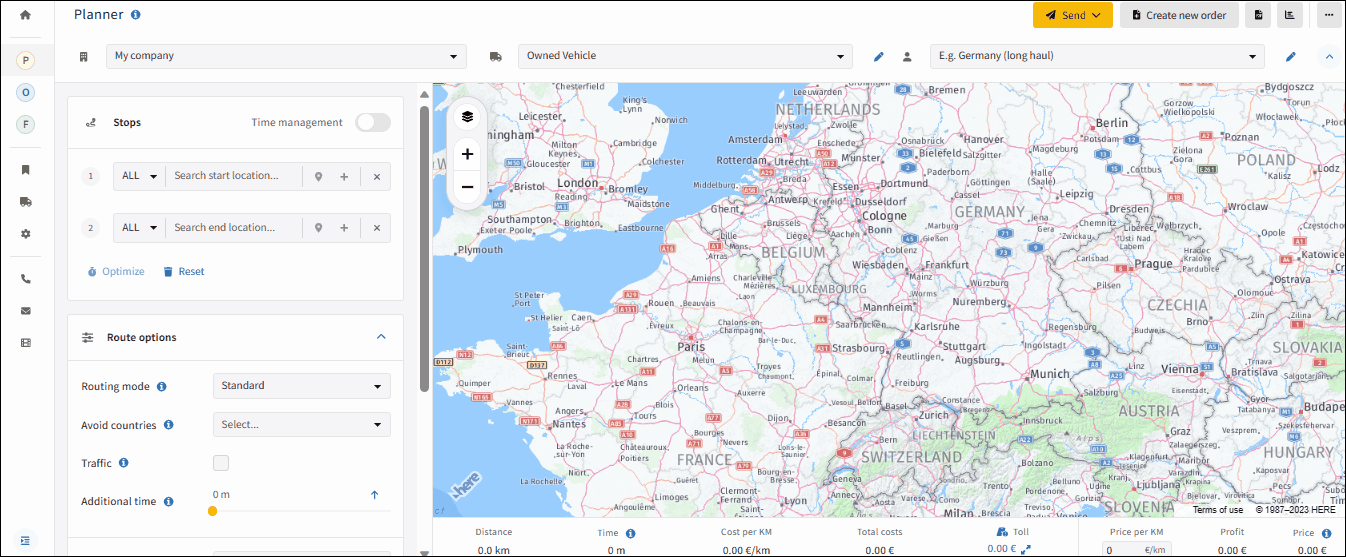
Enhance your map view with live traffic, truck restrictions, environmental zones, and incidents. Learn more about map layers ›
3. Which Tour Type Should You Choose: Single-Day or Multi-Day?
Click the clock icon in the Planner to enable time-based routing and select a tour type:
- Single-Day: All stops must be completed within one calendar day
- Multi-Day: Stops are automatically deferred to the next valid time window if necessary
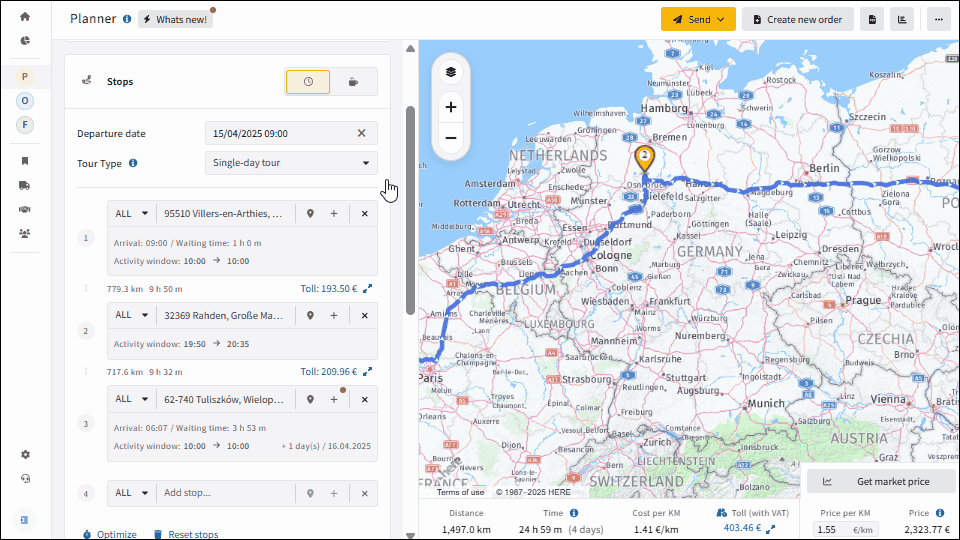
4. How to Optimize Stop Sequence and Plan a Round Trip
Click the “Optimize” button under the address fields to activate two powerful tools:
- Sequence Optimization: Sort stops to minimize driving time, while optionally fixing the first or last stop
- Round Trip Optimization: Return to the starting location automatically, ideal for depot-based tours
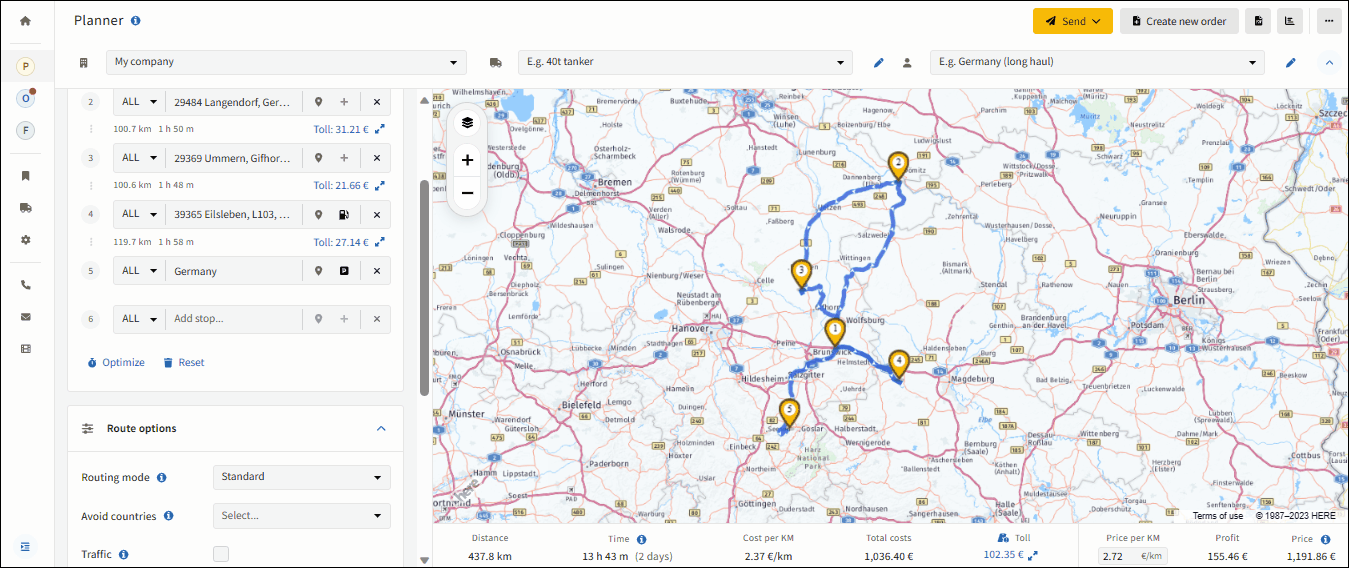
5. How Loading Unit Details Improve Optimization
Click the (+) icon next to each stop to define what’s being loaded or unloaded. You can specify:
- Unit type (e.g. pallet, container)
- Dimensions, weight, stackability
- Quantity and loading meters
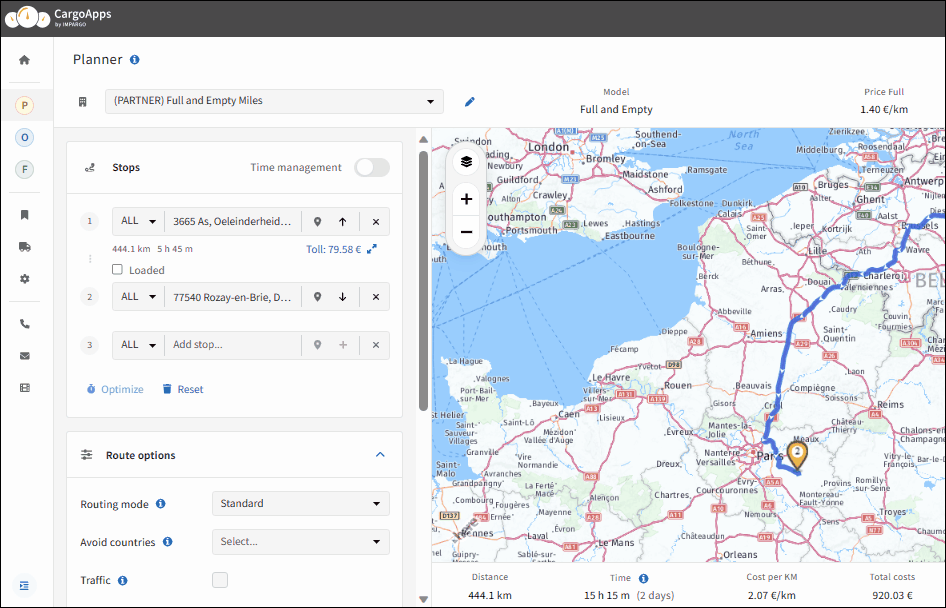
6. How to Set Time Windows and Avoid Overtime
You can add up to two delivery or pickup windows per stop. These time windows ensure that your tour remains realistic and aligned with customer expectations.
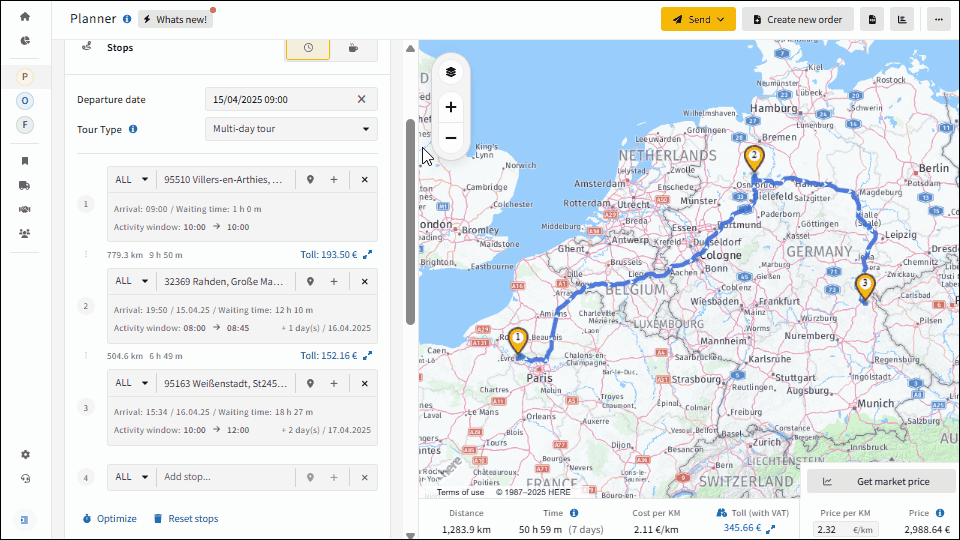
7. How to Fix Time Window Conflicts Automatically
If a stop can’t be reached within its time window, it’s marked in red. You can:
- Reorder stops
- Extend the stop’s time window
- Switch from Single-Day to Multi-Day mode for automatic deferral
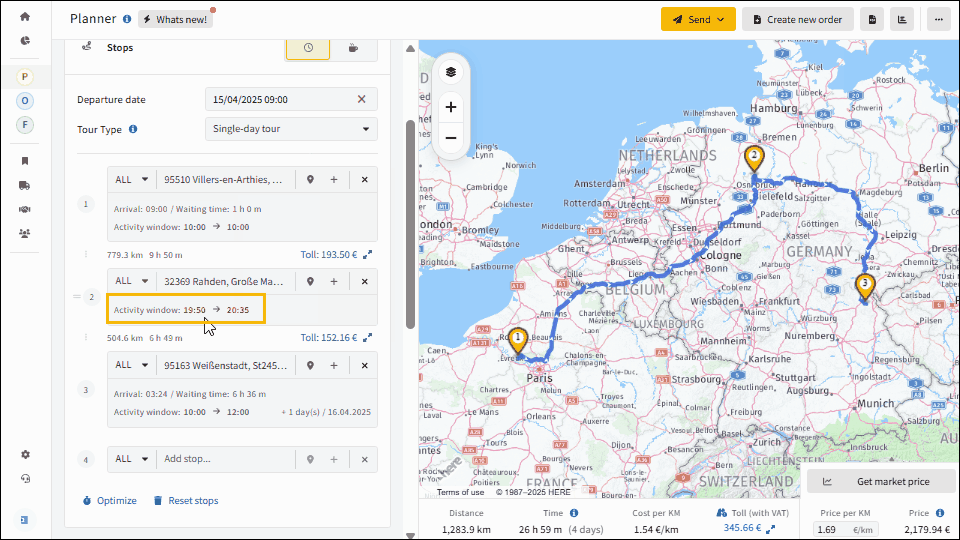
8. How Total Tour Time Is Calculated
IMPARGO calculates the full route time based on:
- Driving time between stops
- Stop duration (loading, waiting, paperwork)
- (Optional) EU truck driver rest breaks
- Buffer time per tour (manually added)
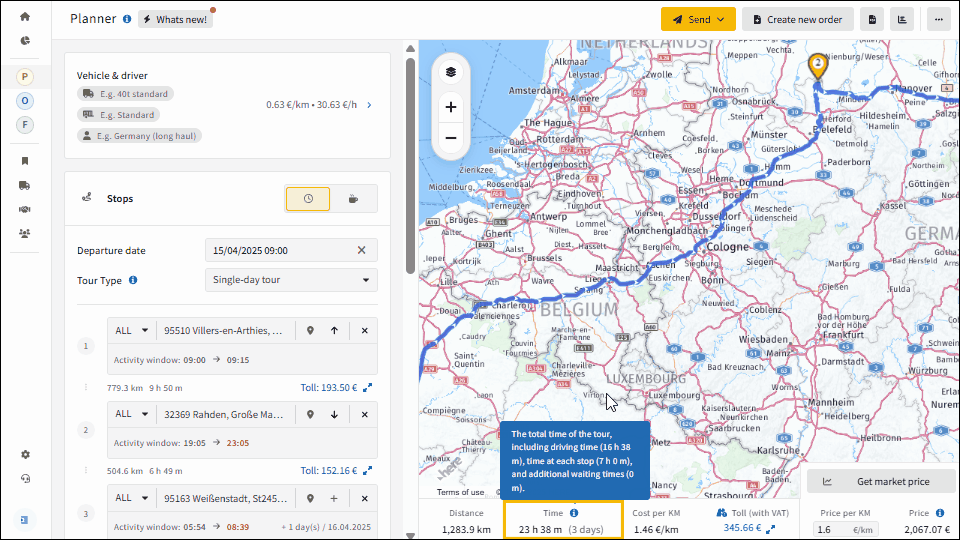
Learn how rest periods are included ›
9. How to Share and Execute Your Optimized Tour
After building your optimized tour, choose from these sharing options:
- Send via DriverApp: Share live instructions and tracking
- Export as PDF: Generate professional tour summary
- Create Tracking Link: Share progress with customers
How to send planned routes to drivers ›
Plan Your First Optimized Tour Today
IMPARGO TMP® is built for real-life road freight challenges. Whether you manage 5 or 500 trucks, you can plan optimized, cost-effective, and compliant tours in just a few clicks.

