Table of Content
IMPARGO Knowledge Center
Unleash the full potential of our software with our comprehensive Knowledge Center, offering detailed information on its functionality and features.
Imagine being able to figure out the costs for your transports, plan truck routes like a pro, and whip up standardized offers — all in one place. That's exactly what the Planner Module does. And guess what? It even has a smart truck distance tool, so your plans match up perfectly with what your trucks can handle.
Welcome to the Planner Module of the IMPARGO Transportation Management Platform (TMP®). Designed specifically for truck dispatchers, carriers, freight forwarding companies, and shippers in Europe, this module offers an easy-to-use online HGV truck route planner.
The truck route planner allows you to quickly plan routes using the newest map technology, while providing accurate calculations for truck costs, toll amounts, truck mileage, emissions, driving times, and freight costs. No more old-school route planners. The Planner Module comes with a built-in toll calculator that covers all of Europe. Yeah, you heard right! It even takes into account special tolls for bridges and tunnels.
Unlike traditional free route planners like Google Maps (not for trucks), our system takes into account your specific truck driving profiles and has the latest traffic information to ensure that your tours are optimized for maximum profit.
In this guide, we'll walk you through how to use the Planner Module. We'll make sure you're getting the most out of this super handy tool. From calculating costs to planning routes, it's like having a logistics wizard right at your fingertips.
Truck dispatchers faces the daily challenge of efficiently planning delivery routes for a fleet of trucks. The secret weapon for easy truck dispatching in Europe was the IMPARGO Truck Route Planner, found in the feature-rich Planner Module.
Step 1: Login to the IMPARGO platform.
Step 2: Find Planner Module
Click on the "P" (which stands for Planner) in the sidebar on the left and the Planner opens.
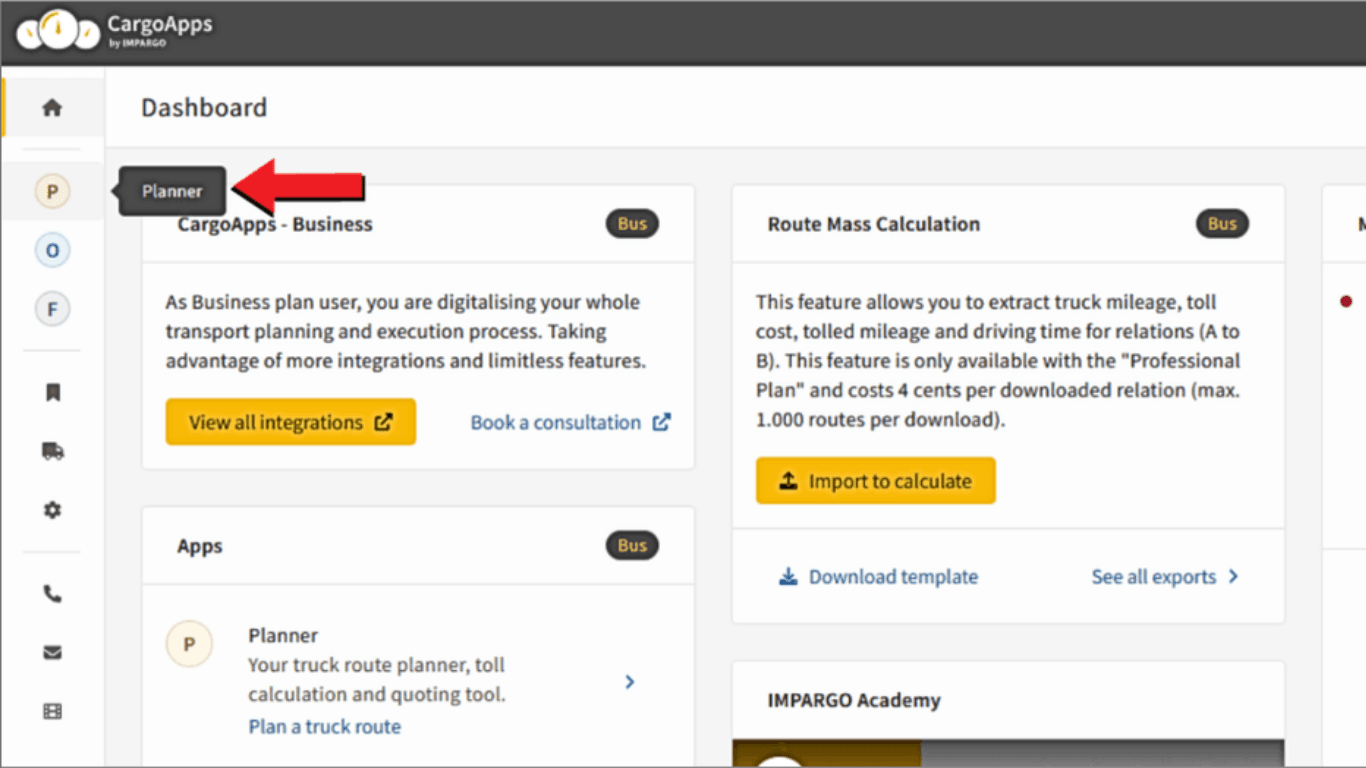
The industry's easiest-to-use interface, our software simplifies route planning for both seasoned dispatchers and newcomers. Tailored to adapt to your specific needs, IMPARGO ensures a hassle-free and intuitive experience. Optimize dispatch operations effortlessly with our powerful yet straightforward truck route planner today.

The Planner Module in the IMPARGO Transport Management Platform (TMP®) is divided into five key sections (see image above). Here's a detailed overview of each:
IMPARGO TMP® allows you to store and manage important Master Data, which will define the terms for the truck route and trip cost calculations.
The Address Data feature enables you to save and utilize known addresses while planning your routes. To access this feature, follow these steps:
Step 1: Click on the "Bookmark" icon.
(Tooltip will display "My Addresses") in the left side bar. This will open the My Addresses section, where you can view your saved addresses.
Step 2: Add a new address.
Click on the "+ New Address" button in the top right corner.
Find more detailed information → how to manage address data here.
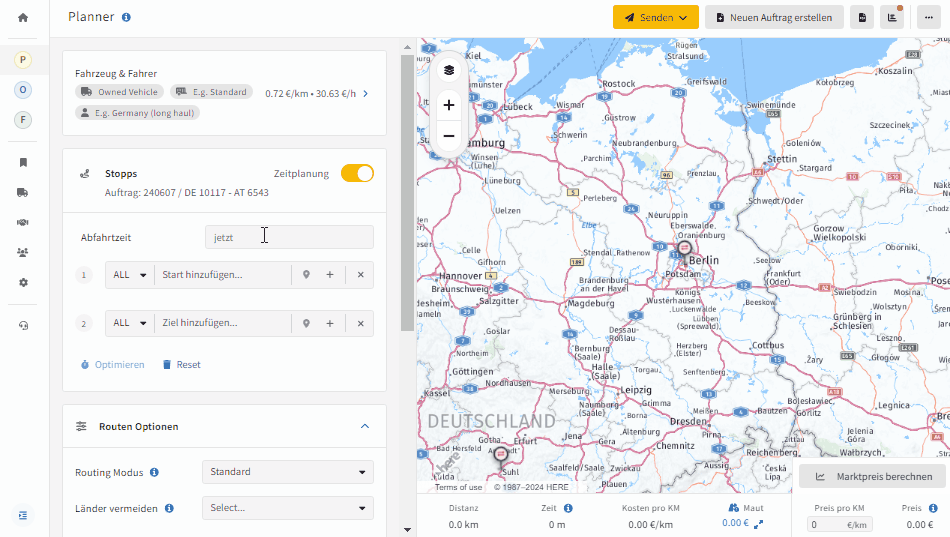
The Cost Profiles Data feature allows you to manage and customize cost profiles for various aspects of your operations. To access and utilize this feature, follow these steps:
Step 1: Click on the "truck" icon.
(Tooltip will display "Profiles") in the left side bar. This will open the Cost Profiles section, where you can view and edit your saved profiles.
Step 2: Create, edit, and delete cost profiles.
This applies for Vehicles, Trailers, Drivers, Subcontractors, as well as Customer profiles.
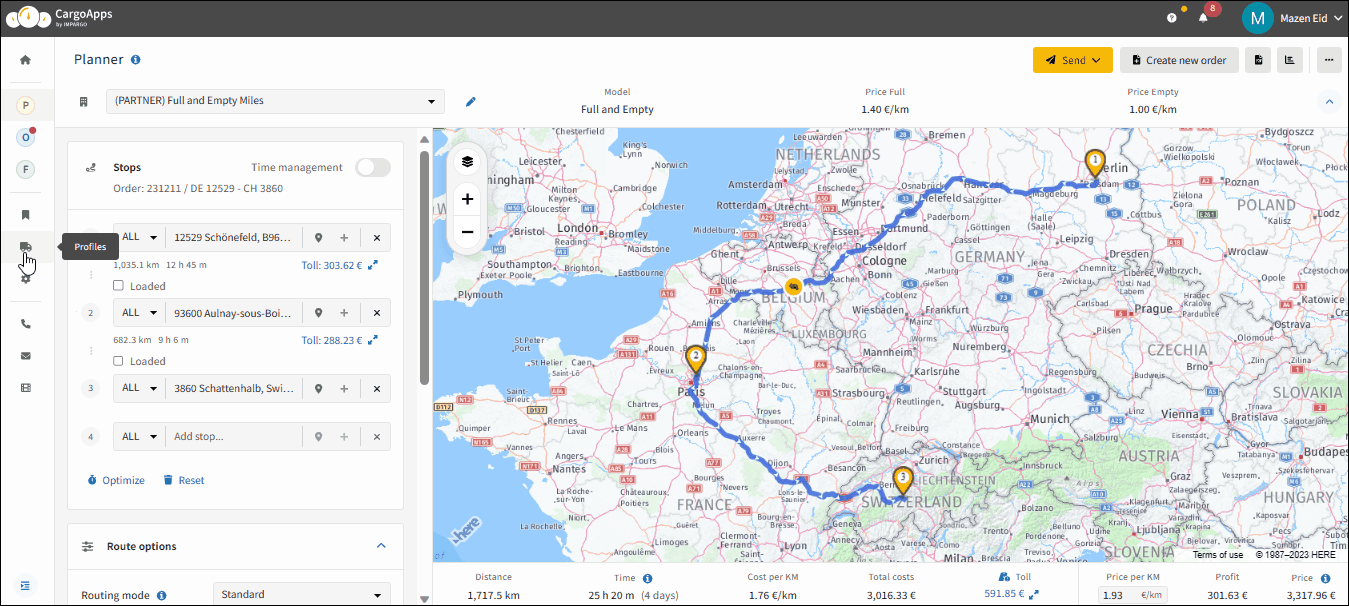
Choose between your own company's fleet cost sets (per mileage and per hour rates) or your subcontractor's fleet cost sets (loaded mileage, empty mileage and daily rates). If you select you choose your own company's fleet you can select the appropriate cost profile for your equipment and drivers, such as 40t standard, 40t tanker, 3.5 transporter short haul, 40t articulated train long haul, etc.
Find more detailed information → how to setup the cost profiles here and more information → how to use the cost profiles here.
The Company Profile Data feature allows you to adjust and customize your company profile settings. To access and modify your company profile, follow these steps:
Step 1: Click on the "Gear" icon.
(Tooltip will display "Settings") in the left side bar. This will open the Company Profile section, where you can adjust various settings.
Step 2: Customize your company profile.
Set the fuel price per liter, adblue price per liter, profit margin, and interest rates, if applicable.
Step 3: Additional settings.
You can also set a default for time spent at stops, enable automatic stop notifications, and adjust price differences per country.
Find more detailed information → how to setup the company profile data here.
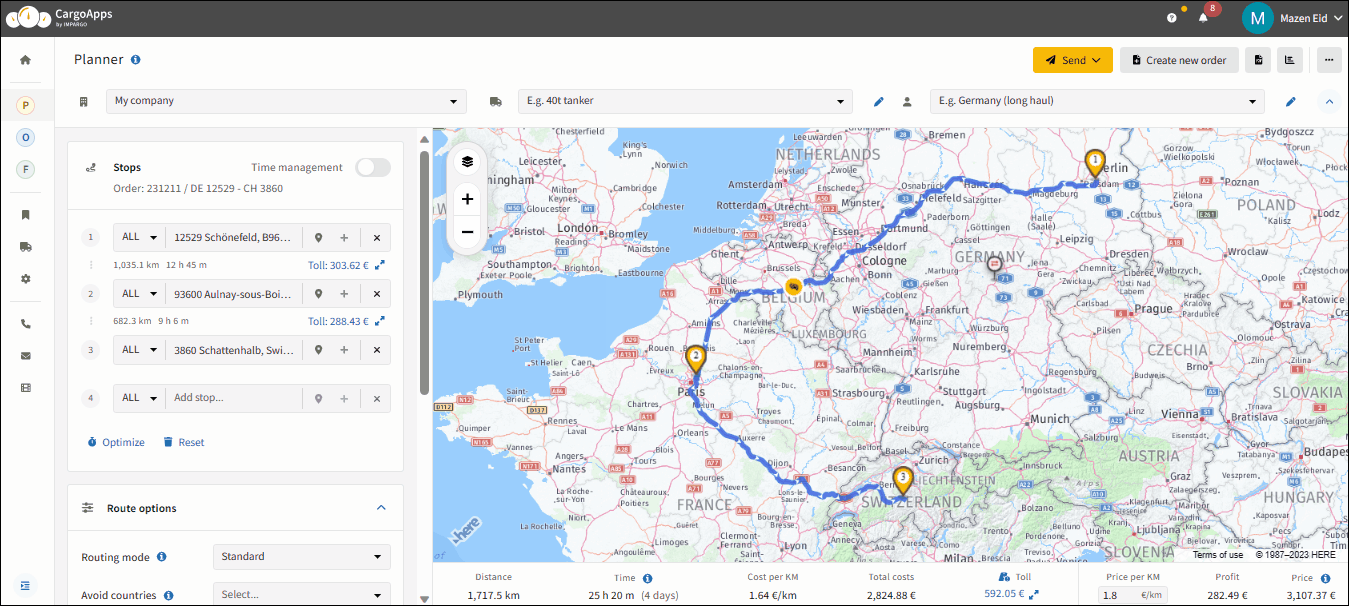
© IMPARGO 2026, All rights reserved.