Table of Content
Managing truck, trailer and driver profiles in IMPARGO is crucial for accurate transport management, cost and offer price calculation. Follow this guide to set up profiles for trucks, trailers and drivers.
IMPARGO Knowledge Center
Unleash the full potential of our software with our comprehensive Knowledge Center, offering detailed information on its functionality and features.
Managing truck, trailer and driver profiles in IMPARGO is crucial for accurate transport management, cost and offer price calculation. Follow this guide to set up profiles for trucks, trailers and drivers.
To edit or add a company-owned vehicle follow these steps:
Step 1: Access vehicle profiles.
In the sidebar to the left, click on the truck icon (tooltip: “Vehicles & Drivers”) to display a table of all vehicles.
Step 2: Add a vehicle.
Click “Add vehicle” to create a new vehicle profile. A dialog box will appear, allowing you to input all relevant profile settings.
Step 3: Setup profile.
Note:
Finance-related Information:
Operational Costs:
Step 4: Edit, duplicate or delete vehicles.
Options to edit, duplicate, or delete profiles are available on the table’s right side within the “Actions” section.
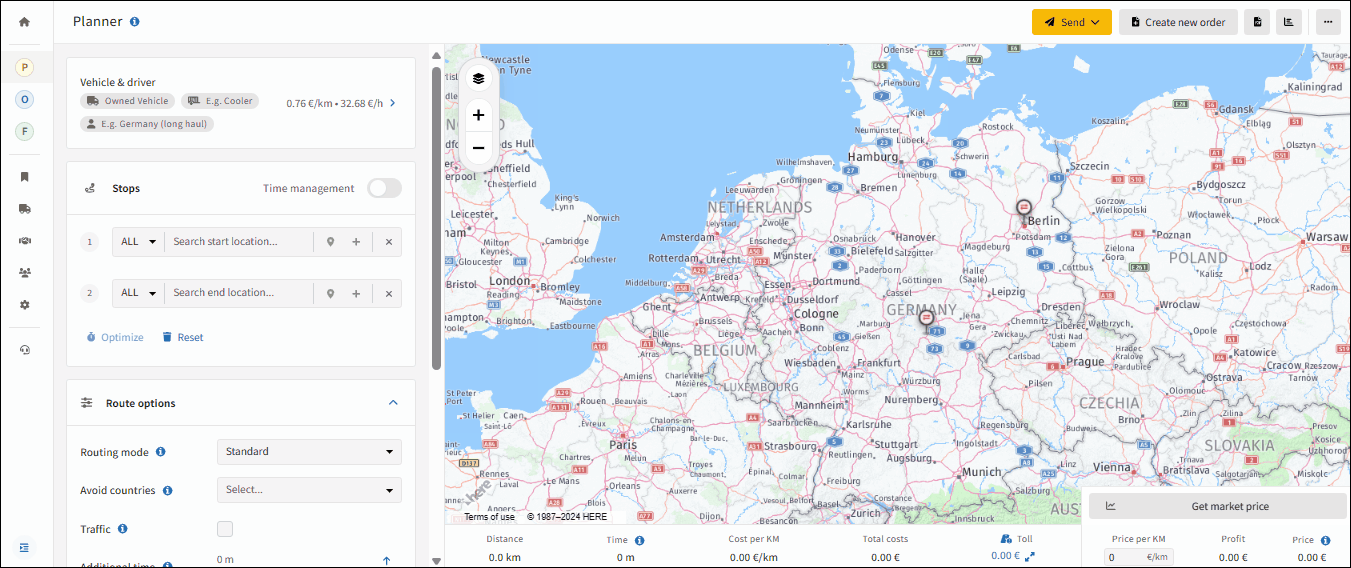
To edit or add a company-owned vehicle follow these steps:
Step 1: Access vehicle profiles.
In the sidebar to the left, click on the truck icon (tooltip: “Vehicles & Drivers”) to display a table of all vehicles. For trailers, select the “Trailers” tab at the table's top.
Step 2: Add a vehicle.
Click “Add trailer” to create a new vehicle profile. A dialog box will appear, allowing you to input all relevant profile settings.
Step 3: Setup profile.
Note:
Step 4: Edit, duplicate or delete vehicles.
Options to edit, duplicate, or delete profiles are available on the table’s right side within the “Actions” section.
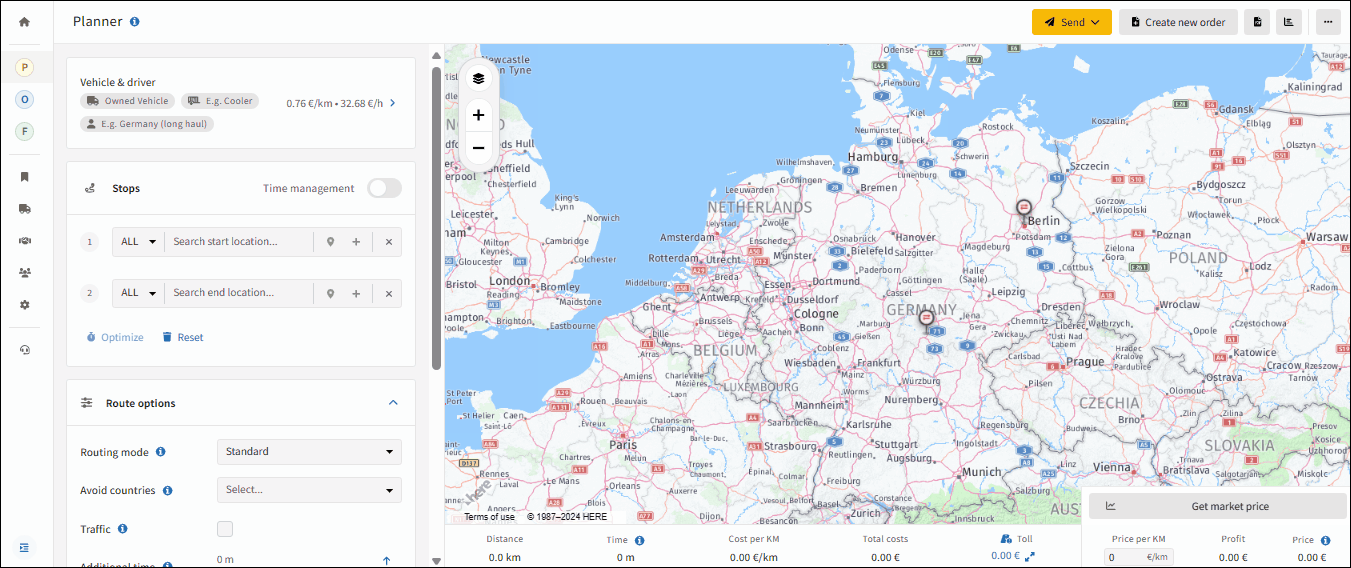
To edit, delete or add a driver profile follow these steps:
Step 1: Access driver settings.
In the sidebar to the left, click on the truck icon (tooltip: “Vehicles & Drivers”) to display a table of all vehicle profiles. For drivers, select the “Drivers” tab at the table's top.
Step 2: Add a profile.
Select “Add driver” to create a new profile. A dialog box will appear, allowing you to input all relevant profile settings. Options to edit, duplicate, or delete profiles are available on the table’s right side.
Step 3: Setup profile.
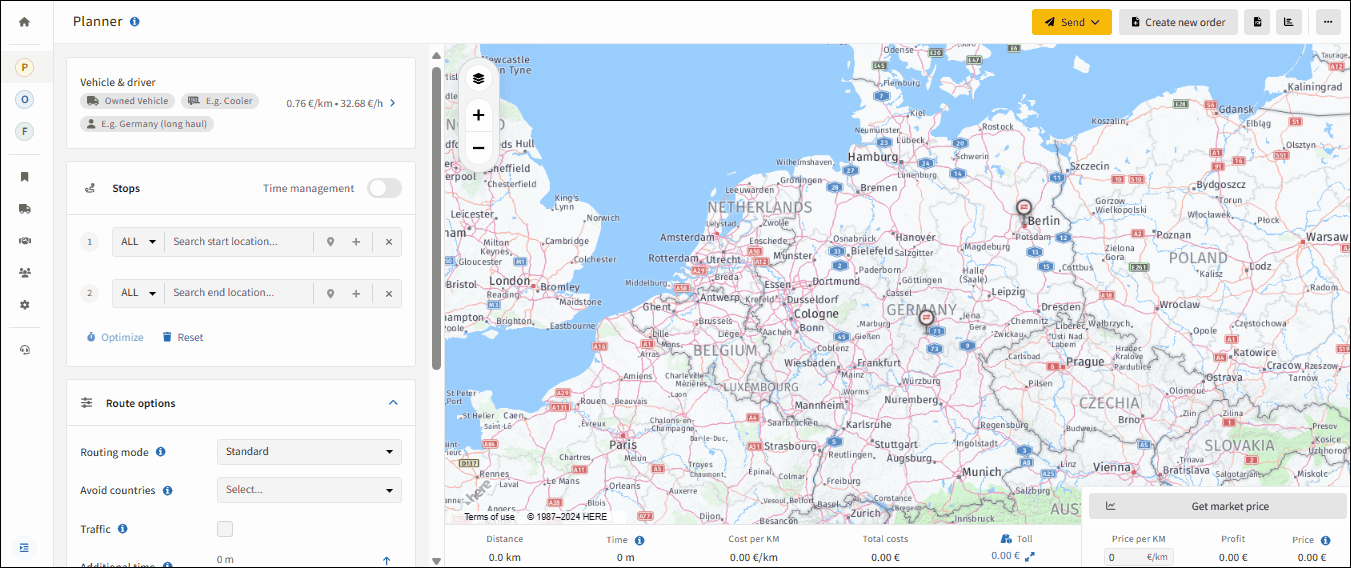
© IMPARGO 2026, All rights reserved.