Welcome to the Driving and Rest Time feature of the IMPARGO Transportation Management Platform (TMP®). Designed specifically for truck dispatchers, carriers, freight forwarding companies, and shippers in Europe, this feature integrates EU driving and rest regulations directly into your route planning.
IMPARGO Knowledge Center
Unleash the full potential of our software with our comprehensive Knowledge Center, offering detailed information on its functionality and features.
Plan Driving and Rest Time
1. Use Driving & Rest Time Feature
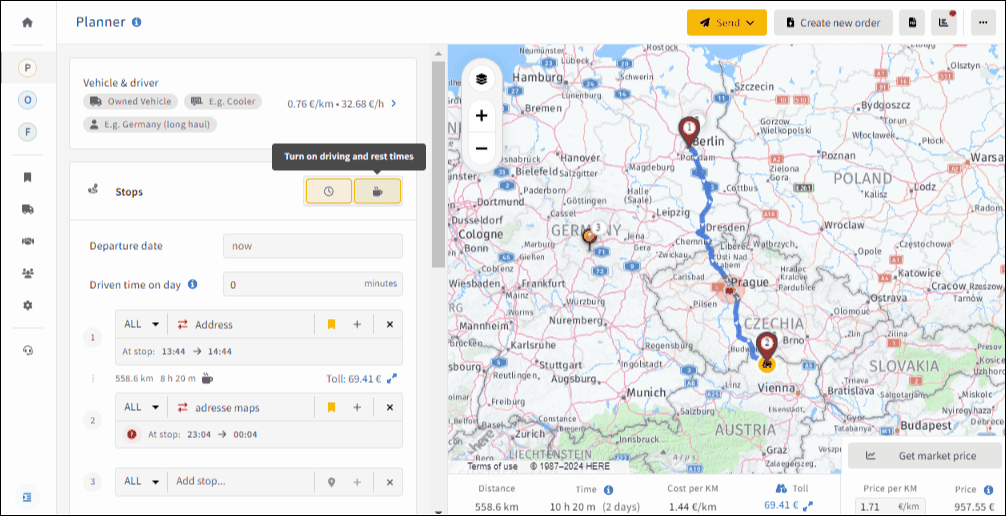
Step 1: Activate driving and rest time.
- Locate the "Rest" Icon: In the Planner or Order Creation module, find the "Rest" icon indicated by a coffee cup symbol.
- Click on the Icon: Activating the rest time features automatically turns on the time management feature.
Step 2: Set departure details.
Add the time the driver has already driven on this day. If not, just leave it at zero.
Step 3: Enter route details.
Input your starting point and destination as usual.
Step 4: Review break notifications.
As you plan the route, the system will notify you when the driver needs to take a short or long break according to EU regulations.
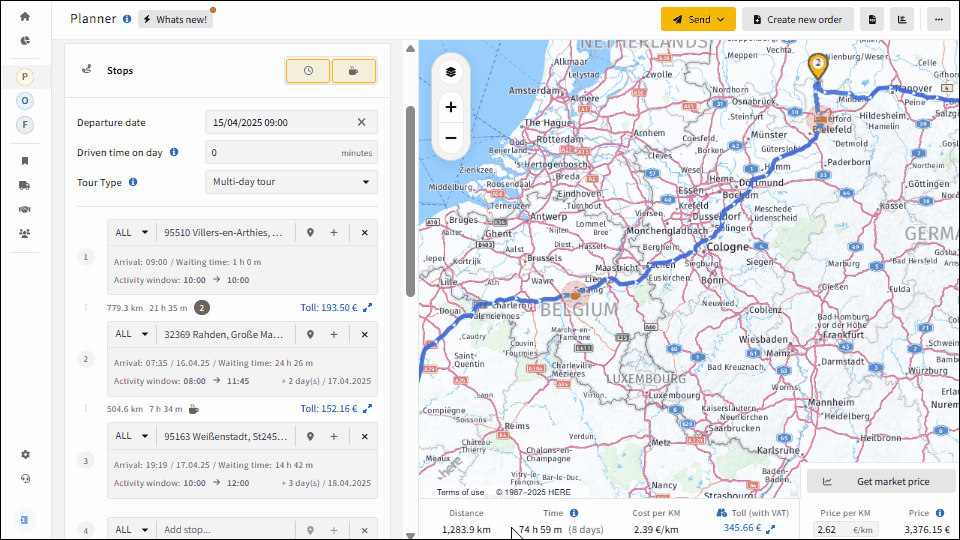
- Short Breaks: Indicated by a coffee cup symbol. Required after 4.5 hours of driving.
- Long Breaks: Indicated by a bed symbol. Required after 9 hours of driving.
These notifications help you plan rest stops effectively, ensuring compliance and driver well-being.
Important Notes
- Informational Notifications: Break notifications are for your information. They don't affect cost calculations and are only added as a planned schedule for the tour. [Read: Understand Total Tour Time]
- Manual Rest Stops: To add rest stops for your driver, you'll need to manually create a stop in the application and select a parking spot.
- Current Limitations: Stops for loading, unloading, parking, or refueling are not counted as rest times in the current setup.
2. Notifications in Planner
Understanding the notifications can help you plan better. Here's what you need to know:
After 4.5 Hours of Driving
- Short Break Required: The system notifies you that the driver needs to take a minimum of 45 minutes of rest.
- Info: Our notification system will indicate that the driver should take a 45-minute rest. In actuality, the driver can divide one 45-minute short break into two: 15-minute and 30-minute breaks.
After 9 Hours of Driving
- Long Break Required: The system notifies you that the driver should take a long break.
- Break Duration: The long break should be at least 11 hours and can be divided into two periods:
- The first period must be an uninterrupted period of at least 3 hours.
- The second period must be an uninterrupted period of at least 9 hours.
- Info: Our notification system will indicate that the driver should take an 11-hour long rest. In actuality, the driver can divide the break duration to two periods as mentioned above and then take a 9-hour break. However, this practice cannot be implemented more than three times a week.
Extended Driving Time
- Notifications: The system also alerts you about possible extended driving times according to regulations.
3. Information in DriverApp
Keeping your drivers informed is just as important. Here's how the DriverApp helps:
Tour Preview
- Rest Time Information: Drivers receive information about short and long rest times when previewing the tour.
- Preview Only: This information is only visible during the preview and not while the driver is en route.
During the Route
- No Automatic Notifications: Drivers won't receive notifications about where to take rest breaks unless you've explicitly added a parking stop and instructed them to rest.
- Manual Stops: If you add stops for parking or refueling, the DriverApp will notify the driver that these stops do not qualify as break time.
Feature Activation
- Dispatcher Settings: The preview of potential rest stops is only available if you've enabled the "Driving and Rest Time" feature and sent the route to the driver with this feature enabled.
Data Reporting
- Current Limitations: Driving and rest times from the DriverApp are not reported back to the IMPARGO system at this time.
On this page
© IMPARGO 2025, All rights reserved.