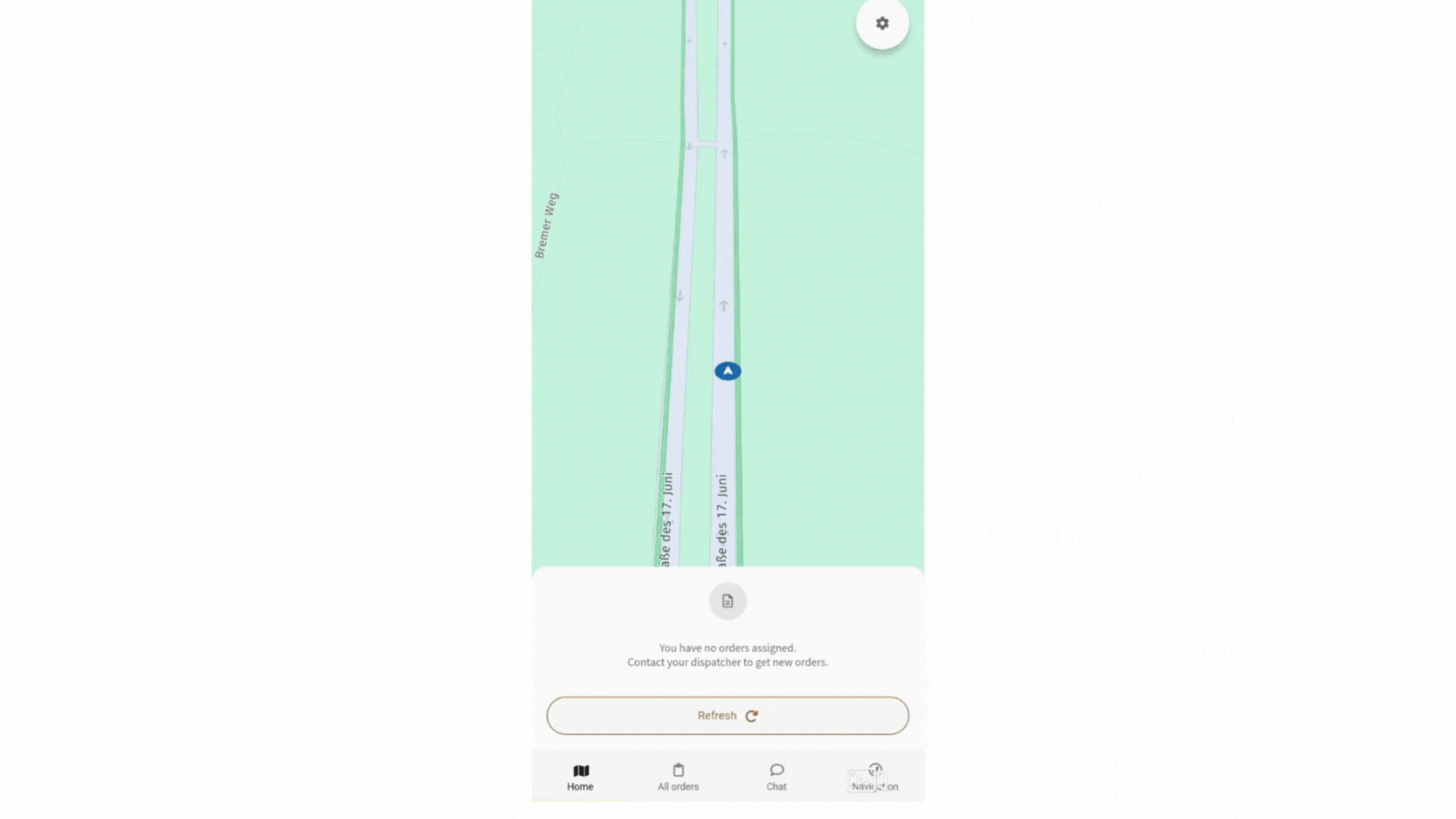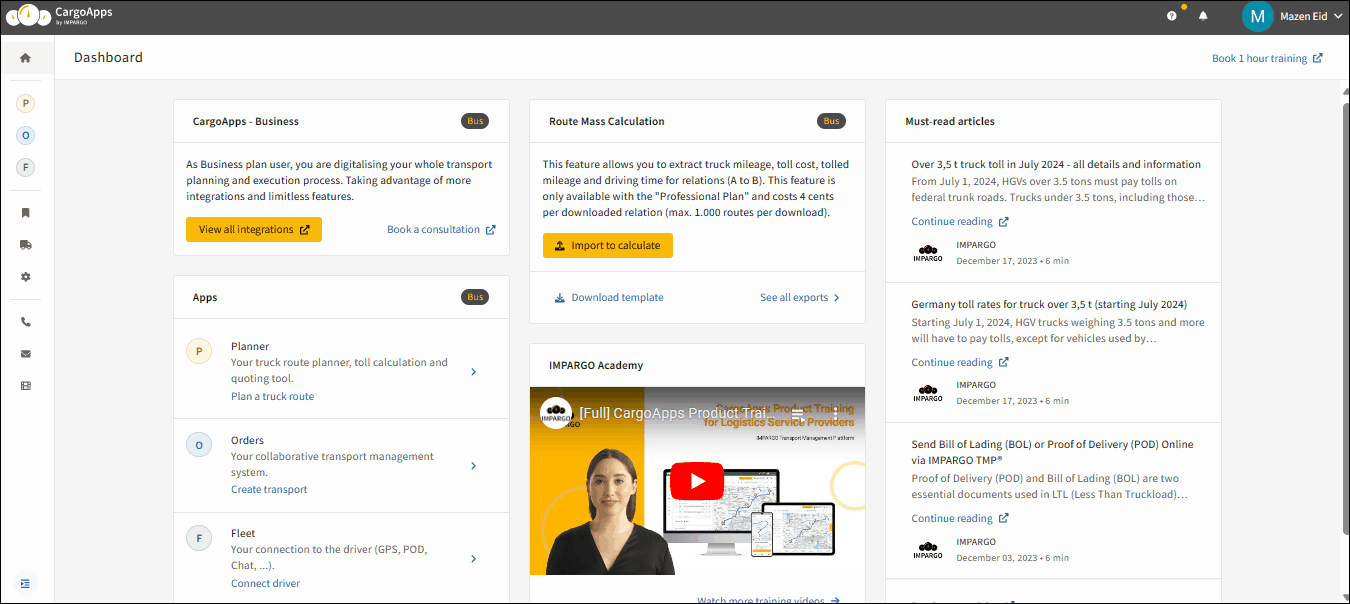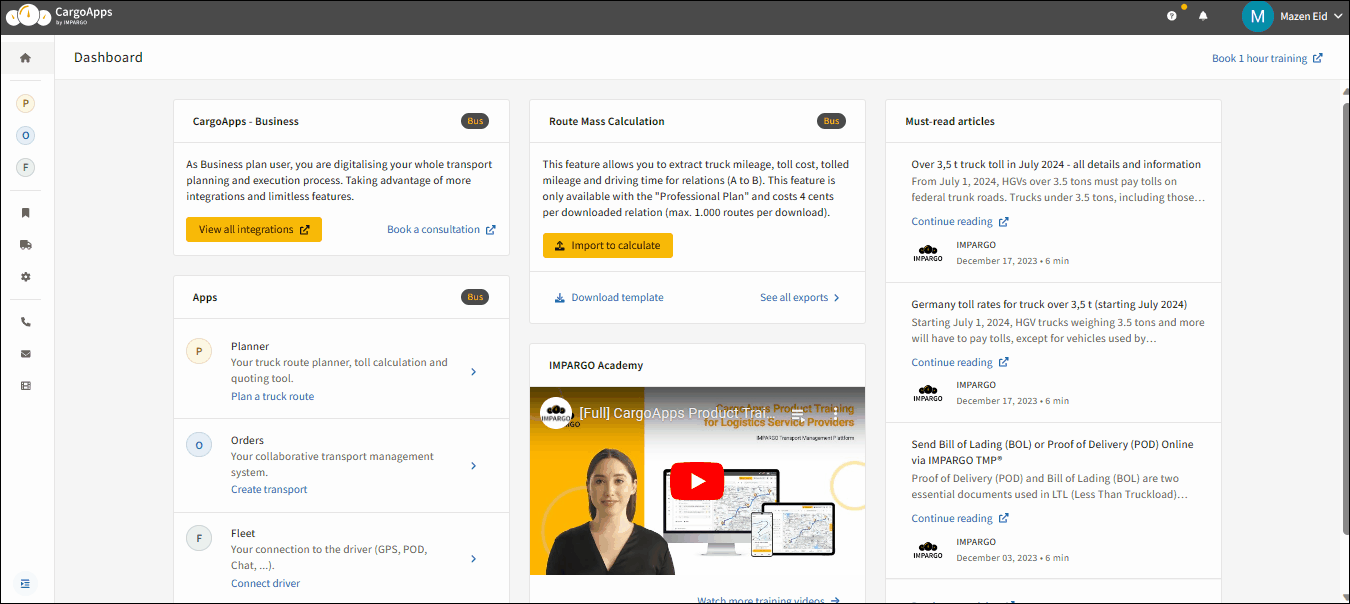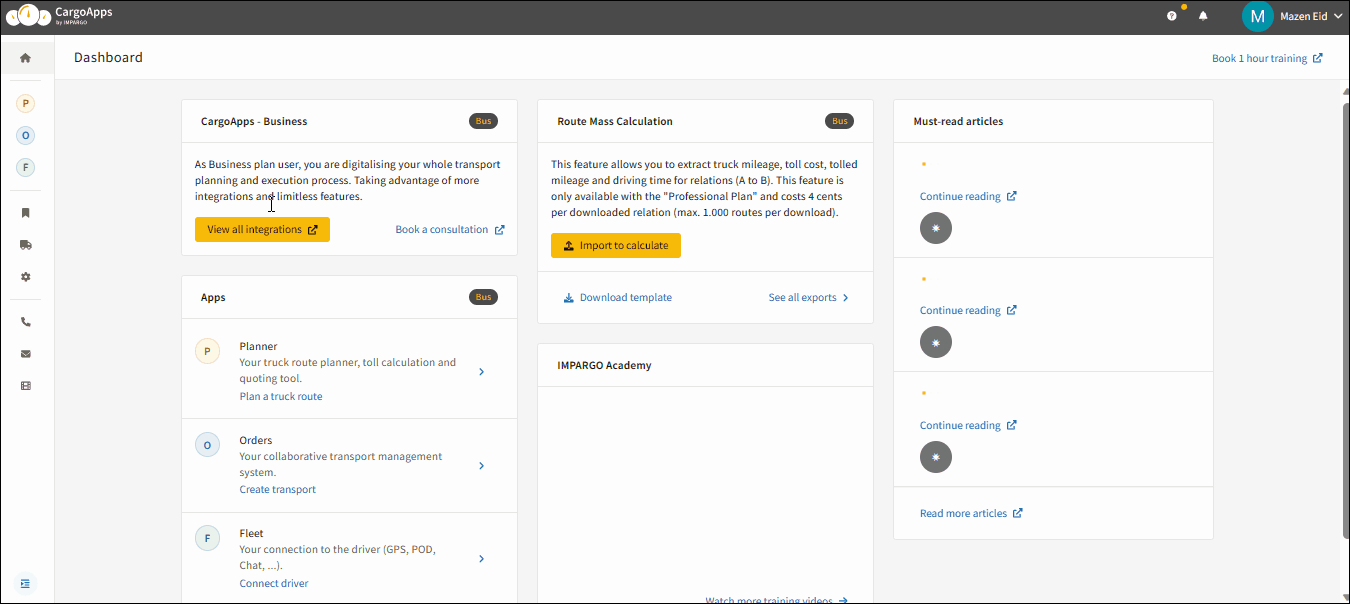Step 1: Open the Planner Module.
Click on the letter “P” (tooltip: "Planner") in the left sidebar to open the → Planner Module.
Step 2: Initiate send process.
Locate the “Send” button in the top-right corner of the Planner and select “Send to Driver” from the options that appear. A new window will open, displaying the order details.
Step 3: Edit and save order.
Edit the order or add as many data as needed and click on the “Save and Continue” button. An order in the Orders module will be created automatically.
Step 4: Select driver.
After selecting the appropriate driver, click on the “Send” button and the transport order or routing information will be sent to the driver. If the driver is not yet connected, you can invite a new driver to the system. Click on “+ Invite a new driver”.
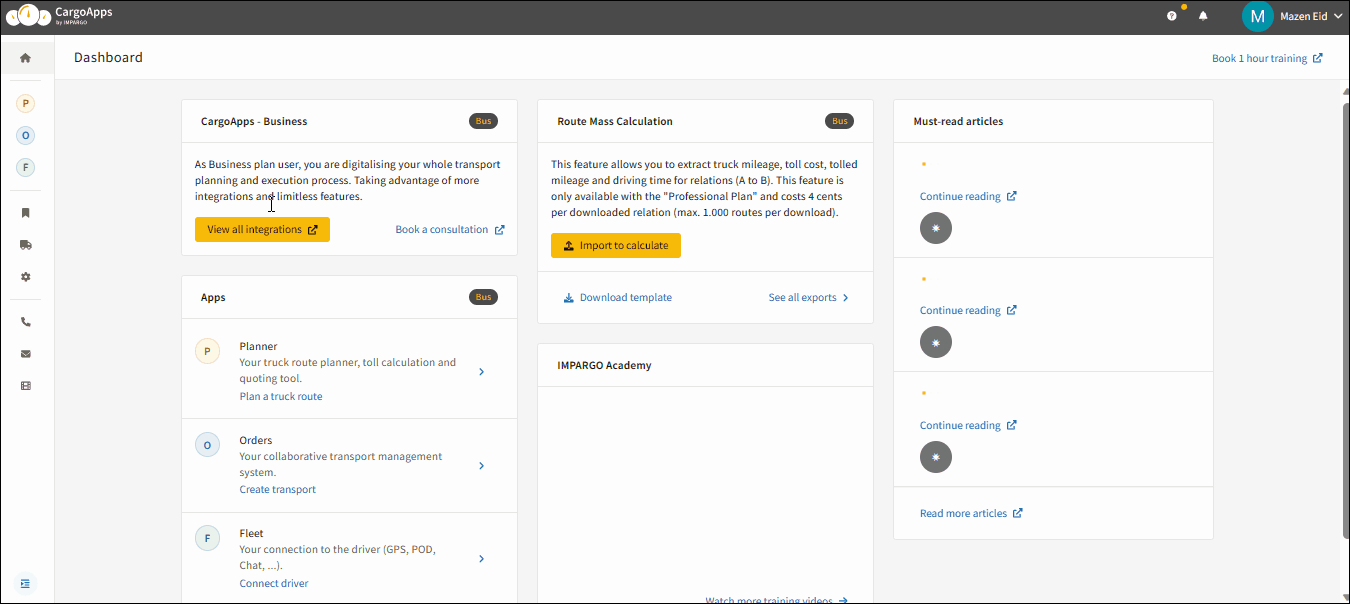
Note: Existing or already saved transport orders cannot be sent from the Planner. They can only be assigned to drivers via the Orders Module or the Fleet Module. This means: When a transport order is opened via “Open in Planner” from the Orders table, the Planner is used only to view or adjust the route. Clicking “Send to Driver” in the Planner will always create a new transport order – even if the route belongs to an existing order.
Important: Transport orders that are already in progress cannot be reassigned to another driver. To assign the order to a different driver, first reset the order status to “Open”.
This process enables effective communication, real-time monitoring, and efficient coordination between dispatchers, drivers, and the IMPARGO system, enhancing the overall transport management experience.