IMPARGO Knowledge Center
Unleash the full potential of our software with our comprehensive Knowledge Center, offering detailed information on its functionality and features.
Edit Transport Order
1. View Order Details
You can easily navigate through the Orders Module, access detailed information about each transport order, and stay informed about critical aspects such as order and stop statuses, addresses, and profile settings. This functionality ensures that you have the necessary insights to make informed decisions and manage your logistics operations efficiently.
Here's how to view transport order details:
Step 1: Open Orders Module.
Click on the "O" icon (Tooltip: Orders) in the left sidebar to open the → Orders Module.
Step 2: Open orders details view.
Upon clicking on the specific order, a detail view will appear, providing access to all the details set during the creation of the transport order. This submenu typically includes information such as:
- Order status
- Stop status
- Addresses of stops
- Order details
- Profile settings
- Creator information
- Creation timestamp
Step 3: Review specific details.
Within the submenu, review specific details such as:
- Status of the order and stops
- Addresses
- Order-specific details
- Profile settings influencing the cost
- Information about the creator and creation timestamp
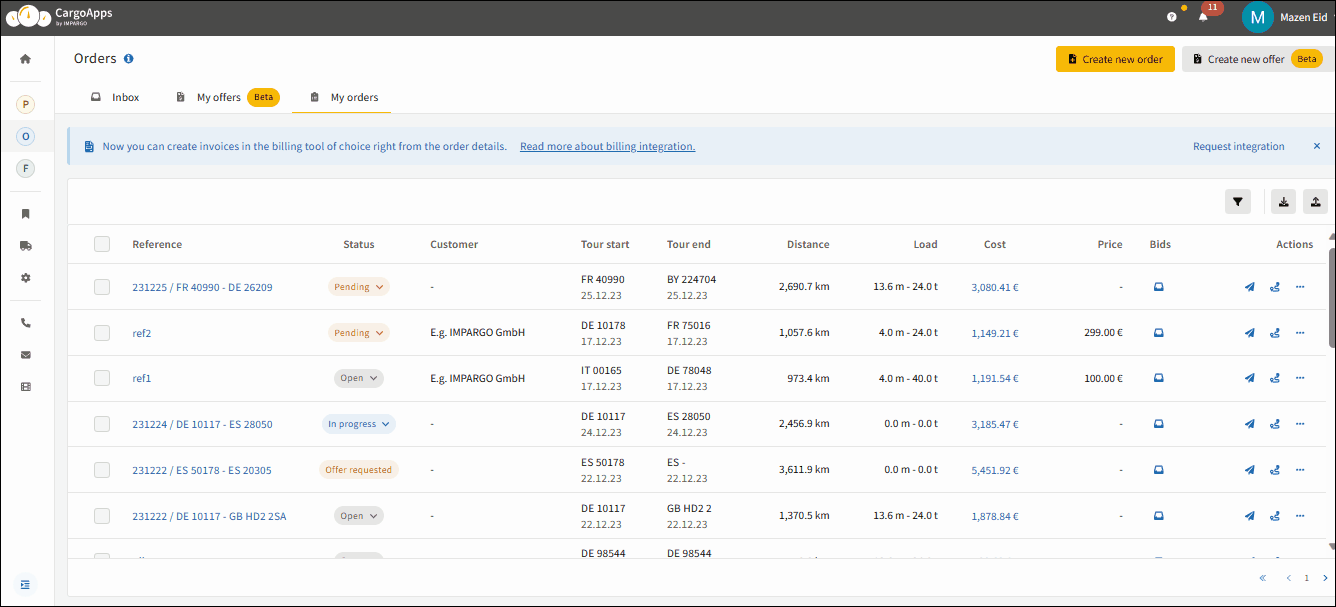
2. Edit Transport Orders
In your daily operations, it's common to make adjustments to orders. IMPARGO makes this process simple and efficient, especially when communicating changes to your drivers.
Follow these steps to edit transport orders and dynamically re-route truck drivers:
Step 1: Access the Orders Module.
Click on the (...) icon next to the order you need to edit.
Step 2: Initiate edit.
From the options menu, select “Edit Order.”
Step 3: Make changes.
Modify the necessary details in the order.
Step 4: Save changes.
Save the order to apply the edits.
Note: In the same options menu, you have multiple choices:
- Copy the order
- Create an invoice (if invoice integration is set up)
- Download the order as a PDF
- Archive the order
- Open it in the planner
- Delete it
If you have a driver connected and the destination is changed, the driver will be notified of new destination in his DriverApp.
Watch how to enable Automatic Notifications.
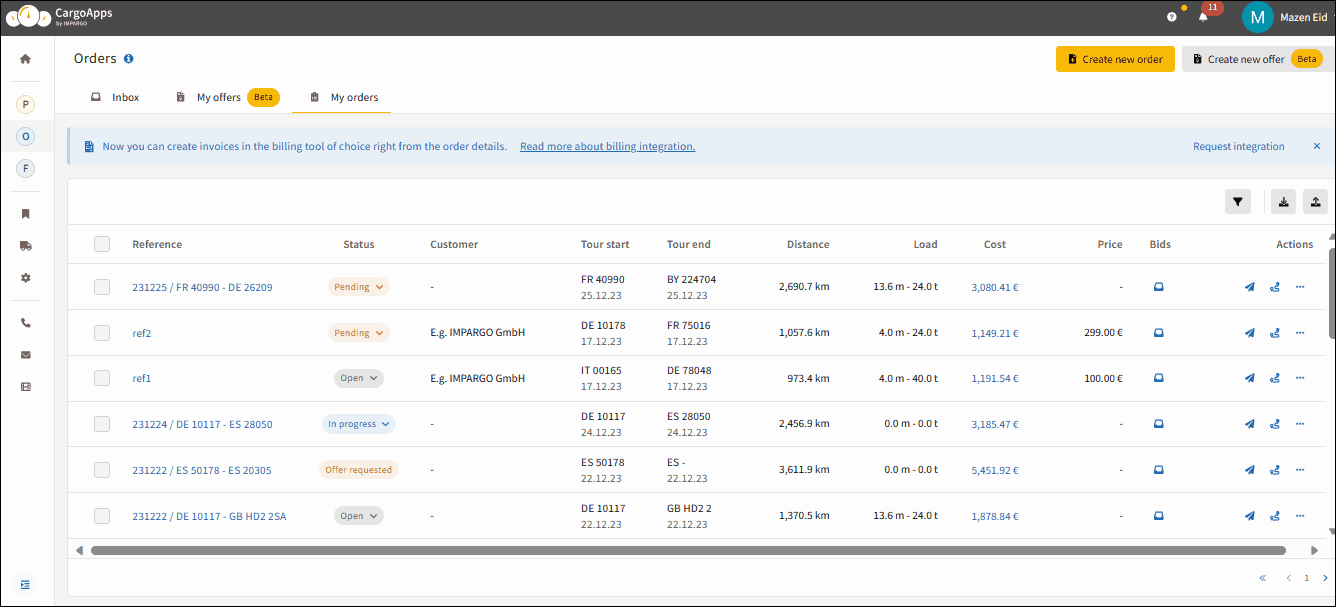
On this page
© IMPARGO 2026, All rights reserved.