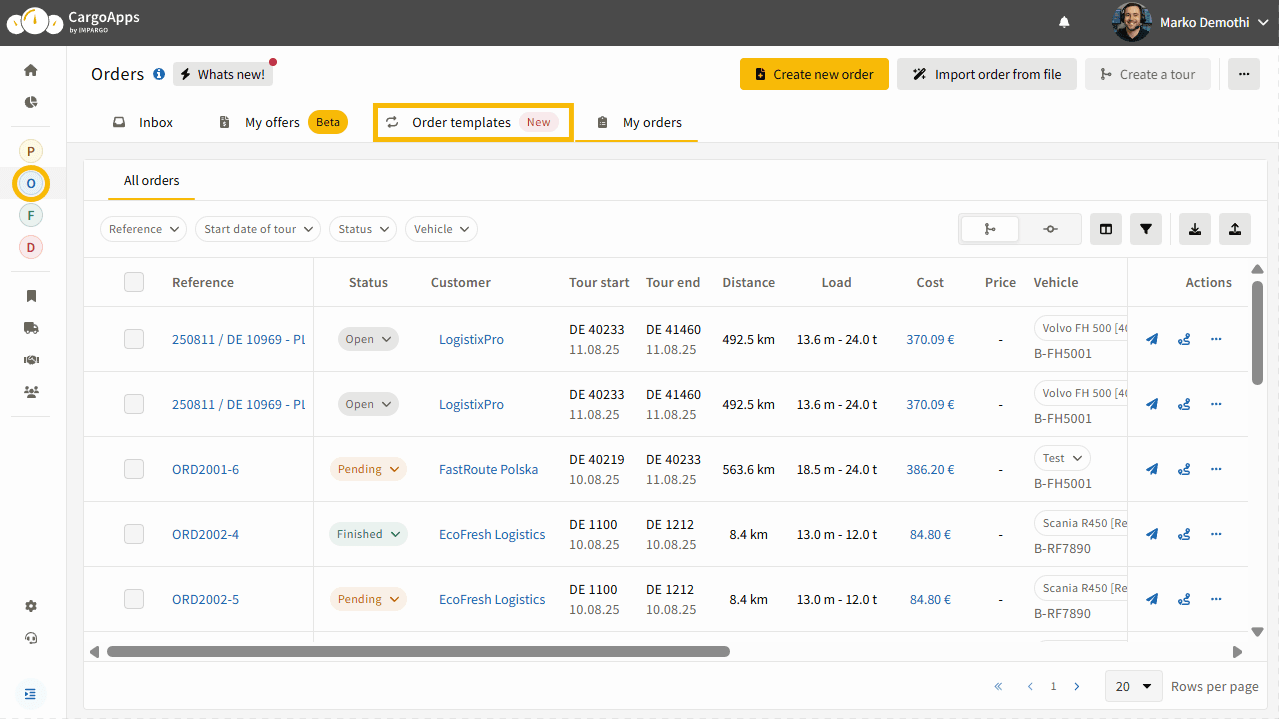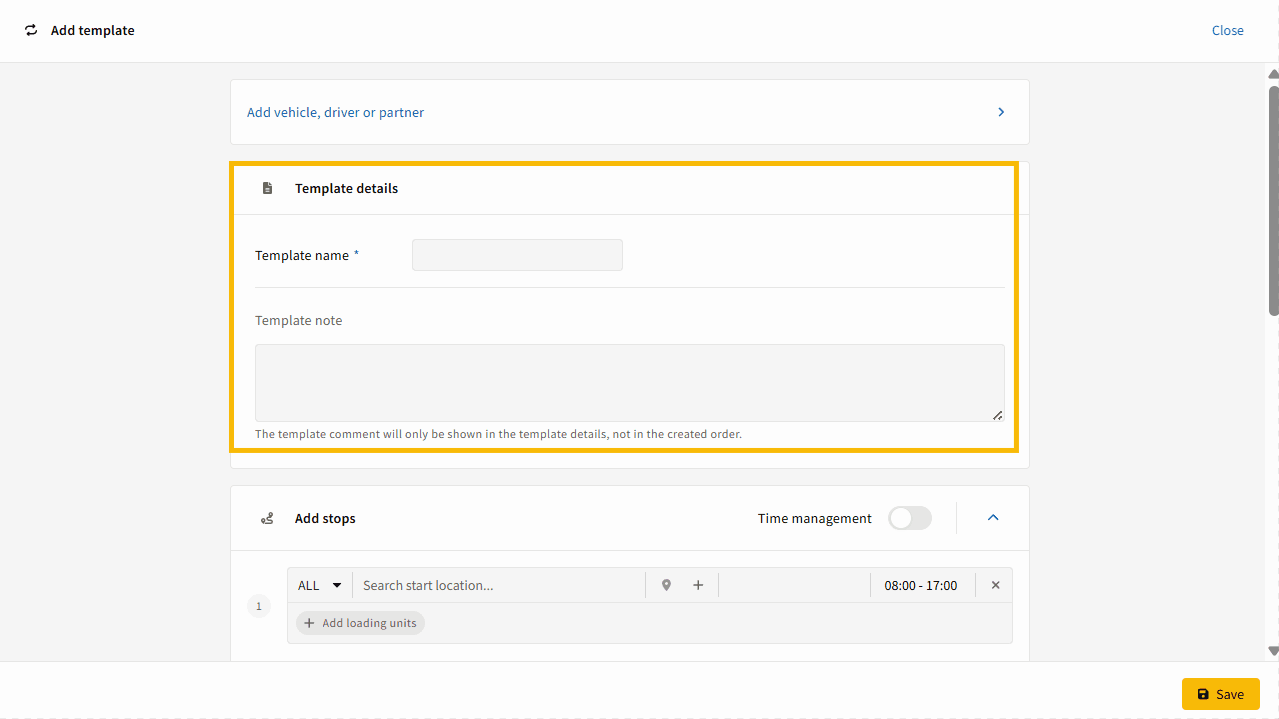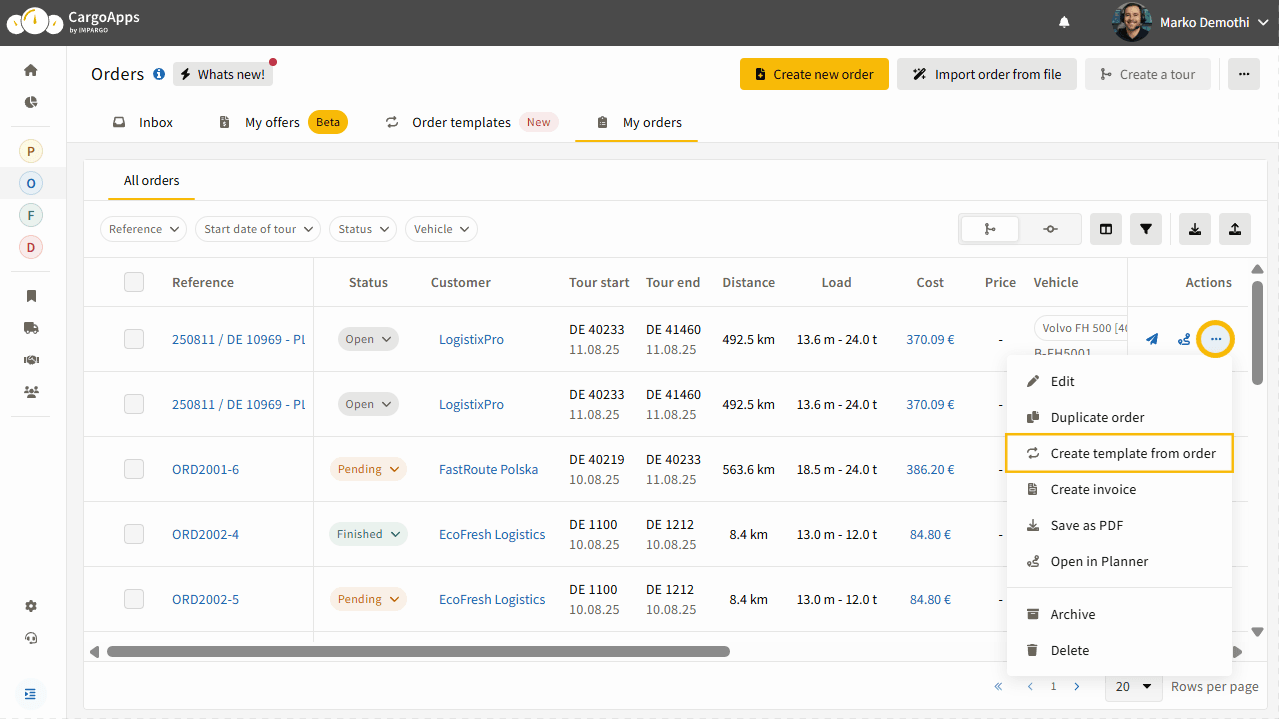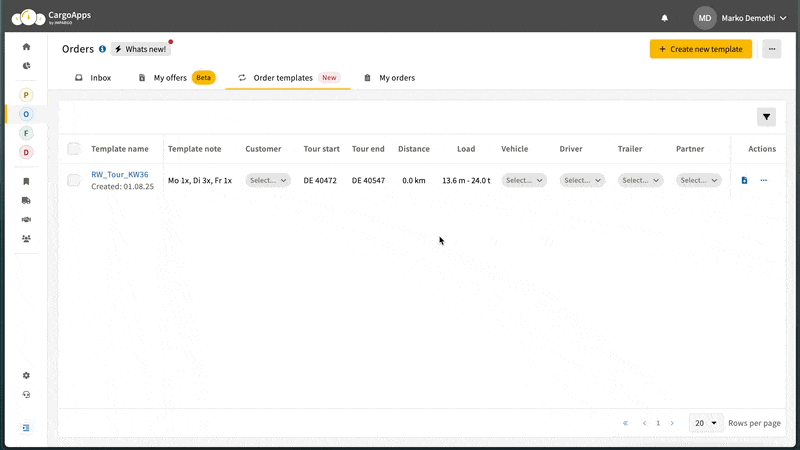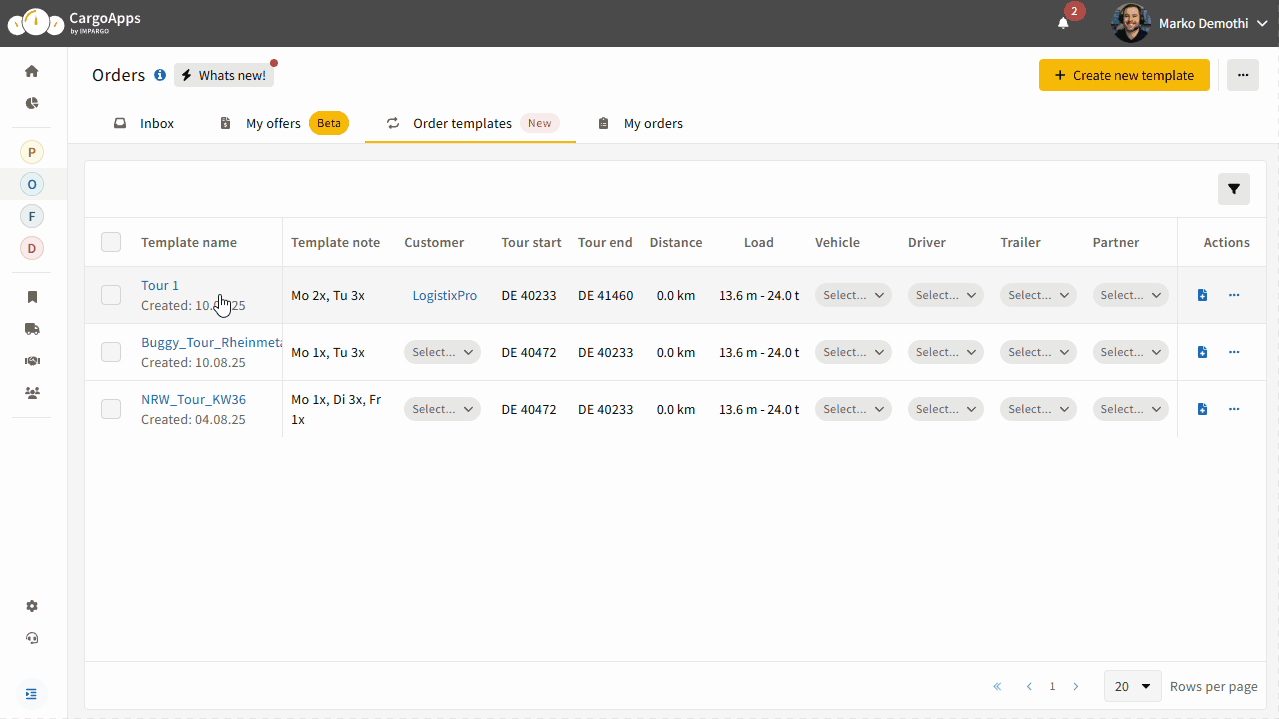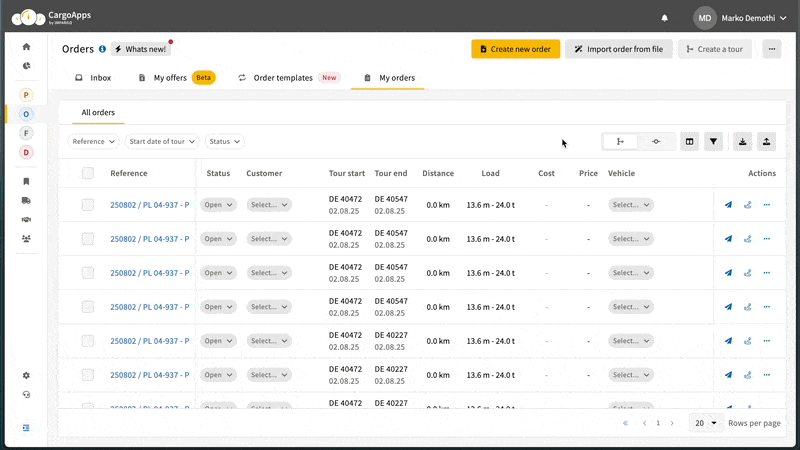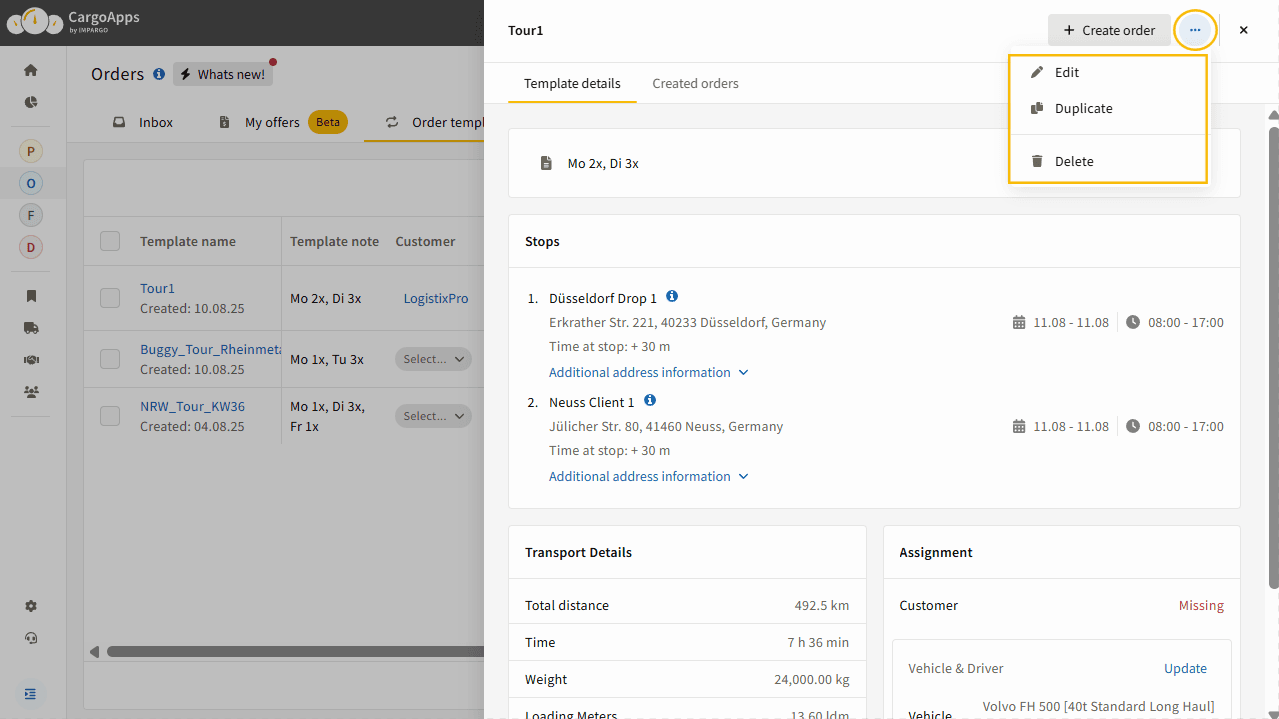Table of Content
- Access the Order Templates Tab
- Create Order Templates from Scratch
- Create Order Templates from an Existing Order
- Generate Orders from a Template
- View Orders Created from a Template
- Edit, Duplicate, or Delete a Template
Many TMS users manage recurring transport services — daily, weekly, or seasonal. Until now, these had to be recreated manually each time. This involved duplicating old orders, updating delivery dates and much more. The process was time-consuming and introduced a high risk of human error.
The Order Templates feature was developed to solve this problem. It allows users to save frequently used order configurations as reusable templates and quickly generate new orders based on them. This improves efficiency, reduces manual work, and increases data accuracy.
Key Benefits
- Fast creation of new orders from saved templates
- No outdated data – templates exclude delivery dates
- Better visibility – see which orders were generated from a template
- Flexible setup – create templates from scratch or from existing orders