IMPARGO offers solutions to various dispatch challenges. The "Time Management" feature enables dispatchers to plan driver schedules realistically and adhere to client-specified time windows. Talk to us and ask about your own challenges and how we can help you automate transportation management.
IMPARGO Knowledge Center
Unleash the full potential of our software with our comprehensive Knowledge Center, offering detailed information on its functionality and features.
Calculate Truck Drive Time
Time Scheduling
Discovering IMPARGO's “Time Management” feature is a big help for planning drivers' schedules accurately. It allows planning of departure and arrival times. Using this feature made scheduling easier. It reduced stress about not knowing when things would happen and made drivers more likely to stick to the plan.
Here's how you can plan the time for truck routes:
Step 1: Activate time management.
Commence by activating the time management function; find the clock icon located conveniently above the address entry. Once activated, this feature allows you to set tour mode [Read: Plan Single-Day and Multi-Day Truck Tours].
From there, you can set arrival and departure times for each stop optimize time windows. Here's how:
Step 2: Set departure times.
Specify a departure (start) date and time for your first stop.
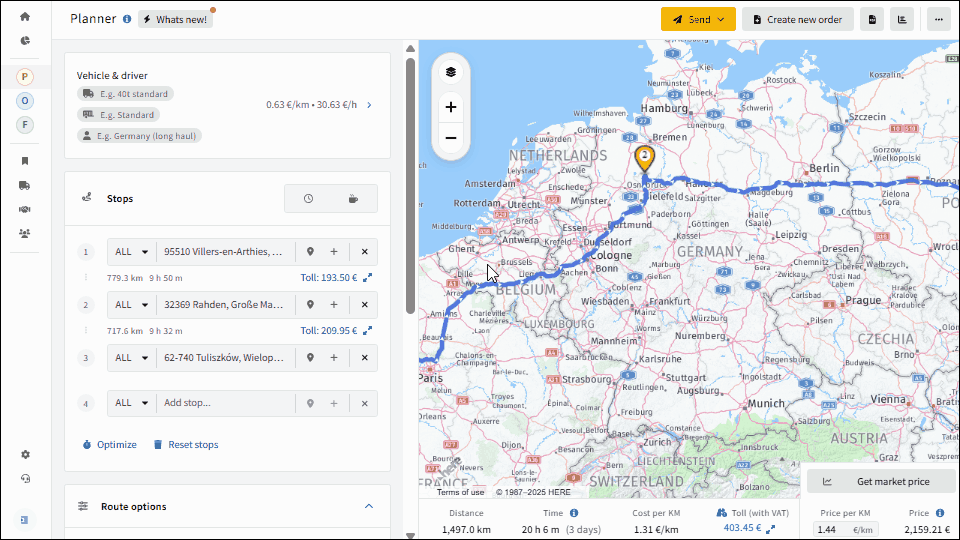
Step 3: Adapt time spent at stop.
Define the time at each stop through the (+) icon for additional stop data. You can set the default value via the general account settings.
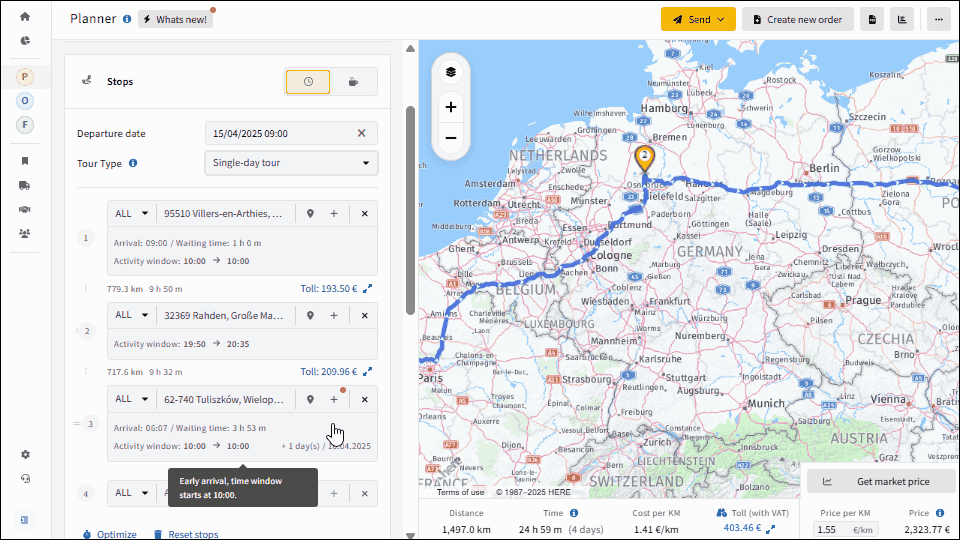
Step 4: Adapt time windows.
Adapt the time windows at each stop via the (+) icon for additional stop data.
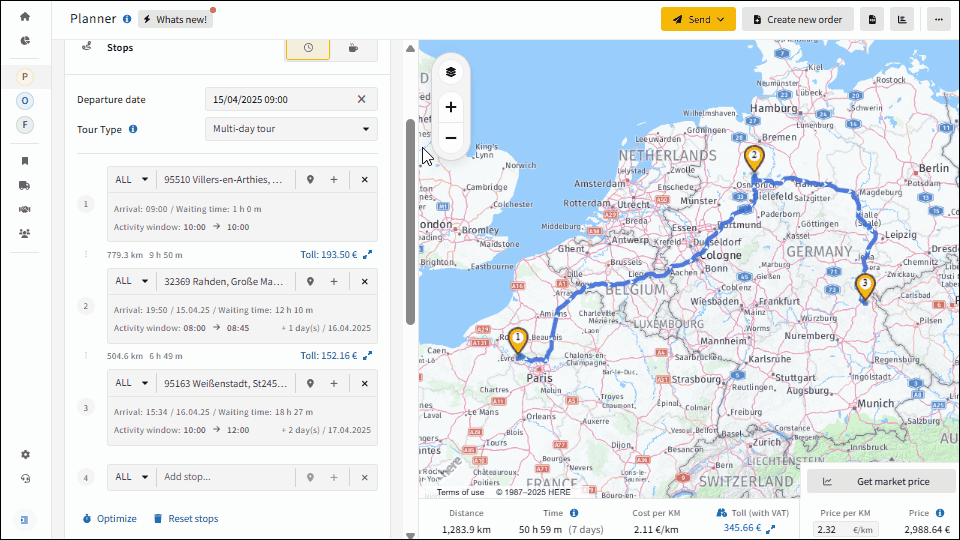
Understand the default time windows for truck route planning:
- First Stop Time Window: The default time window for the first stop is set from 00:00 to 23:59. This broad window accommodates the start of the truck's journey.
- Subsequent Stops Time Window: For all following stops, the default time window is 08:00 to 17:00. This timing ensures that the stops fall within typical working hours.
The reasoning behind these settings is to provide flexibility at the journey's start while ensuring practicality and efficiency for all subsequent stops.
Step 5: Identify time conflicts.
Stops exceeding their planned time window will be highlighted clearly in red.
A. Single-Day Tour Conflict Resolution:
You can manually resolve Single-Day conflicts by:
- Reordering stops, or
- Adjusting or extending the stop’s time window, or
- Switching to Multi-Day mode for automatic rescheduling.
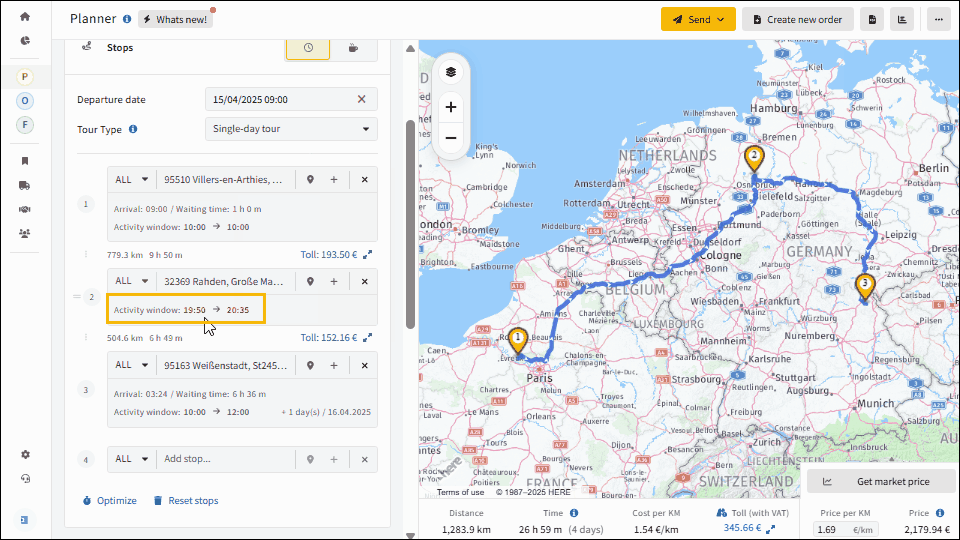
B. Multi-Day Tour:
No manual action required—IMPARGO automatically reschedules stops to the next valid window.
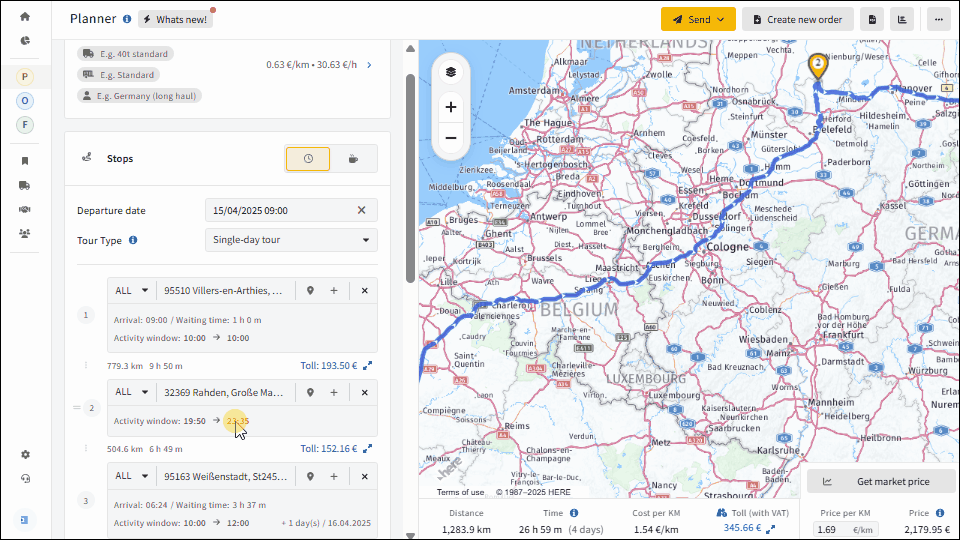
Step 6: Sequence, round trip or time window optimization.
Utilize the time window optimization feature to plan complex tours in sequence and as a round trip with specified time windows. This ensures that your route is not only optimized for efficiency but also adheres to time constraints at each stop. You can achieve this by:
- Manually move the stops per drag & drop.
- Or alternatively click on “Optimize” below the stops and choose either “First stop fixed” for optimization in sequence or “First and last stop fixed” for a roundtrip optimization. The system will try to keep all time windows. If it is not possible to keep the time windows, the system will show a red alert.
IMPARGO platform will automatically optimizing the sequence for maximum efficiency and create the most efficient tour adhering time windows.
Note: Tour optimization is disabled in Multi-Day mode; manual stop ordering is available via drag-and-drop.
Step 7: Share schedule via link, PDF or DriverApp.
Leverage the “Time Management” function by sharing the results of the time scheduling and time window optimization with all your stakeholders (driver, customer, locations, partners or subcontractors). Share the planned arrival and departure time:
- via the location specific tracking link with the corresponding location. Read more here.
- via the DriverApp with your driver. Read more here.
- via a created PDF to anyone. Read more here.
On this page
© IMPARGO 2026, All rights reserved.