Whether you're dealing with drivers, customers, partners, or subcontractors, sometimes you need to share route details without saving an order or using the IMPARGO platform's sharing features. Creating a PDF route report directly from the IMPARGO planner allows you to distribute all necessary information swiftly and securely.
IMPARGO Knowledge Center
Unleash the full potential of our software with our comprehensive Knowledge Center, offering detailed information on its functionality and features.
Create Truck Route Report (PDF)
Create PDF For a Truck Route
Step 1: Initiate PDF creation.
After planning your route within the IMPARGO planner, find and click the “Create PDF with map” button located in the top right corner of the planner interface. This will initiate the process to generate your detailed route report.
Step 2: Customize your PDF.
- Once you click the PDF button, a modal window will open. Here, you’ll see a preview of the PDF report on the right side.
- On the left side of the modal, choose which data should be visible on the PDF. If you prefer not to share specific details such as the price of used asset profile names, simply uncheck these options.
- To ensure your company's logo, contact details, and terms of service appear correctly on the PDF, make sure they are properly set up in your company profiles. For more detailed guidance, refer to the chapter on Managing Master Data.
Step 3: Download and share the PDF.
Once you are satisfied with the setup and preview, click the “Download” button. The PDF will automatically download to your device, ready for you to print out or share digitally as required.
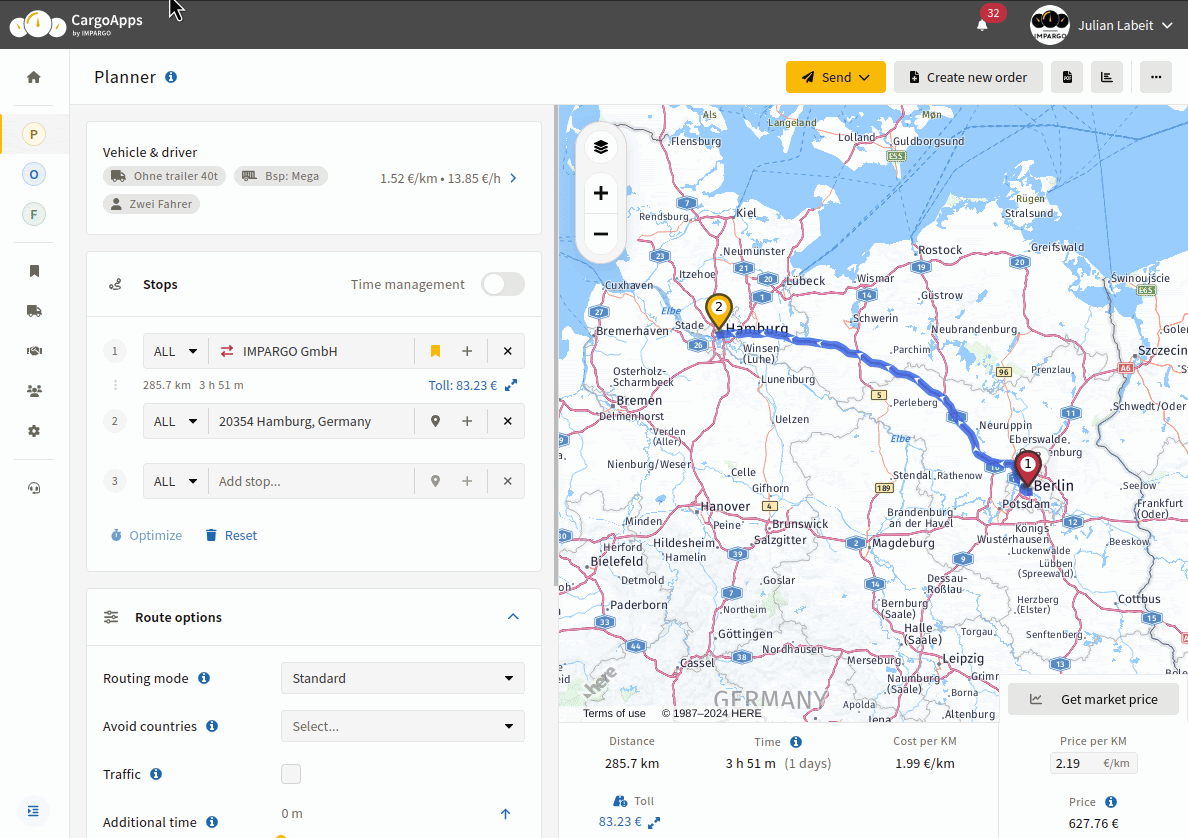
IMPARGO’s TMP® offers a variety of PDF templates to suit different needs:
- PDF Route Reports: Create route PDF directly from the planner for basic route details.
- Order PDFs: For comprehensive order reports including load information or driver events, visit the Create Order PDF guide.
- Offer PDFs: To craft professional offers for customers, check out the Create Offer PDF guide.
Are you looking to further customize the PDFs to your company's workflows?
Contact us for custom PDFs templates.
On this page
© IMPARGO 2025, All rights reserved.