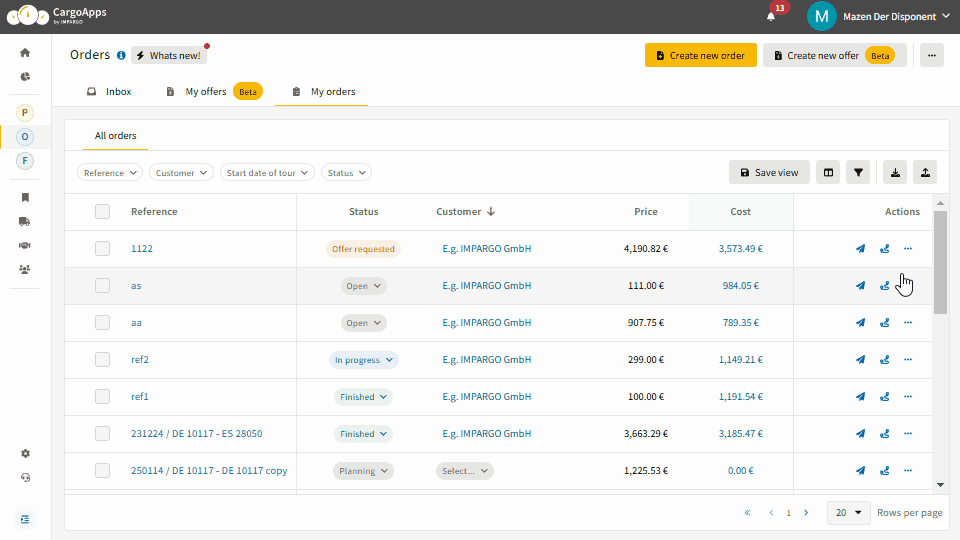Learn how to easily create and export PDF documents from orders in the IMPARGO Transportation Management Platform (TMP). If you need to share detailed order information with customers, drivers, or partners, this guide provides step-by-step instructions to utilize IMPARGO’s PDF capabilities effectively.
IMPARGO Knowledge Center
Unleash the full potential of our software with our comprehensive Knowledge Center, offering detailed information on its functionality and features.
Create Order PDF
Create PDF For Transport Order
Generating a PDF from an order allows you to consolidate order details in a format that is easy to share.
Here's how you can create a PDF for transport orders online:
Step 1: Start the PDF creation process.
Click on the (…) next to the desired order in the order table, and select the "Create PDF" action from the dropdown menu.
Step 2: Customize the PDF output.
- A modal will appear showing a preview of the PDF. On the left side, you can choose from various PDF templates such as “Full order,” “Customer offer,” or “Driver PDF,” each suited to different sharing purposes. The link to the offer template is detailed in our guide on How to Create an Offer PDF.
- Adapt the PDF title used at the top of the PDF (optional).
- Customize what information to include by selecting or deselecting options like prices or asset profiles.
- For accurate branding, including your company's logo, contact details, and terms of service, ensure these are set in your company profiles as outlined in Managing Master Data.
Step 3: Download and distribute the PDF.
If the preview meets your requirements, click on the “Download” button to save the PDF to your device, ready for distribution by print or email.
Additional PDF Template Options.
IMPARGO’s TMP® offers a variety of PDF templates to suit different needs:
- PDF Route Reports: Create route PDF directly from the planner for basic route details.
- Order PDFs: For comprehensive order reports including load information or driver events, visit the Create Order PDF guide.
- Offer PDFs: To craft professional offers for customers, check out the Create Offer PDF guide.
Are you looking to further customize the PDFs to your company's workflows?
Contact us for custom PDFs templates.
On this page
© IMPARGO 2026, All rights reserved.