Assigning orders digitally to truck drivers enhances route efficiency and improves real-time communication, leading to more timely and reliable deliveries. Orders can be assigned via the Orders Module, the Fleet Module as well as the Planner Module.
IMPARGO Knowledge Center
Unleash the full potential of our software with our comprehensive Knowledge Center, offering detailed information on its functionality and features.
Send Orders to Truck Drivers
Efficiently assign via the Orders Module transport orders to your truck drivers using the IMPARGO DriverApp.
To send a transport order to your truck driver, follow these steps:
Step 1: Open Orders Module.
Click on the "O" icon (Tooltip: Orders) in the left sidebar to open the → Orders Module.
Step 2: Initiate sending.
Click on the paper plane icon (Tooltip: "Share with Partners") next to the order you wish to assign. Choose "Send to Driver" from the available options. A list of all connected drivers will appear. If there is no driver yet, click on “+ Invite a new driver”.
Step 3: Choose and assign a truck driver.
Select the appropriate driver from the list of connected drivers and click on “Assign Order to Driver”. The driver will receive all relevant information, and the order status is automatically set to “Pending”. When the driver starts the order, the order status is automatically updated to “In Progress”.
Important: Transport orders that are already in progress cannot be reassigned to another driver. To assign the order to a different driver, first reset the order status to “Open”.
Note:
- Data transfer: The driver gains access to view the truck route, upload status updates, provide delivery proofs, and engage in chat communication with you.
- GPS Tracking and Real-time Updates: Track the truck in real-time using GPS via the Fleet Module.
- Rerouting and order edits: Make reroutes or edit orders as needed, and the driver will receive immediate updates. In addition, any updates can be tracked through the event tracking feature.
- Document uploads: All documents uploaded by the driver through the DriverApp are immediately visible to you.
- Alternative order assignment: Orders can also be assigned via the Fleet and the Planner Modules.
By following these steps, you can efficiently manage and communicate orders with your connected truck drivers, ensuring a streamlined and transparent workflow in the IMPARGO platform. Please note that all events are recorded in the "Events" tab under the order details of the respective order for a comprehensive order history.
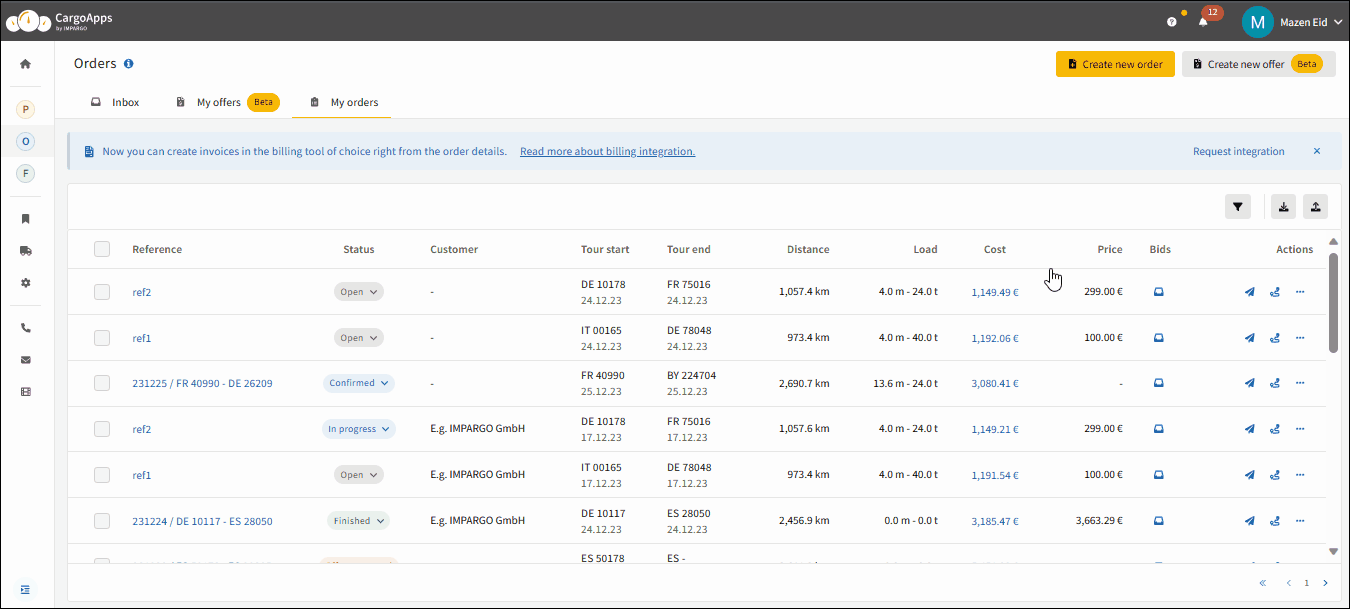
On this page
© IMPARGO 2026, All rights reserved.