Table of Content
This documentation describes the process of assigning orders to Partners, obtaining quotes, as well as receiving status updates and documents, to improve collaboration and flexibility on the IMPARGO platform.
IMPARGO Knowledge Center
Unleash the full potential of our software with our comprehensive Knowledge Center, offering detailed information on its functionality and features.
This documentation describes the process of assigning orders to Partners, obtaining quotes, as well as receiving status updates and documents, to improve collaboration and flexibility on the IMPARGO platform.
Step 1: Open Orders Module.
Click on the "O" icon (Tooltip: “Orders”) in the left sidebar to open the → Orders Module.
Step 2: Create order sharing link.
Click on the paper plane icon (Tooltip: "Share with Partners") next to the order you want to assign. Choose "Send to Partner" from the available options. A view with two order sharing links will appear.
Step 3: Share the order sharing link.
You can use two types of links:
If Partners choose to log in or create a free IMPARGO account, they also gain access to additional features such as:
Copy the relevant link by clicking “Copy link” or send it via “Send link via email”. When assigning an order to Partners, the order status automatically changes to "Assigned", similar to the assignment process in the DriverApp.
Route visibility:
Notes:
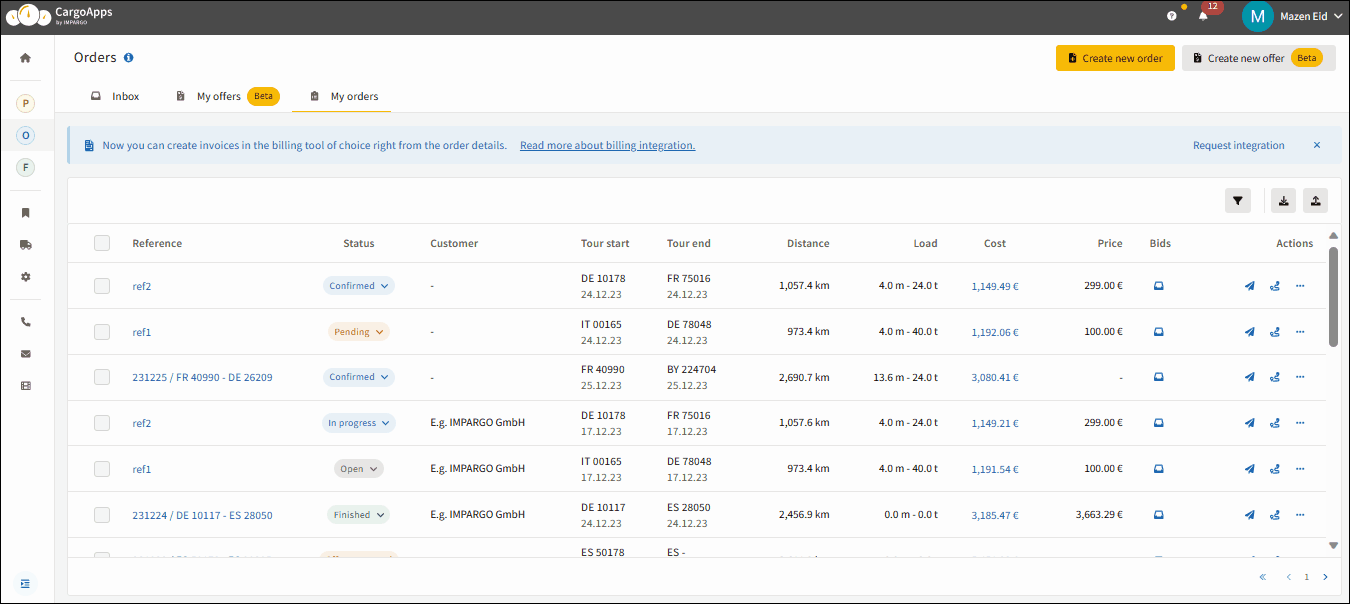
Step 1: Open Orders Module.
Click on the "O" icon (Tooltip: “Orders”) in the left sidebar to open the → Orders Module.
Step 2: Create order sharing link.
Click on the paper plane icon (Tooltip: "Share with Partners") next to the order you wish to assign. Choose "Request offers" from the available options. A view with an order sharing link will appear.
Step 3: Share the order sharing link.
Copy the link via “Copy link” or use “Send link via email”. Anyone with access to the link can view the order details and submit an offer.
Partners can submit an offer without logging in. If they choose to create a free IMPARGO account, they also gain access to additional functionalities in the platform.
Notes:
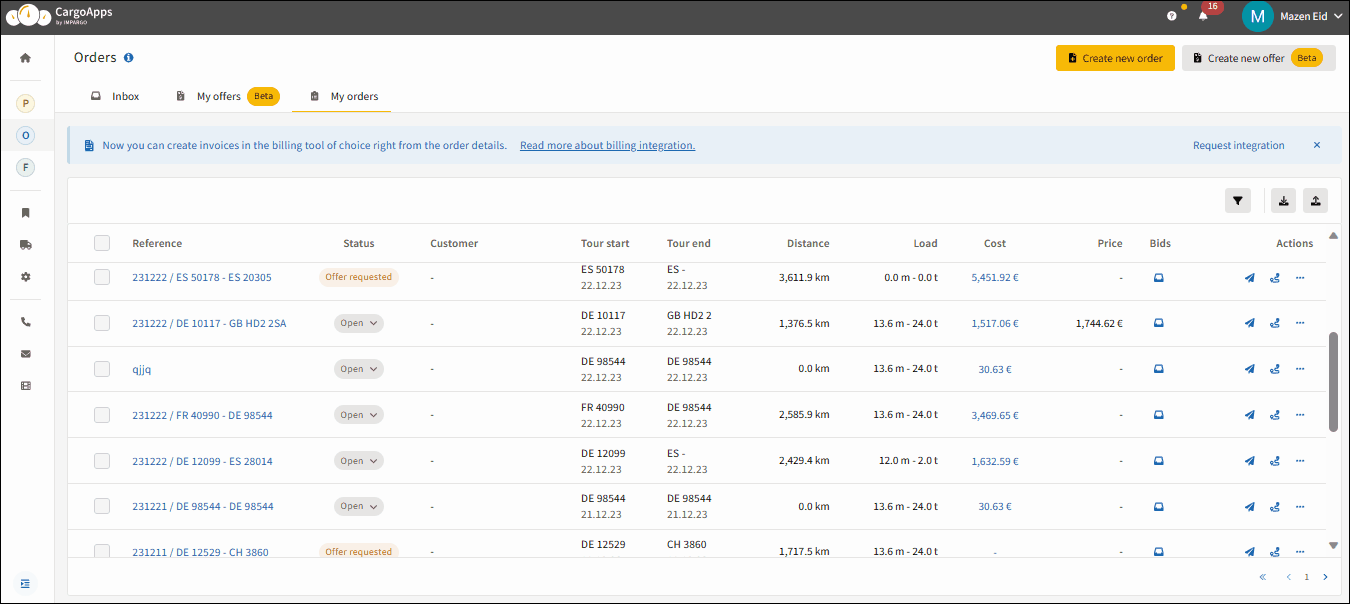
© IMPARGO 2026, All rights reserved.