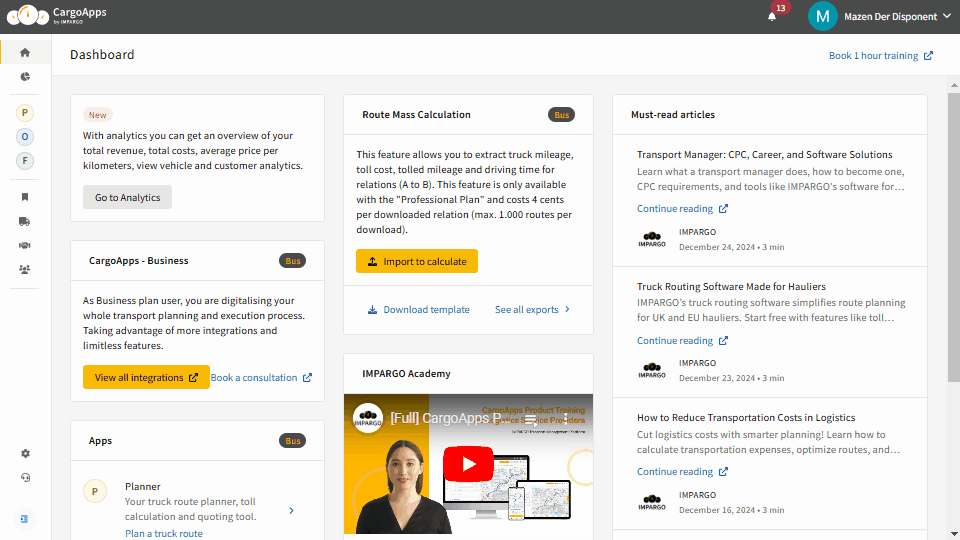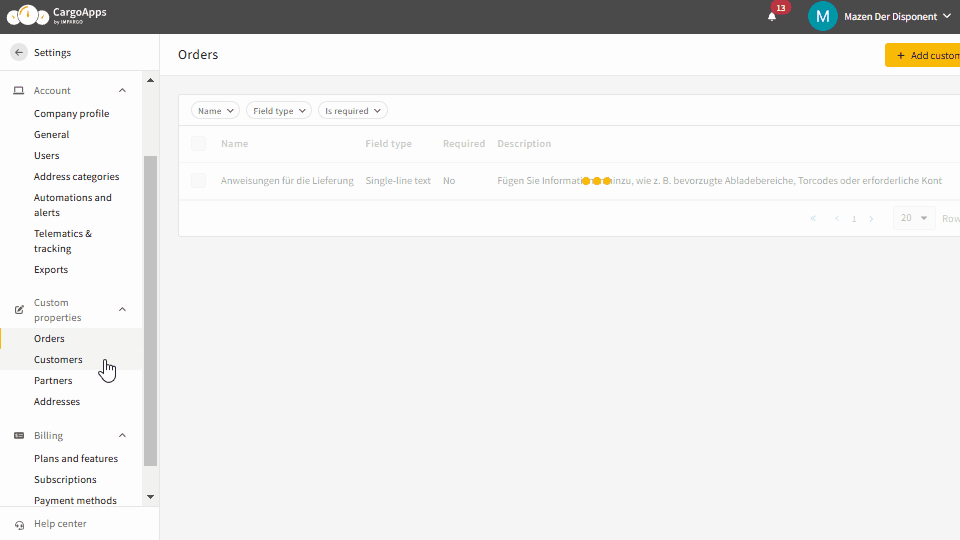IMPARGO Knowledge Center
Unleash the full potential of our software with our comprehensive Knowledge Center, offering detailed information on its functionality and features.
Manage Custom Fields
1. TMS Custom Fields
At IMPARGO, we know that no two transport businesses are alike. That's why we’ve developed Custom Fields—so you can easily integrate additional data points such as special delivery instructions, customer preferences, vehicle requirements, or partner certifications directly into your workflows.
Imagine a transport manager overseeing multiple deliveries, each with unique requirements. One order might require specifying whether a forklift is needed at the destination. By using custom fields in IMPARGO, the manager can easily indicate the forklift requirement and any additional services needed, ensuring that all logistical aspects are comprehensively managed.
Without a cloud-based transportation management system (TMS) to track these unique requirements, the risks are high: trucks may arrive without the necessary equipment, documents could be incomplete at customs, or deliveries may be delayed due to lack of proper handling equipment.
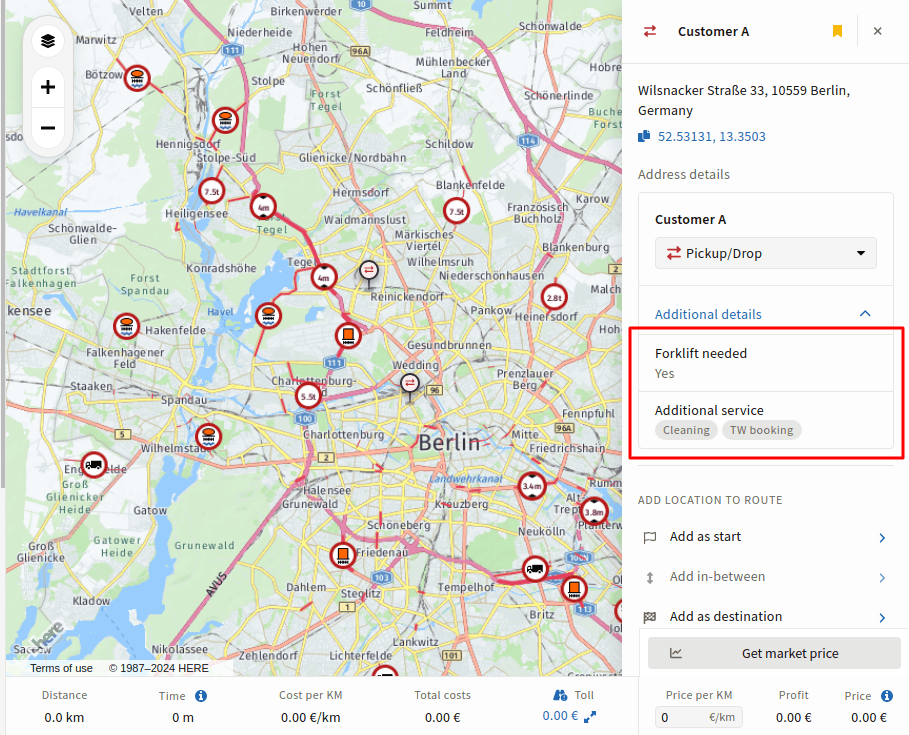
2. Benefits and Practical Examples
Transport Management Systems (TMS) with custom fields give your business the flexibility to capture the information that’s most important to your operations. These fields allow you to organize details in a way that fits your needs.
Features Designed for Your Business:
- Flexible Data Integration: Extend the TMS to include key information tailored to your operations. Track critical details like load requirements, vehicle specifications, or driver preferences.
- Diverse Customization Options: Choose from a range of field types such as dropdown menus, checkboxes, and text fields. Configure mandatory fields or custom options for easier data entry, and ensure critical information is always included.
- Easy Access: Add, edit, and view custom fields directly from the IMPARGO custom properties settings. Dispatchers and drivers can quickly access these details, making sure nothing gets overlooked in the delivery process.
- Seamless Connectivity: All custom fields are integrated across the entire IMPARGO ecosystem—whether you’re using the DriverApp, PDFs, Tracking links, Order management tools, your custom data stays accessible throughout the workflow.
- Business-specific Solutions: Whether you're managing FTL, LTL, Express, ADR, or bulk deliveries, custom fields help you optimize operations with the exact data you need for each type of order.
Practical Examples of Custom Fields
IMPARGO TMS allows you to add custom fields to different parts of your operations, ensuring you can capture the information you need. Here are examples of how you can use custom fields in your transport business for various use cases:
- Orders: Add custom fields to track specific requirements for each delivery. For instance, you can create fields for "Preferred Route" or "No Toll Roads" if a customer requests avoiding tolls. Additionally, include a field for equipment needs, such as a "Forklift Required" checkbox, to ensure the right resources are prepared for the delivery.
- Addresses: Capture specific location details that impact logistics. For example, you can add a field for "Equipment Requirements" at the delivery site, such as specifying if a forklift is needed. This ensures the team is adequately prepared for each delivery location.
- Customers: Store external reference numbers or customer-specific preferences to enhance service personalization. For instance, you can add a field for "Customer Preferences" that includes specific handling instructions or delivery windows, ensuring you meet each customer's unique needs.
- Partners: Track essential information related to your partners. For example, you can create fields to record special licenses or certifications and their expiration dates. This helps maintain compliance and ensures that all partnerships are managed effectively, avoiding any lapses in required credentials.
By using custom fields in your TMS, you can organize your data in a way that suits your transport operations, making your business more efficient and responsive.
3. Set Up Custom Fields
Setting up custom fields in IMPARGO TMS is straightforward and can be done in just a few steps. Here’s a quick guide to help you get started:
Step 1: Navigate to custom fields settings.
Log in to IMPARGO TMS and navigate to the settings section for custom fields.
Step 2: Choose the object to customize.
Select the object you want to customize, whether it’s addresses, orders, customers, or partners. Adding custom fields in different objects capture specific information relevant to each one.
- Addresses: Capture specific details about delivery locations, such as equipment needs. For instance, a checkbox for whether a location needs a forklift ensures that the right equipment is sent every time, avoiding failed deliveries and wasted trips.
- Orders: Add custom fields for special services like express delivery, two-person teams, or specific time windows. This ensures all service requests are documented, helping dispatchers assign resources efficiently and meet customer expectations.
- Customers: Store reference numbers or customer preferences. For example, you can record an ERP customer ID or a preferred delivery schedule, making it easy to provide personalized service and keep customers satisfied.
- Partners: Track important certifications, such as ADR licenses, and set reminders for when they need to be renewed. This helps you stay compliant and ensures your partners are qualified to handle specific types of transport.
Step 3: Add a custom field.
Click on "Add Custom Field" to start creating a new field. This will allow you to capture the unique details that are important for your operations.
Step 4: Configure your custom field.
Customize the field by providing the following options:
- Label: This is the name that will be displayed for the field throughout the application. Make it descriptive so users immediately understand its purpose.
- Description: Provide a short explanation that offers context or background information about the field. This helps your team understand how to use the field effectively.
- Field Types: Choose the type of field that best suits the data you want to capture. Options include text, number, checkbox, single select, multi-select, and date. For single and multi-select fields, you can define the options available for users to choose from, making data entry more consistent and standardized.
- Required: Decide whether the field is mandatory or optional. If it is set as required, users will need to fill in this field when creating a new object. Note that for objects created before the custom field was set up, the field will be missing until updated manually.
- Visibility: Choose where the custom field should be visible. You can select from the following options:
- DriverApp: Show the field to drivers in the DriverApp, allowing them to access and use the information during their deliveries.
- PDFs: Display the field on PDF exports, ensuring that important details are included in any printed or shared documents.
- Shareable Views: Show the field on stop tracking links and order tracking links shared with customers or partners, providing transparency and clear communication.
Step 5: Save your changes.
Once you have configured all the options, save your changes. Your new custom field will now be available for use across your operations, allowing you to capture all necessary information in a way that suits your workflow.
4. Control Visibility Of Custom Fields
When you create a custom field in IMPARGO TMS, it will be available when creating or updating an object. For example, when creating an order, you can use the newly added custom field. Once data is provided for the custom field, it will be displayed across various parts of the application and also visible to drivers, partners, and stakeholders when using collaboration features.
To control who can view the custom field data, IMPARGO TMS offers specific visibility options. For example, you may want to add an internal reference number that is not visible to drivers, partners, or on PDFs. Below are the three visibility types available:
DriverApp: The custom field will be visible to drivers in the IMPARGO DriverApp.
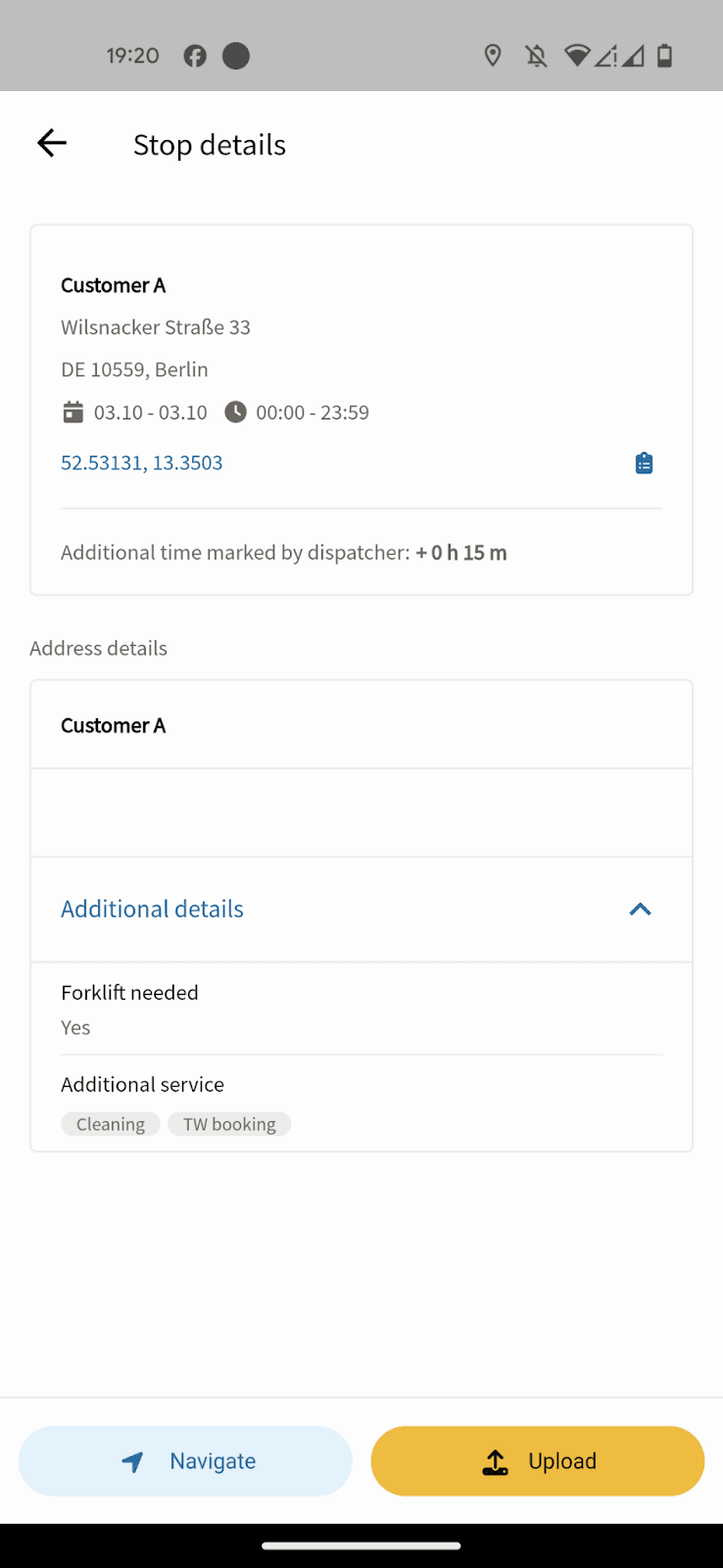
PDFs files: The custom field will be displayed on PDF exports provided by IMPARGO.

Order tracking links: The custom field will be shown on stop tracking links and order tracking links, which can be shared with customers or partners.
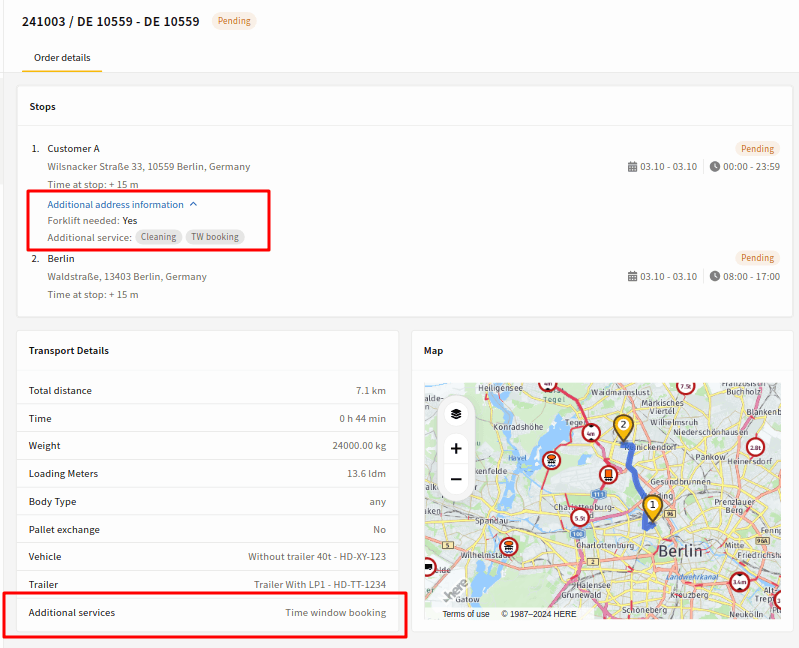
These visibility options allow you to control where custom fields appear, ensuring that sensitive or internal information is only visible to those who need it.
5. Edit / Remove Custom Fields
After adding a custom field in IMPARGO TMS, it will be available for all newly created records. However, for older records that were created before the custom field was added (e.g., previous orders), the data for that field will not automatically exist. If you want to add this new information to older records, you will need to manually edit them.
Editing Custom Fields
If you need to change a custom field (like updating its label or type), it can sometimes cause problems for the existing data. For example, changing a field from a text type to a multi-select type might make the old data incompatible, leading to errors or confusion. To prevent these issues, editing options are limited to keep your data consistent and reliable.
Recommended Approach for Changes
If you need to make significant changes to a custom field (such as changing its type or options), it’s usually better to delete the old custom field and create a new one. This way:
- Older Records Stay Consistent: Older records keep the original information, avoiding any confusion or loss of data.
- New Records Use the Updated Field: New records will use the newly created custom field, ensuring the latest information is captured correctly.
If you need to apply the new custom field to older objects, simply edit them once to update the information.
This approach ensures your historical data remains intact while still allowing you to make updates for future records.
On this page
© IMPARGO 2026, All rights reserved.