The IMPARGO DriverApp enables drivers to upload important documents—such as Proof of Delivery (POD), signed transport papers, or photos of secured goods—at each stop. These files, along with optional comments, are automatically attached to the order and become visible to dispatchers and customers, ensuring full transparency and efficient communication.
IMPARGO Knowledge Center
Unleash the full potential of our software with our comprehensive Knowledge Center, offering detailed information on its functionality and features.
Receive Proof Of Delivery & Photos
1. Driver Perspective
After completing a stop, the DriverApp prompts the driver to upload documents. Here’s how the process works:
Step 1: Set stop status
Once the stop status is marked as Pick-up Completed or Delivery Completed, a popup will appear prompting the driver to upload related documents.
Step 2: Upload documents
In addition to adding comments, drivers can upload files using several methods:
- Upload from device (saved documents)
- Use the scan function to create a PDF
- Select images from the gallery
- Capture new photos with the device camera
Step 3: Confirm upload
Once the status is confirmed, all documents and comments are uploaded automatically and linked to the order.
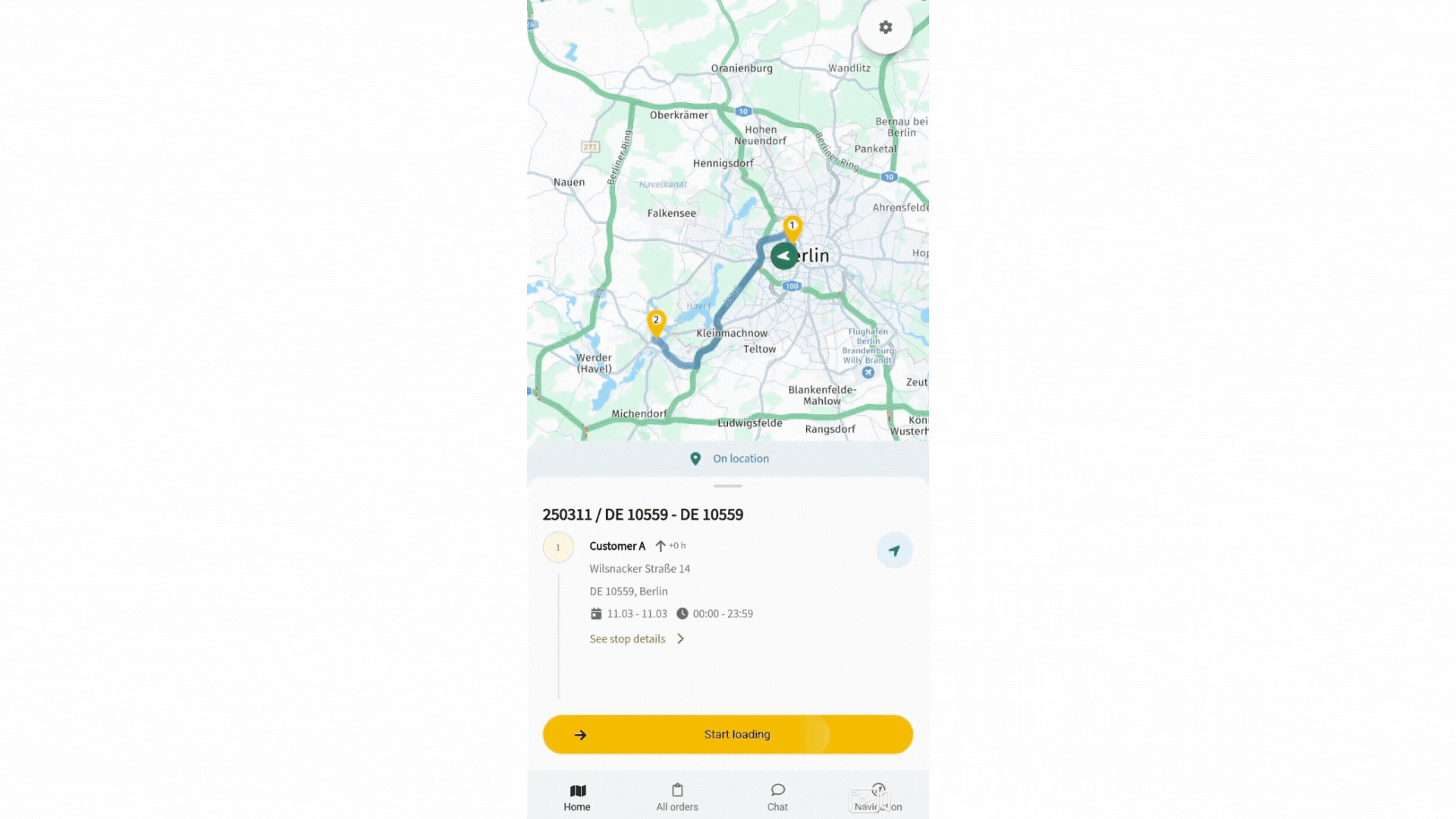
2. Dispatcher Perspective
In the My Orders section of CargoApps, dispatchers can access all uploaded documents and comments directly from the:
- Order Details tab
- Events tab (with timestamps and updates)
This real-time visibility allows dispatchers to manage documents, monitor delivery progress, and respond quickly to any issues.
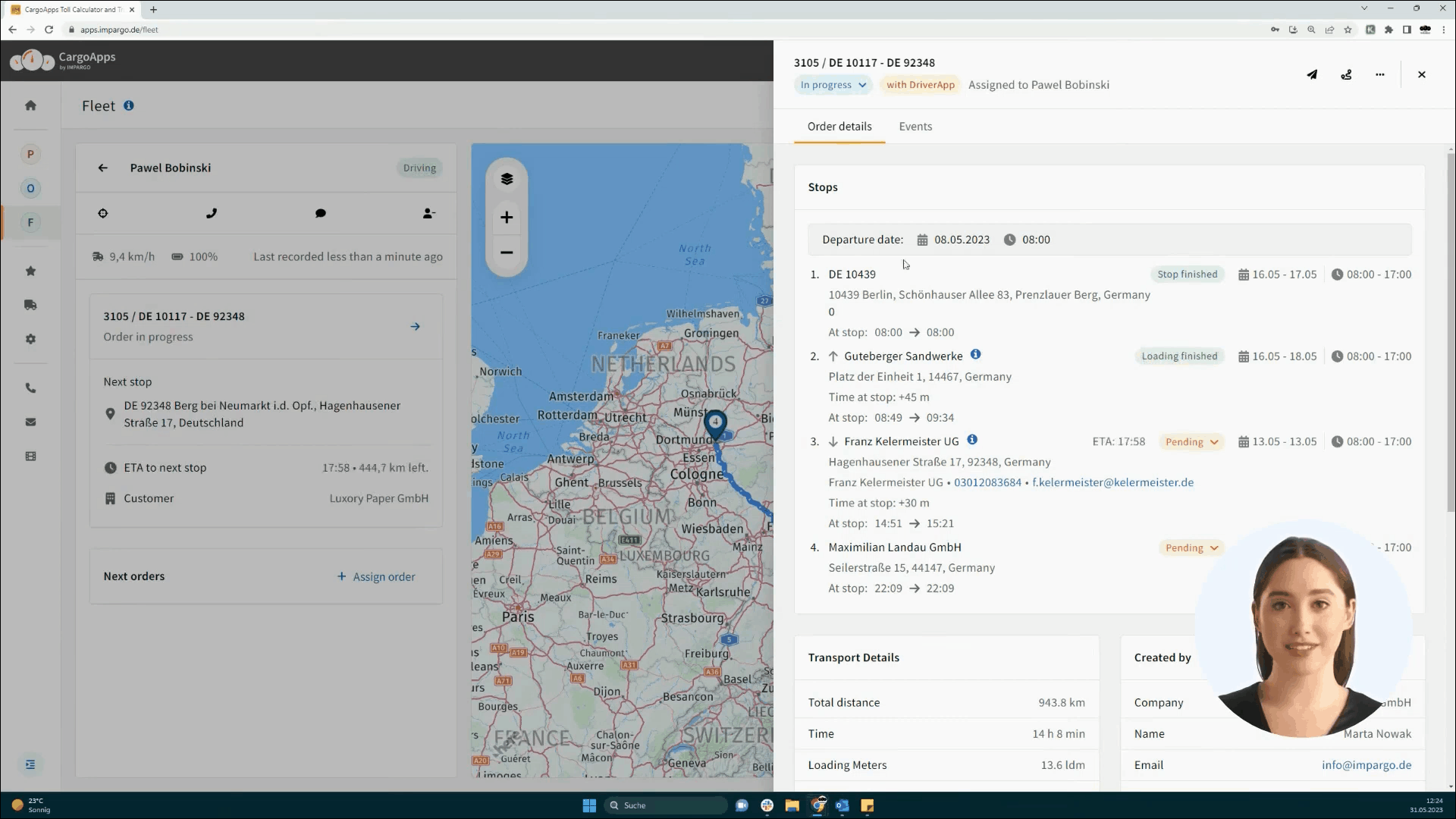
For more on document management, see: Attaching Transport Documents
3. Customer Perspective
If the dispatcher has shared a tracking link with the customer, they can also access uploaded documents for full delivery transparency.
- Customers can view documents in the Order Details tab
- They can also track updates via the Events tab
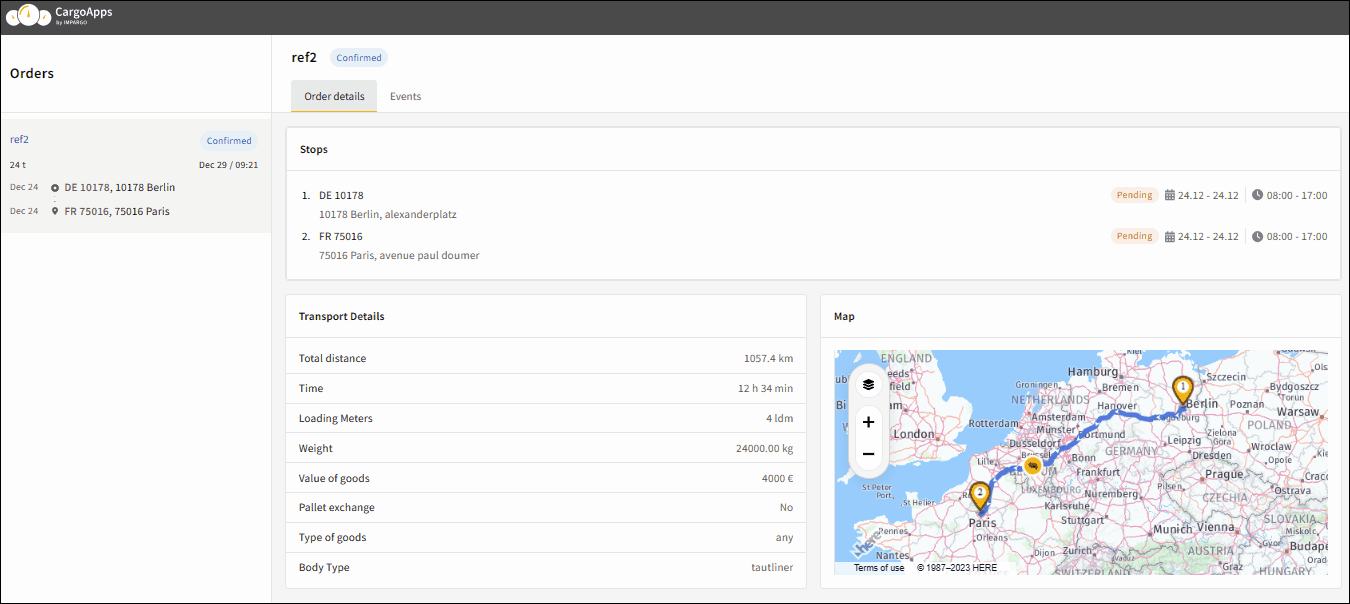
To learn how to send tracking links, visit: Sharing Transport Tracking with Customers
© IMPARGO 2026, All rights reserved.