To keep your customers informed, you can send them order confirmations or an order tracking link. With that, you can ensure that all stakeholders in the transport are informed about the order, enhancing communication and coordination throughout the transport process.
IMPARGO Knowledge Center
Unleash the full potential of our software with our comprehensive Knowledge Center, offering detailed information on its functionality and features.
Confirm Order & Send Tracking Link
Confirm Order & Send Tracking Link
Step 1: Open Orders Module.
Click on the "O" icon (Tooltip: “Orders”) in the left sidebar to open the → Orders Module.
Step 2: Initiate confirmation email or share tracking link.
You can either share a tracking link or send a proper confirmation email:
- Only send tracking link: You can send this link to your customers, and they will only be able to see the current order status and order details. Click on the paper plane icon (Tooltip: "Share with Partners") next to the order you wish to assign. Choose "Copy Tracking Link" from the available options and send the link to your customers.
- Send proper confirmation email: Click on the paper plane icon (Tooltip: "Share with Partners") next to the order you wish to assign. Choose "Send confirmation email" from the available options. A view with the confirmation email will appear. If the customer email address is maintained it will appear as the “To:” email address. Your company email (if maintained) will appear as the “CC:” email address. Anyone with access to the link can view the order details, see the current status including ETA. The confirmation email also includes the tracking-link to the order. Finally send the confirmation email by clicking on “Send confirmation email”.
Route visibility:
- The tracking link reflects the entire route of the transport order.
- Empty runs that are planned as pre-haul or post-haul stops within the same order will also be visible to customers.
- To exclude empty runs from customer tracking, create them as separate transport orders.
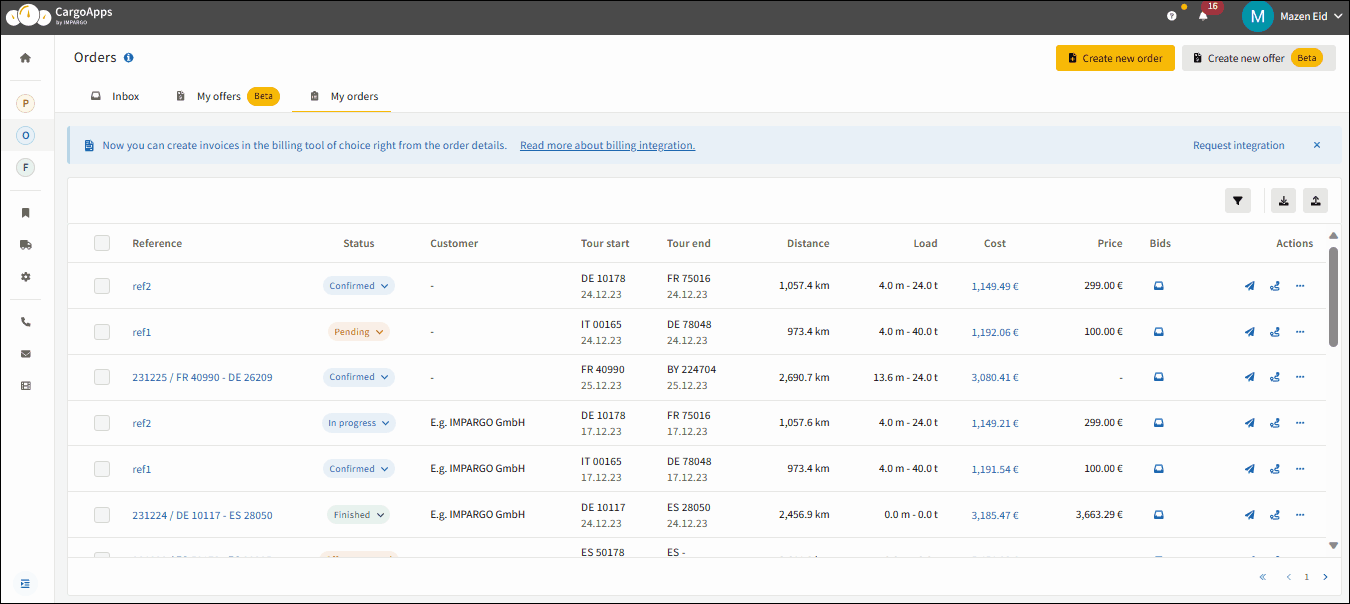
Note:
- Documents you share will be visible to customers.
- Ensure your company profile information, such as contact details, address, logo, etc., is customized in the Company Profile settings.
- It is also possible to send a tracking link one hour before arrival to your pick-up and drop locations manually or automatically. Find more information via this resource page → Send tracking link to pick-up or drop location.
By sending a transport tracking link, your customer can:
- View the current status of the transport via the link.
- Download documents like invoices or delivery receipts.
- Check the estimated arrival time.
- Track the history of order events.
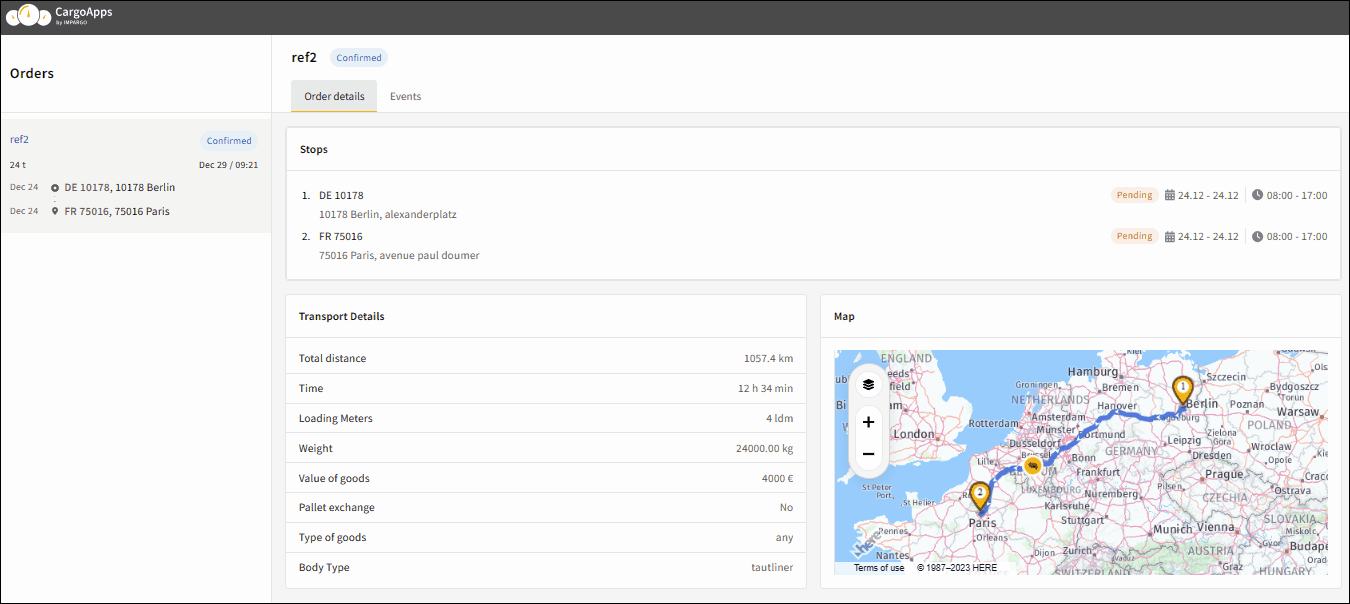
On this page
© IMPARGO 2026, All rights reserved.