Dynamically changing an order is a flexible feature that allows editing an order at any status, even while the driver is en route. This capability streamlines the communication of changes to the driver, reducing potential delays in daily operations. The driver is promptly informed of any modifications, ensuring they always have the most up-to-date information for their route.
Here's how you can dynamically change an order and reroute the truck driver:
Step 1: Open the Orders Module.
Click on the blue letter “O” (tooltip: "Orders") in the left sidebar to open the → Orders Module.
Step 2: Initiate edit order process.
Locate the order you wish to modify, click on the three dot ("…") icon on the right and select "Edit order".
Step 3: Save edited order.
After making the edits, click on the "Save" button to apply the changes to the order. The driver will automatically be informed about the changes of the order and if necessary dynamically rerouted.
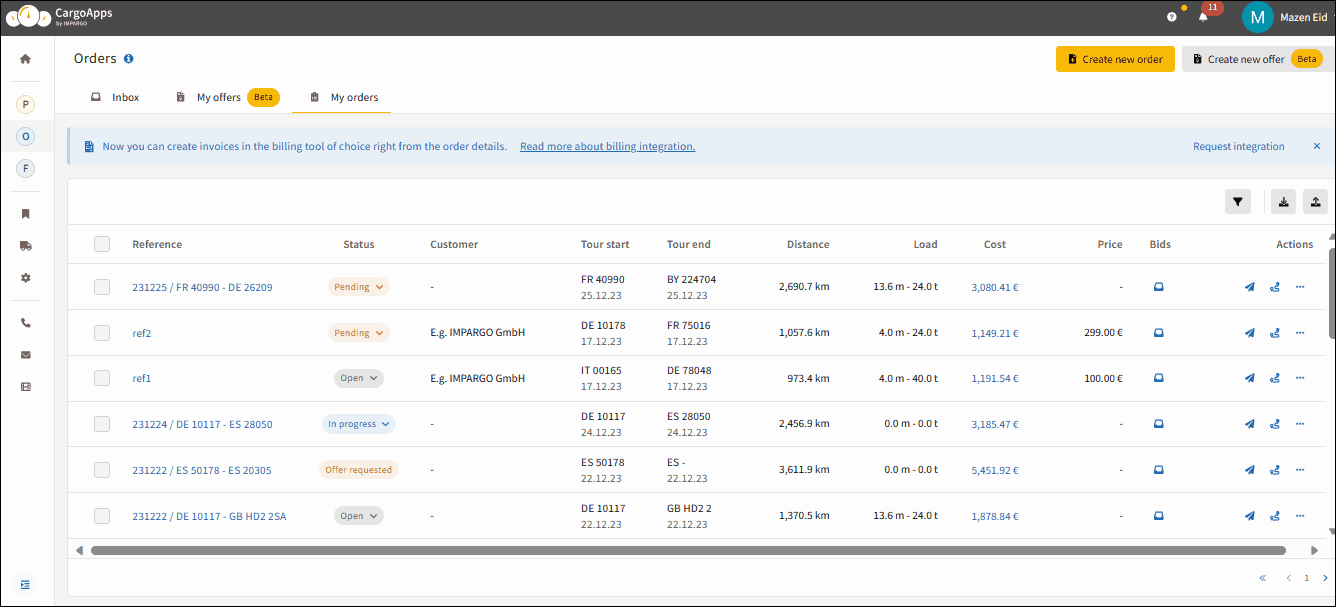
Truck Driver Notifications:
The IMPARGO DriverApp will automatically notify the driver of the changes made to the order. The driver will see the updated information and any modifications to their route.
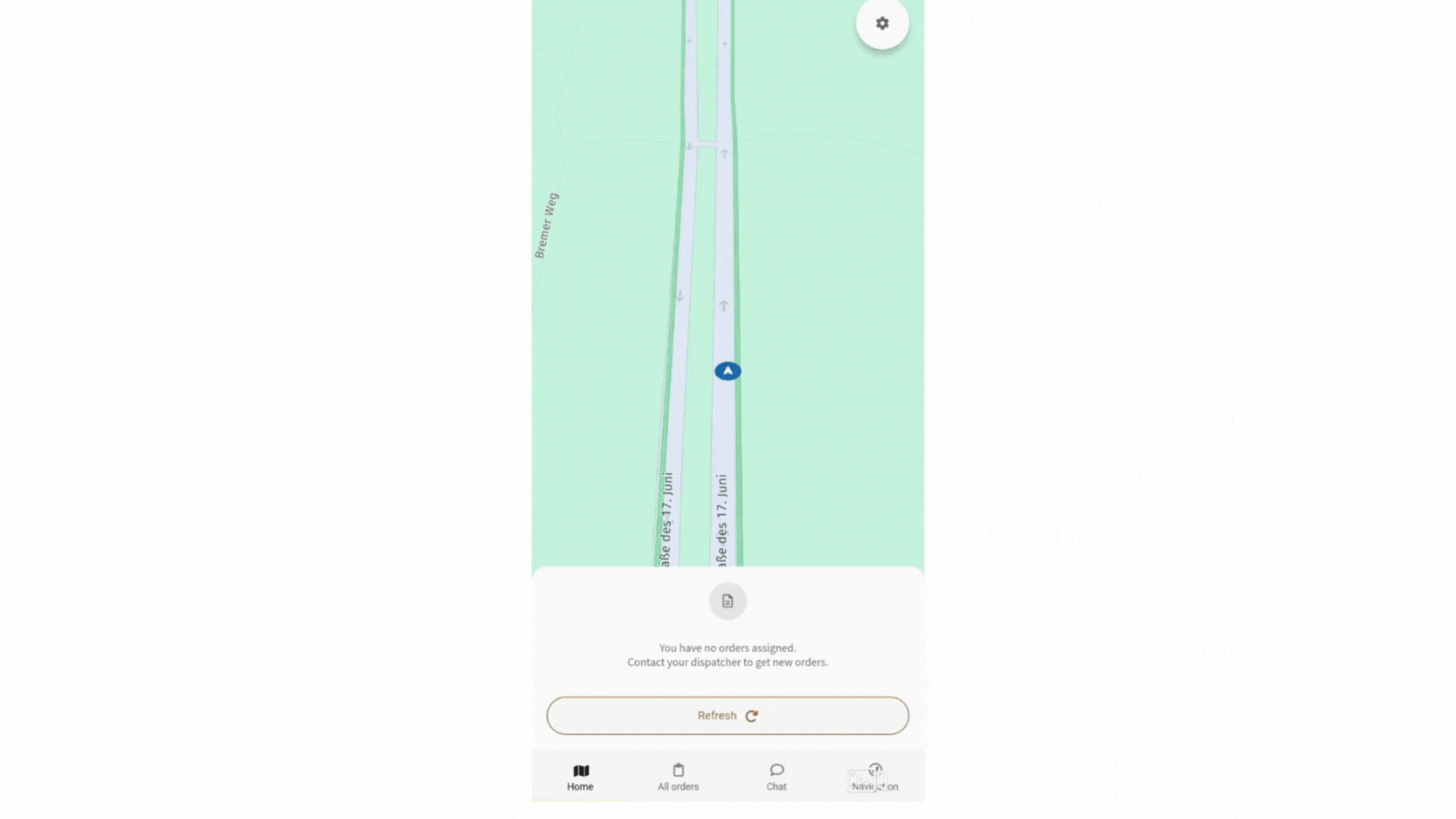
By following these steps, you can dynamically modify an order at any stage, and the driver will be promptly informed of the changes through the IMPARGO DriverApp. This ensures efficient communication and real-time updates for smooth logistics operations.