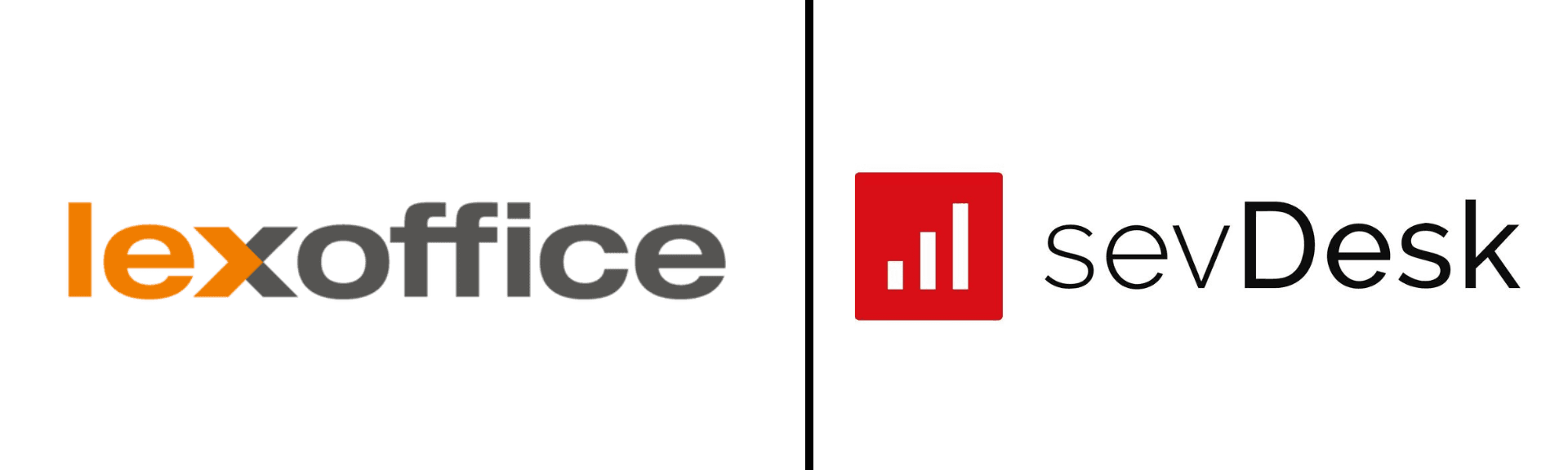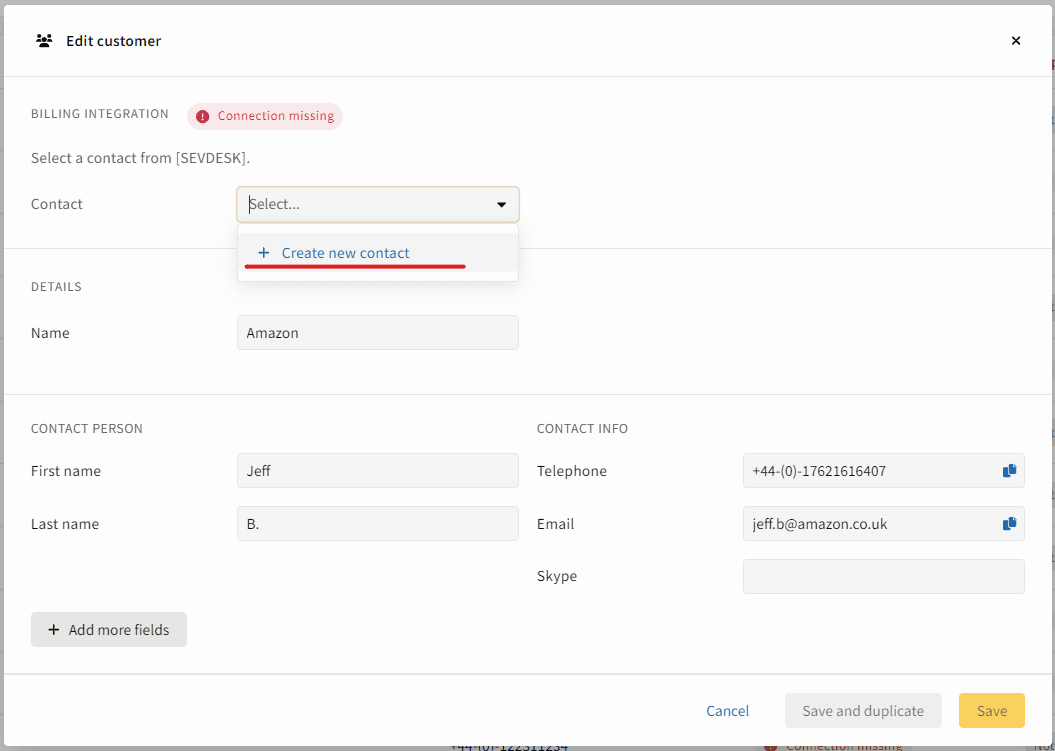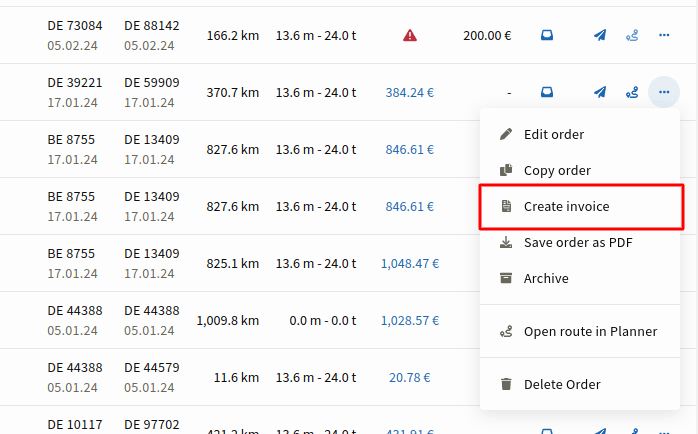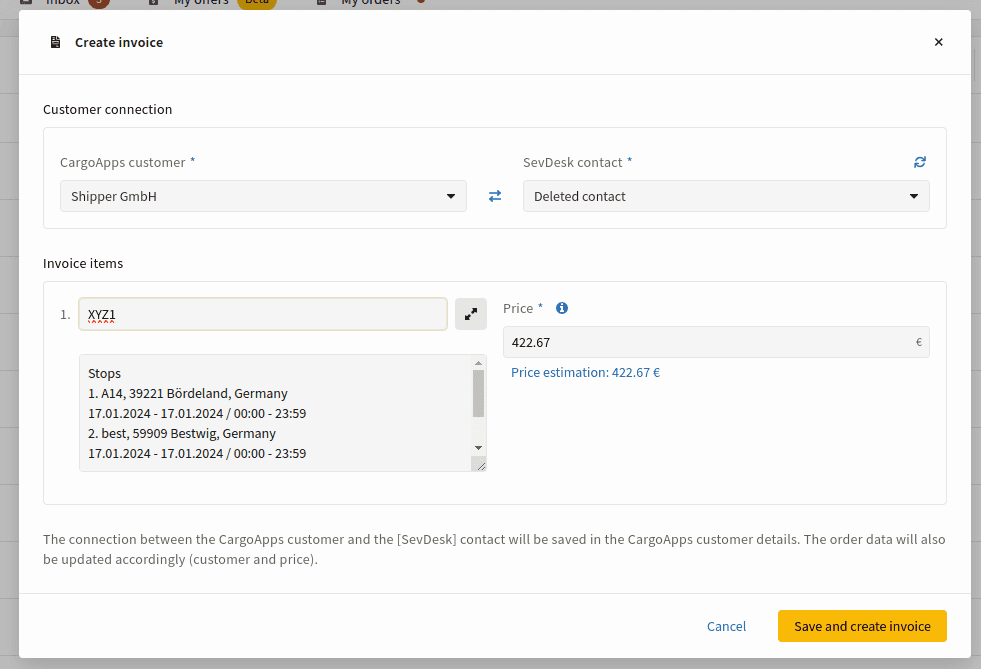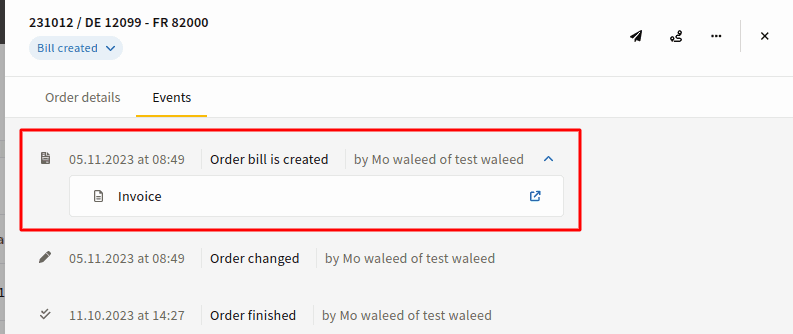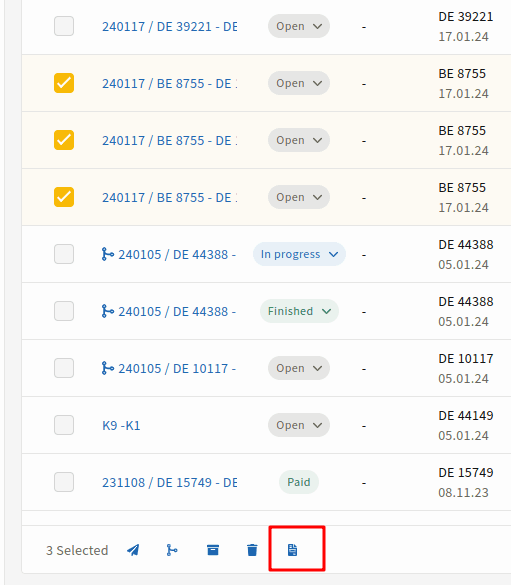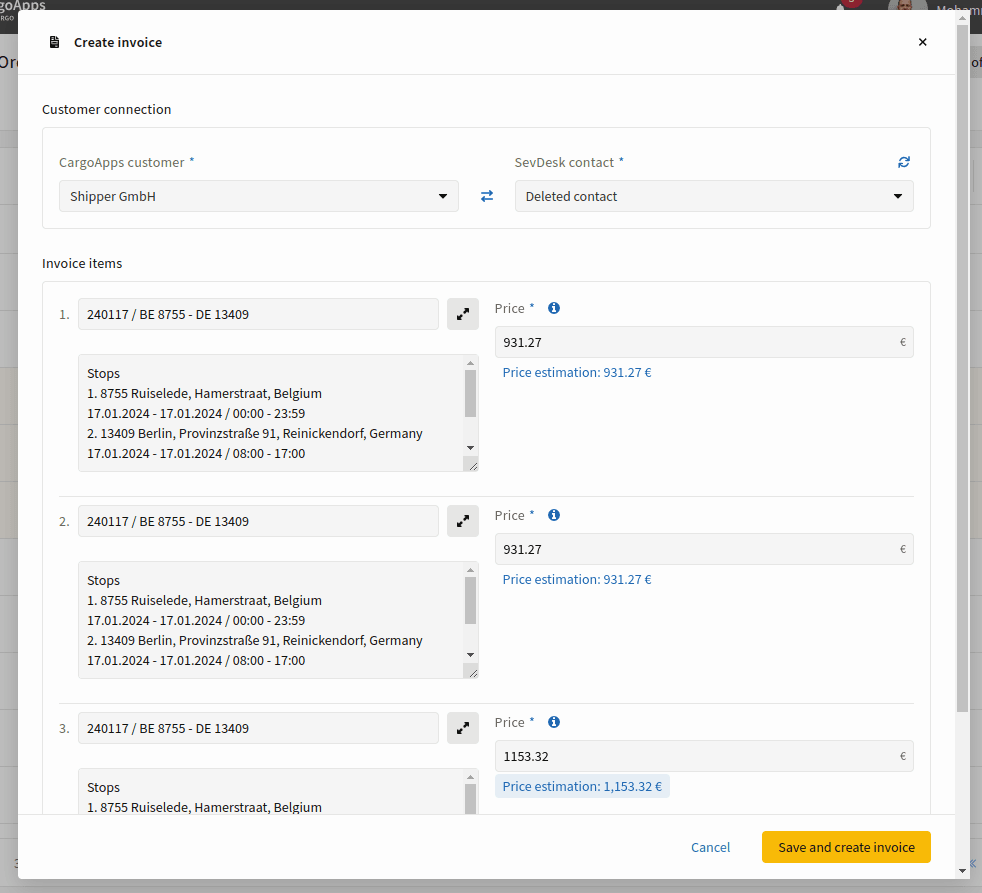Table of Content
- Setup Billing Integration
- Synchronize Customers
- Create Single Invoice
- Create Bulk Invoices
- Customize Integration
Discover how to optimize billing in your transport business using the IMPARGO Order Management System. Our platform offers robust features for automation, which minimizes manual input and errors, and customization, allowing invoices to be tailored to specific business operations. Seamless integration with existing billing systems ensures a smooth automated data flow, enhancing efficiency. This guide will lead you through the steps from initial software integration to post-creation invoice management, ensuring a streamlined billing process that aligns with your operational needs.