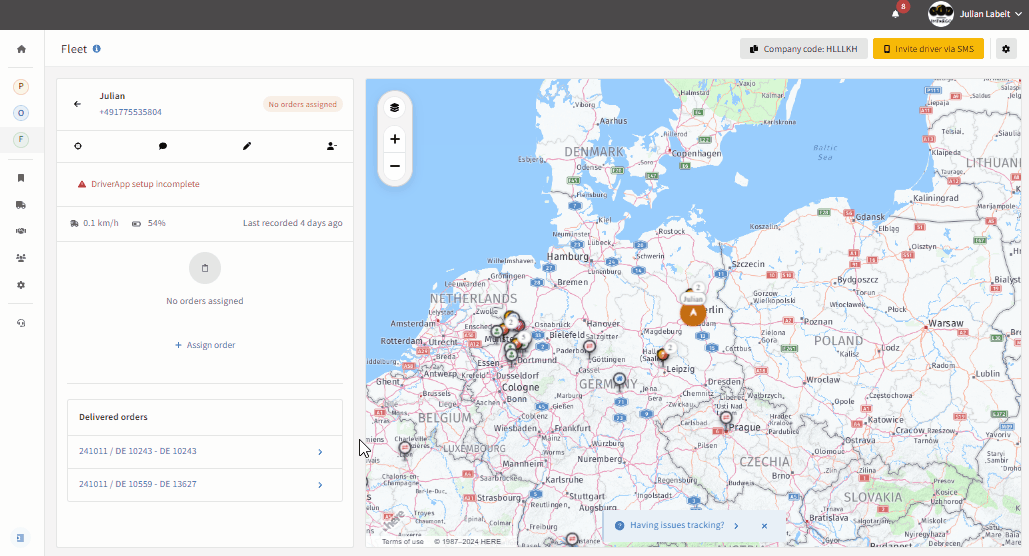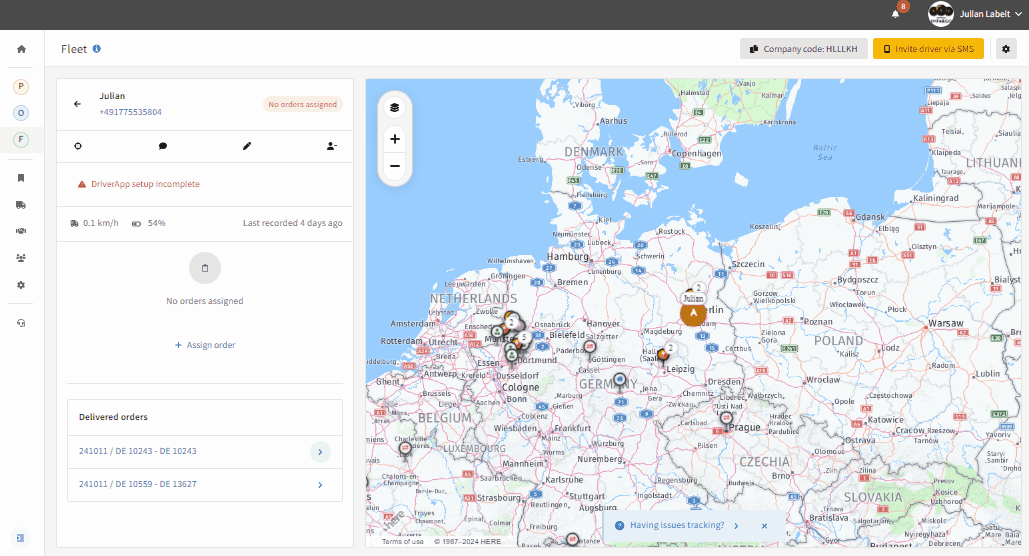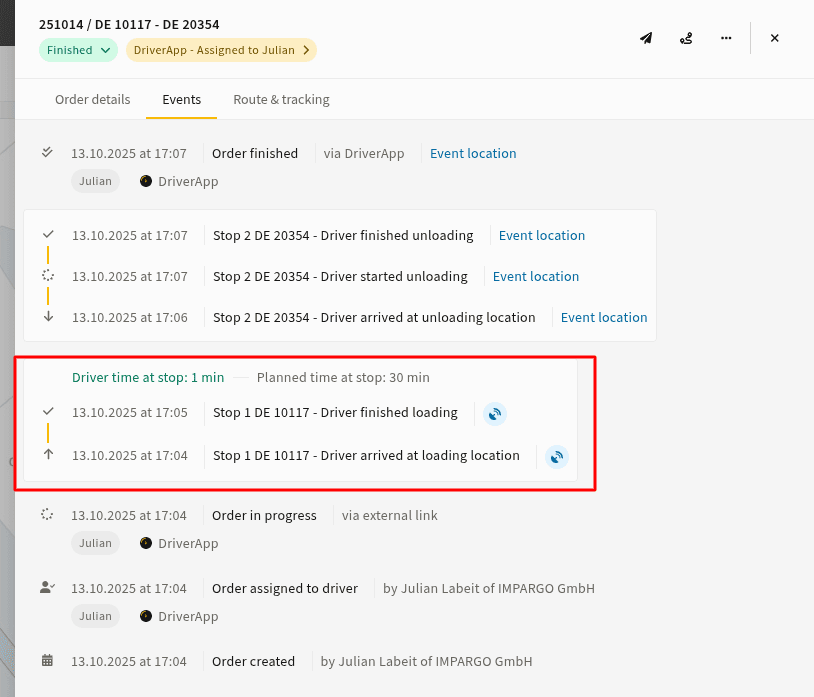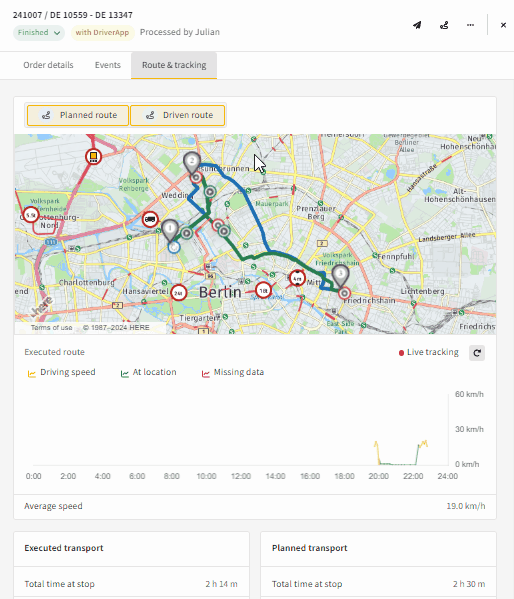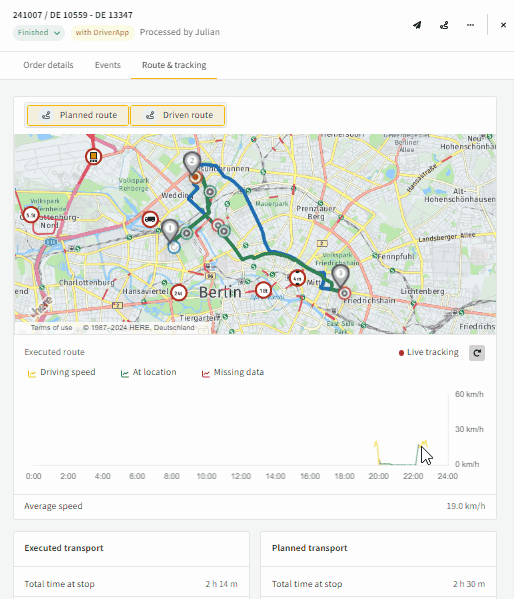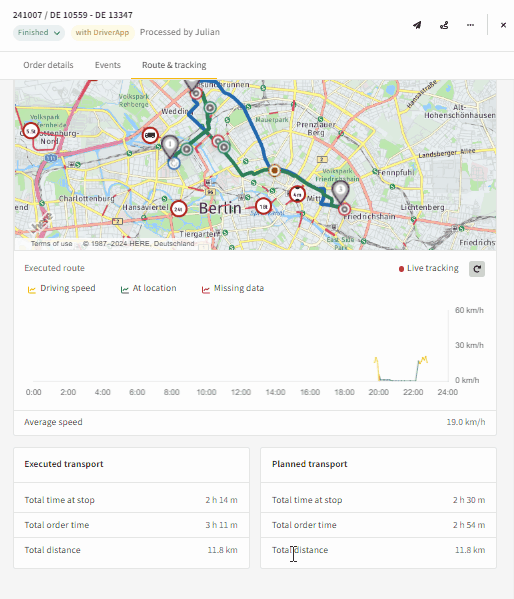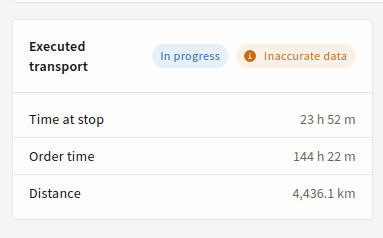Table of Content
- See Order Execution History
- View & Track Order Events
- View & Track Driven Route
- Track Truck Driving Speed
- Executed vs. Planned Summary
- Monitor In-Progress Transport Orders
- Advanced Fleet Analytics & Reporting
The IMPARGO TMS Platform, combined with the DriverApp, provides transportation companies with essential data during order execution, including events, timestamps, GPS locations, and driving speeds. Leveraging this data enables fleet managers to gain powerful insights into their operations. Here's why analysing this data is critical:
- Improve Order Execution Transparency: Dispatchers can track every detail of the order execution process, knowing exactly what happened at each stage.
- Resolve Customer Disputes: Historical data, such as driver arrival times, provides evidence to resolve customer disputes efficiently.
- Prevent Fraud: By verifying driver statements with GPS and event data, you can reduce fraud risk and ensure transparency in operations.
- Analyse Cost Discrepancies: Compare planned versus actual routes to understand why transport costs may exceed initial estimates.
- Optimise Customer Charging: Analyse idle times at specific stops to improve the accuracy of customer billing.
This feature offers greater transparency and operational efficiency, empowering companies to make data-driven decisions and optimize fleet management.