This guide walks you through the complete setup process of the IMPARGO DriverApp—from downloading to enabling tracking and adjusting app settings.
For dispatchers looking to connect drivers to the Fleet module, please refer to this guide.
IMPARGO Knowledge Center
Unleash the full potential of our software with our comprehensive Knowledge Center, offering detailed information on its functionality and features.
This guide walks you through the complete setup process of the IMPARGO DriverApp—from downloading to enabling tracking and adjusting app settings.
For dispatchers looking to connect drivers to the Fleet module, please refer to this guide.
The IMPARGO DriverApp is available for free on both Android and iOS:
After downloading the DriverApp, drivers should follow the in-app onboarding steps shown below.
Step 1: Initiate registration.
Select your preferred language, accept the terms & conditions, and enter your phone number.
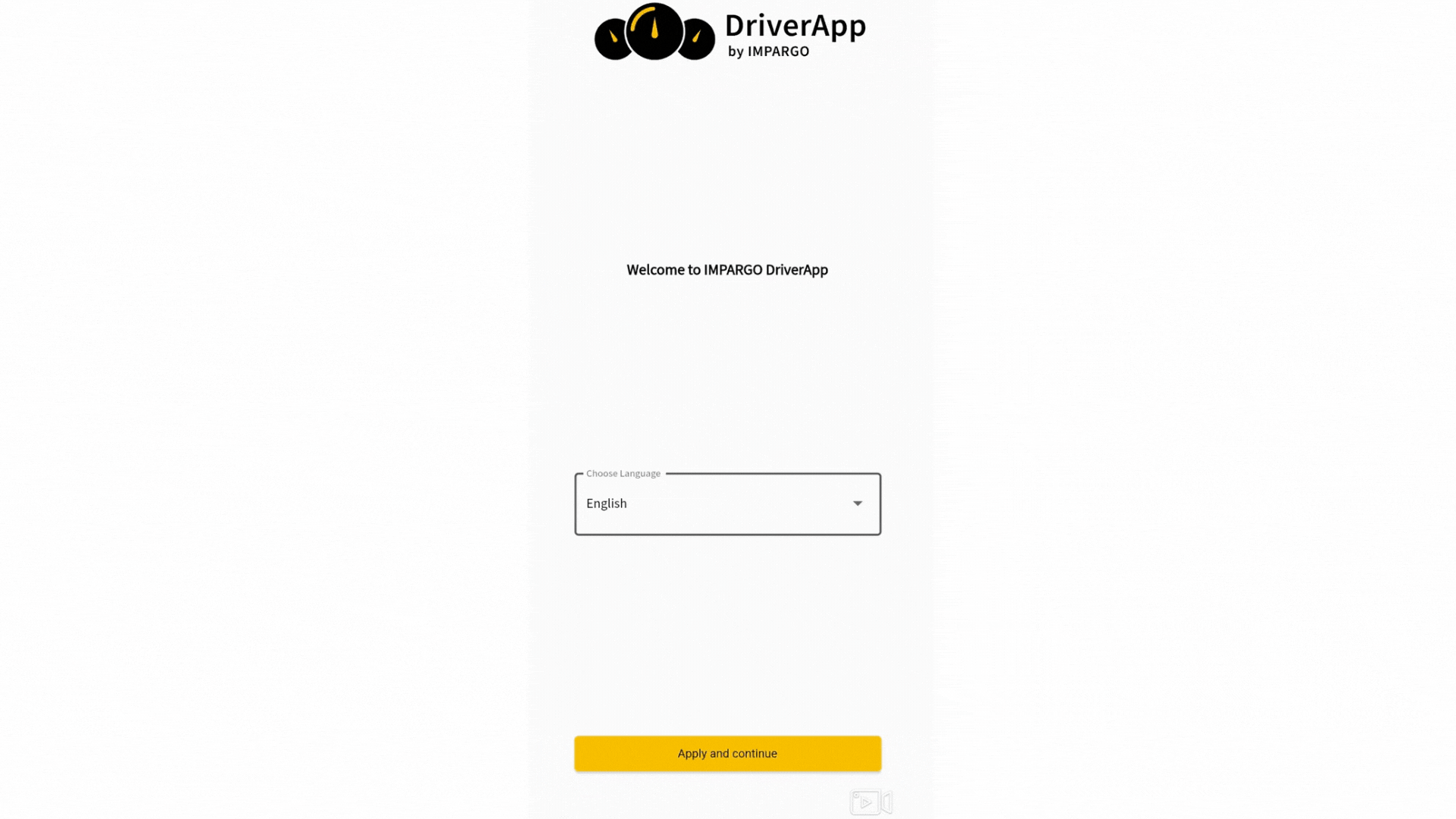
Step 2: Register with company.
Verify your phone number. Then, enter your name and the company code provided by your dispatcher. Learn more
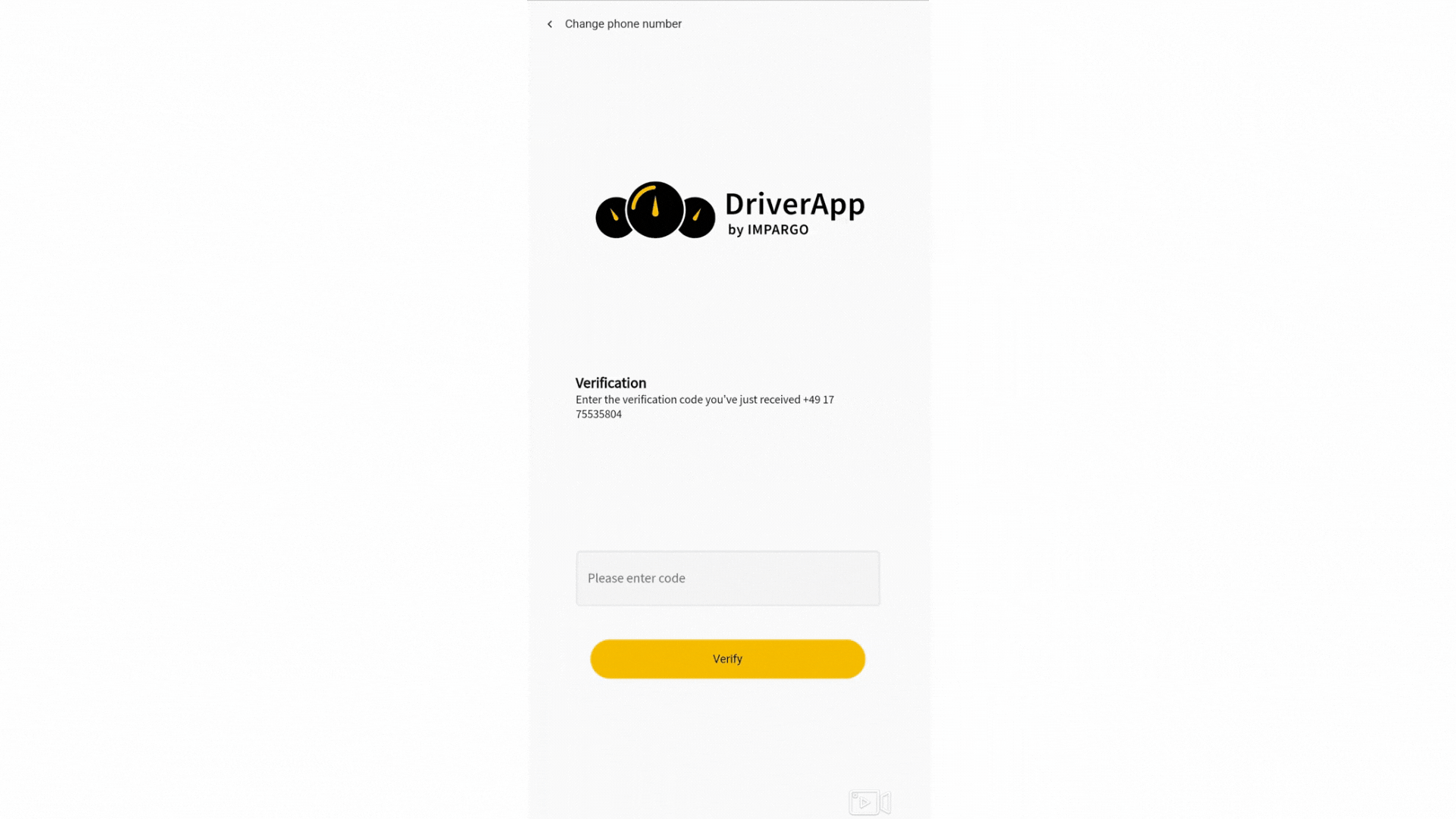
Step 3: Enable GPS tracking.
Allow the requested permissions to ensure proper functionality of the app, then you can begin using the DriverApp for navigation and real-time tracking.
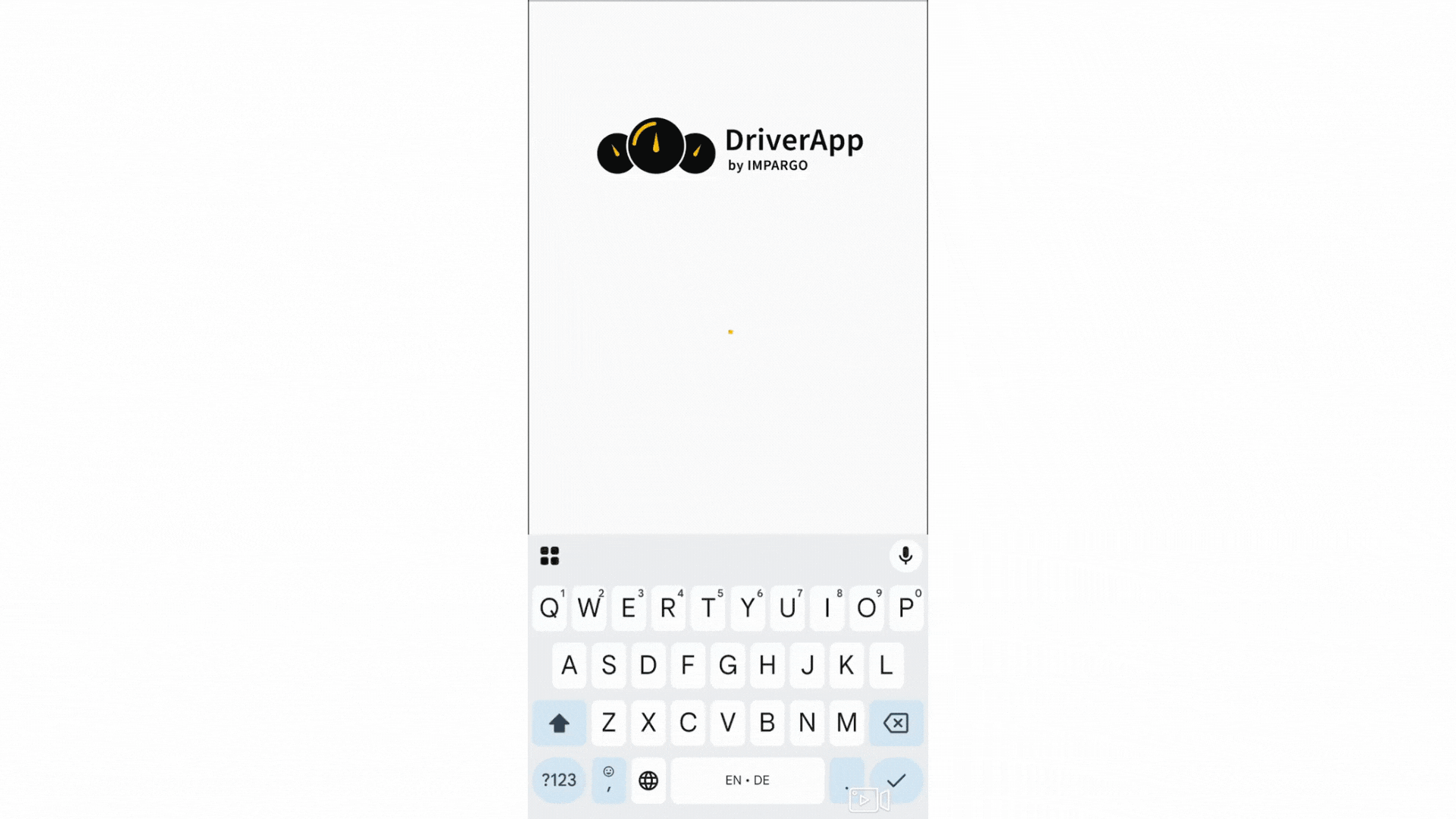
For real-time location tracking to function properly, the following smartphone settings must be configured:
Drivers can adjust settings directly in the app. Here’s an example of how to set location access to “Always allow”:
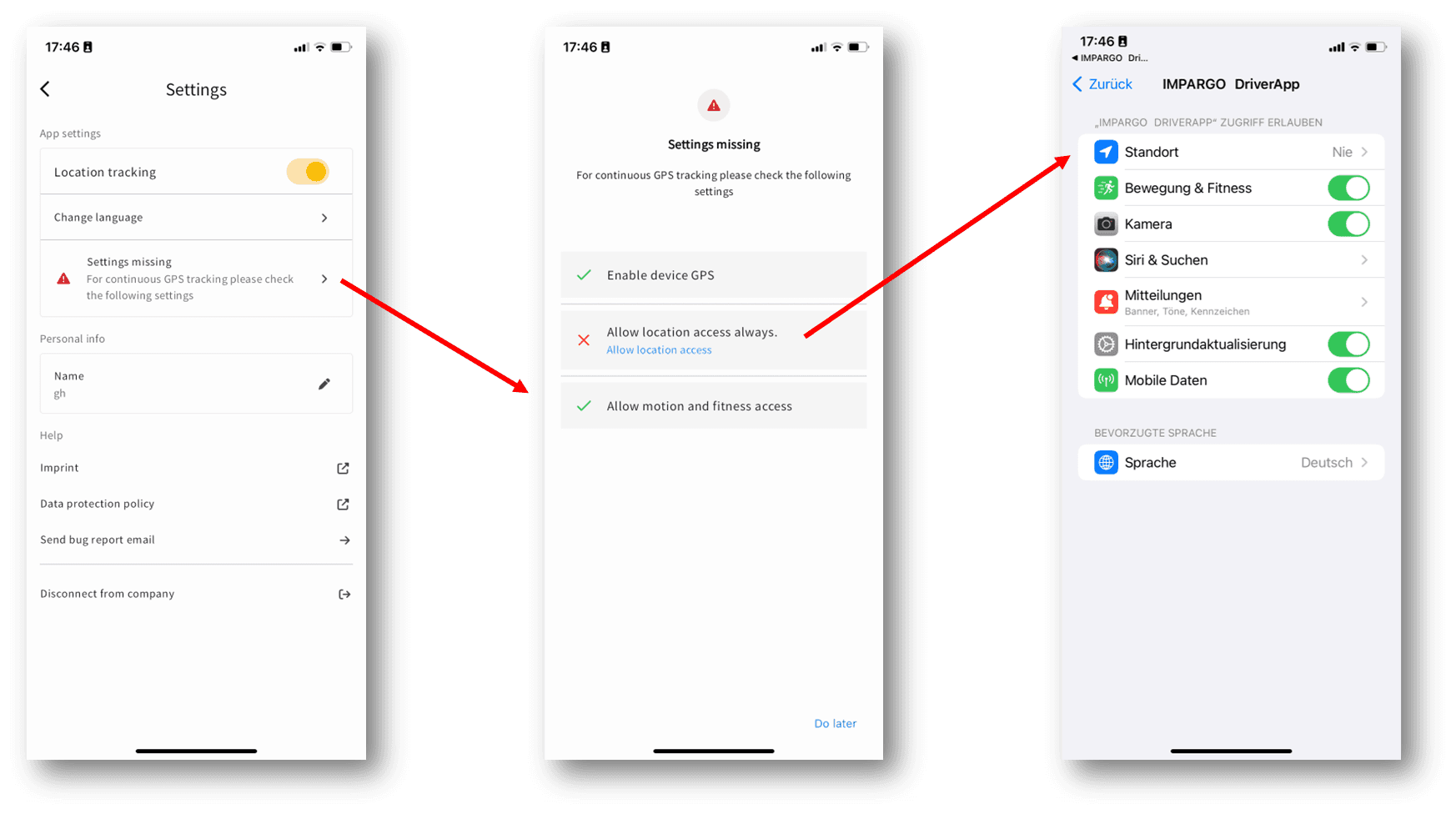
For detailed help with device-specific settings, refer to our PDF guide: Device-specific Tracking Configuration Guide or contact us at +49-(0)-30-1208-36-83 or info@impargo.de.
Within the DriverApp, drivers can customize several settings to optimize their experience:
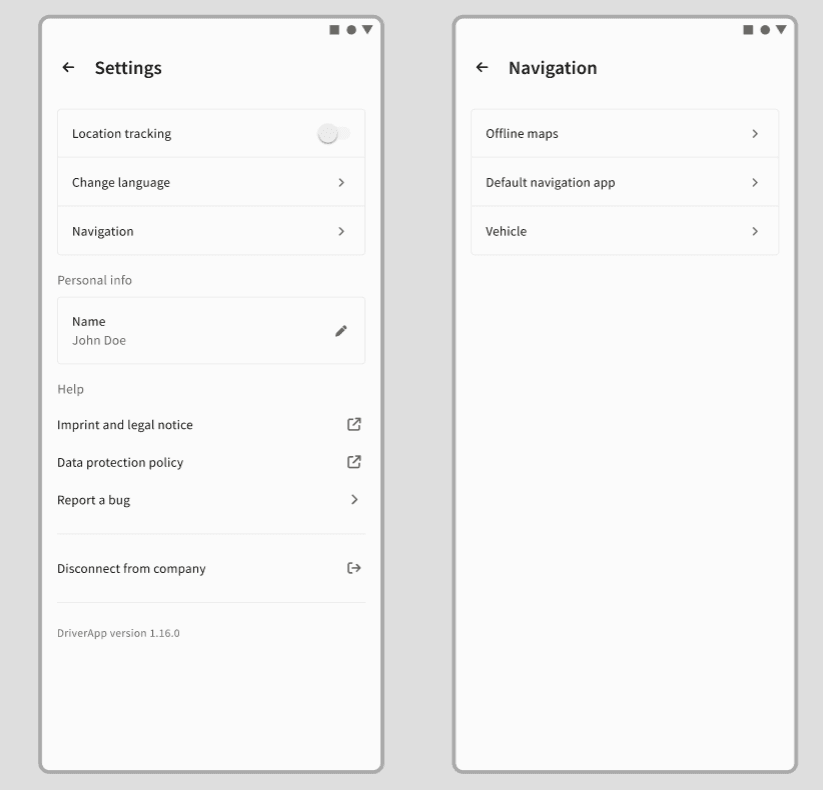
© IMPARGO 2025, All rights reserved.