IMPARGO Knowledge Center
Unleash the full potential of our software with our comprehensive Knowledge Center, offering detailed information on its functionality and features.
Receive & Process Transport Orders
1. View Active Order
The IMPARGO DriverApp helps drivers easily view and complete their assigned orders. Follow the steps below to open and view your active order.
Step 1: Open the DriverApp.
Go to the Home Screen of the app.
Step 2: Find your assigned order.
As soon as an order is assigned to you, it will appear on the Home Screen.
Step 3: Tap the order card.
This opens the order details page where you can see all information about the shipment.

2. View Order and Stop Details
After opening the order, you can view important details about the vehicle, stops, and schedule. Follow the steps below.
Step 1: Review the order and vehicle information.
You can see:
- Driver name
- Vehicle name and license plate
- Trailer name and license plate
- Planned departure time (visible only if time management is enabled)
- Planned arrival and departure times for each stop (also visible only if time management is enabled)
Step 2: Check the stop details.
The stop section shows:
- Customer names and addresses
- Time windows
- Estimated time of arrival (ETA)
Step 3: Copy helpful information (optional).
Long-press any address, note, or instruction to copy it for easy navigation or communication.

3. Update Order Progress
While completing your route, make sure to update the stop status and upload documents when needed. Follow the steps below.
Step 1: Update the stop status.
Choose the correct status based on what you are currently doing at each stop.
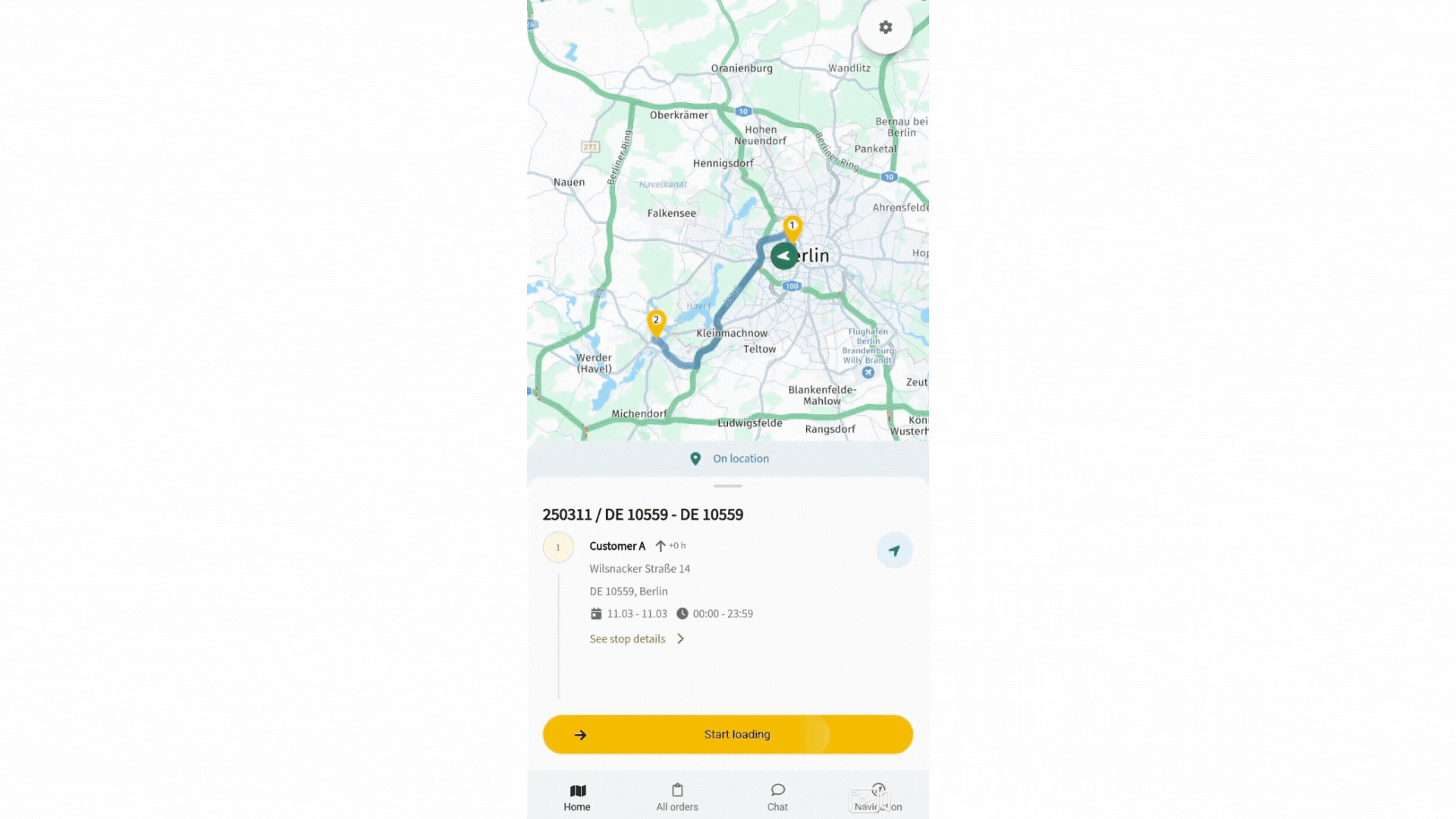
- Default Stop
- Select Arrived when you reach the stop.
- Select Finished when all tasks are completed.
- Pickup Stop
- Select Arrived when you arrive at the pickup location.
- Select Started Loading when loading begins.
- Select Finished Loading once loading is complete.
- Delivery Stop
- Select Arrived when you reach the delivery point.
- Select Started Unloading when unloading begins.
- Select Finished Unloading when unloading is complete.
Step 2: Add comments (optional).
Use the comment field to share information about delays, issues, or anything important.
Step 3: Upload documents.
Take photos or upload Proof of Delivery (POD) documents when required.
Step 4: Complete the order.
When you have finished the final stop and marked it as Finished, the entire order will automatically change to Complete in the DriverApp.
© IMPARGO 2026, All rights reserved.