Table of Content
With IMPARGO you can seamlessly import and export transport orders. This functionality streamlines the data management process and facilitates efficient handling of large volumes of transport orders.
IMPARGO Knowledge Center
Unleash the full potential of our software with our comprehensive Knowledge Center, offering detailed information on its functionality and features.
With IMPARGO you can seamlessly import and export transport orders. This functionality streamlines the data management process and facilitates efficient handling of large volumes of transport orders.
Step 1: Access the "My Orders" tab.
Go to the → Orders Module and access the "My Orders" tab.
Step 2: Click on the "Import" icon.
Look for and click on the "Import" icon located at the top right of the interface.
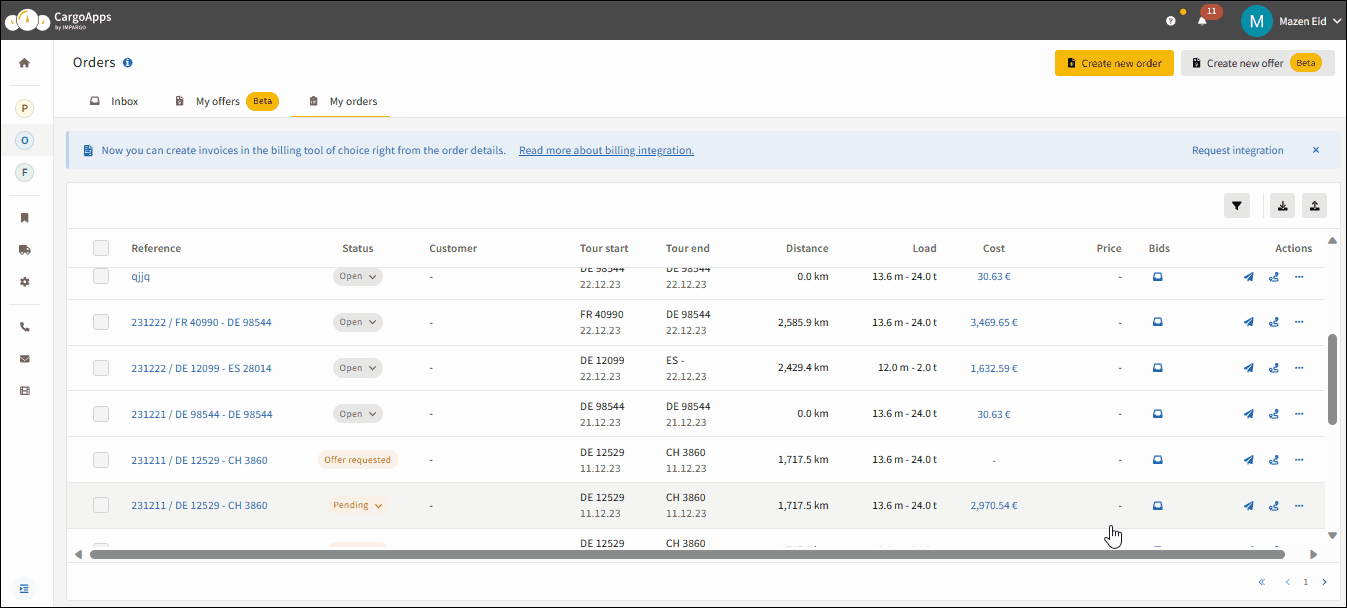
Step 3: Select import and choose file.
Click on "Import" to initiate the process. Choose your Excel or CSV file containing the transport orders you want to import. If you're unsure about the file format, you can download an order first and use this as template.
Step 4: Select cost profiles.
After importing the table structure, a window will open where you can select the cost profiles to be used.
Step 5: Drag tags to columns.
Drag each tag into the corresponding column in the table to help the system interpret information like start address, end address, weight, value of goods, price, etc.
Step 6: Save imported orders.
Once you've mapped the cost profiles and columns, the system will automatically save the imported orders with all the provided information.
Step 1: Access the "My Orders" tab.
Go to the → Orders Module and access the "My Orders" tab.
Step 2: Click on the "Export" icon.
Find and click on the "Export" icon at the top right of the interface.
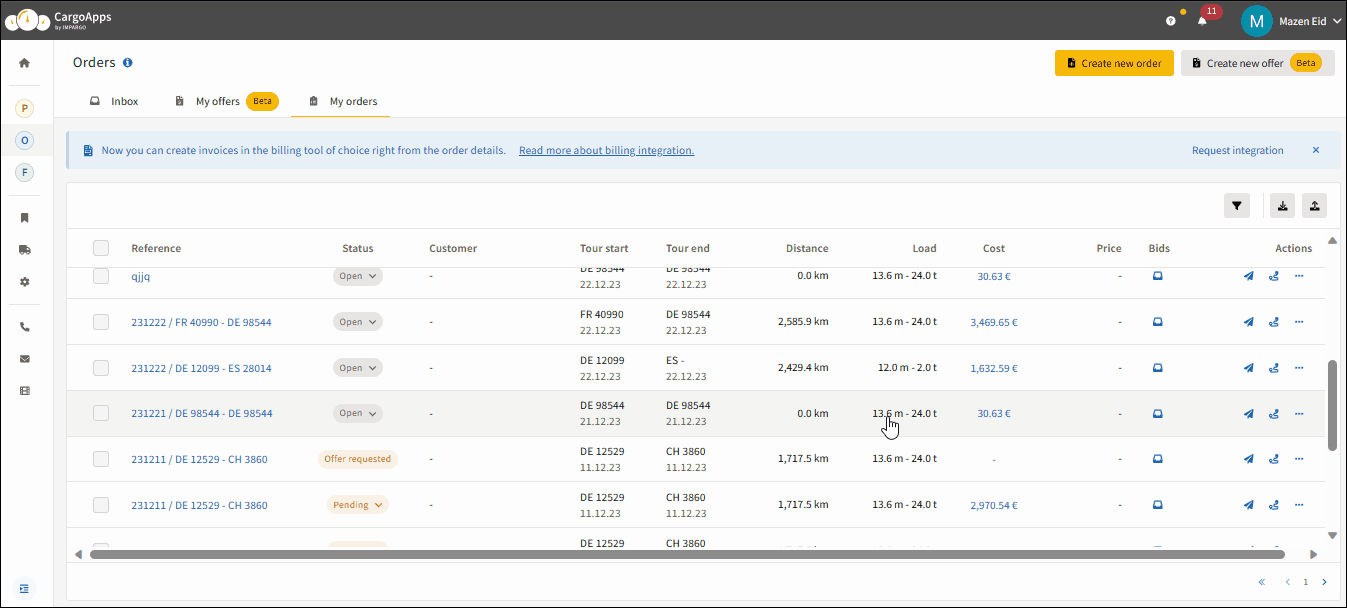
Step 3: Choose export option.
You will have two export options:
Step 4: Initiate export process.
The system will generate a file containing the exported transport orders. A notification will appear to view all exported orders.
© IMPARGO 2026, All rights reserved.