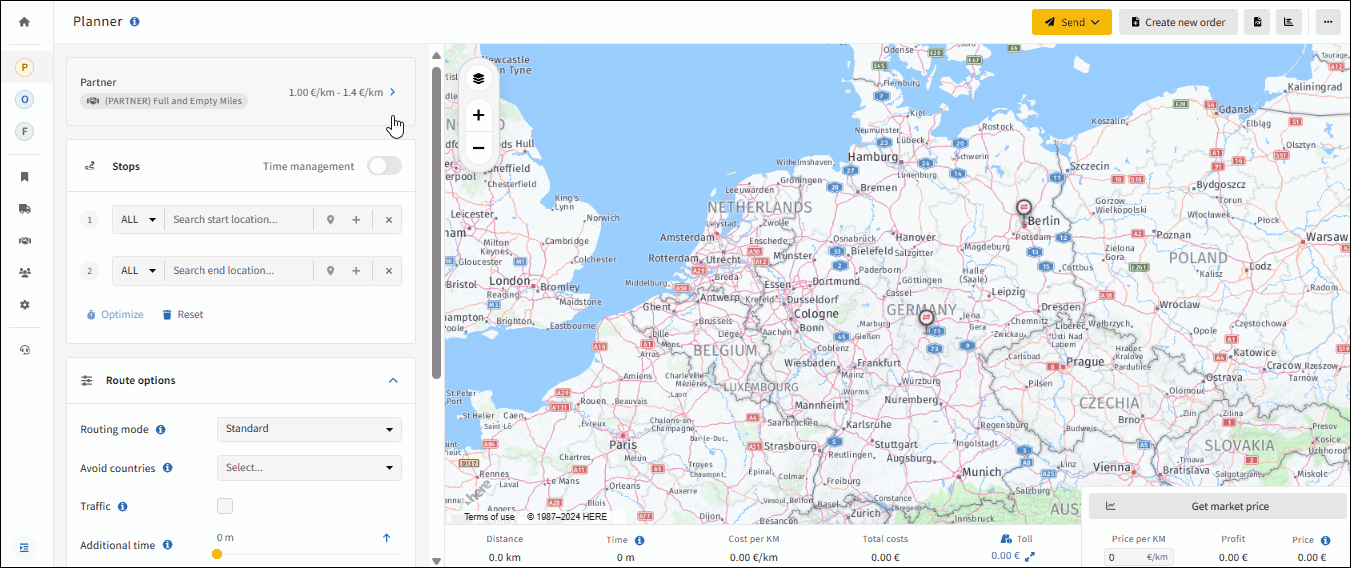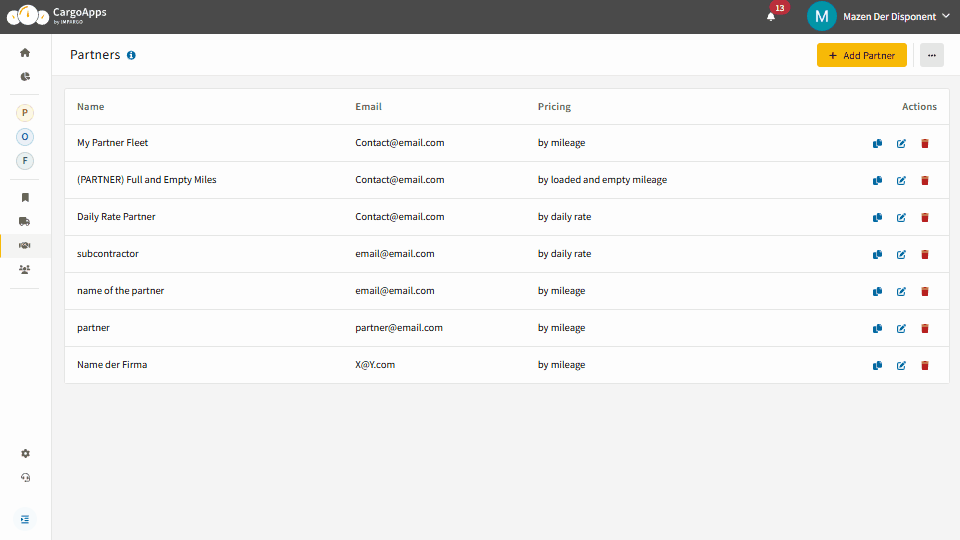
To edit or add a subcontractor cost profile follow these steps:
Step 1: Access partner settings.
In the sidebar to the left, click on the shaking hand icon (tooltip: “Partners”) to display a table of all parnter profiles.
Step 2: Add a profile.
Select “Add Partner” to create a new profile. A dialog box will appear, allowing you to input all relevant profile settings. Options to edit, duplicate, or delete profiles are available on the table’s right side.
Step 3: Setup profile.
Add name, address, and contact information of the partner.
Step 4: Add Custom Fields (optional).
Optionally, add custom fields for your customer by clicking on “+ Add more fields”.
IMPARGO provides three subcontractor cost profiles types. Select one of the following types:
- Rate by mileage: This profile charges a per kilometer rate for the distance covered. Waiting time costs, maintained in this profile, are adjusted via the "Additional Time" slider under "Route Options".
- Price: Amount per kilometer, which is credited for a truck.
- Waiting time: Amount per hour, which is credited for additional operating time added via the “Additional time” slider.
- Include tolls: Activate this tick box and add the toll costs on top of the subcontractor cost calculation.
- Rate by full and empty mileage: This profile differentiates between loaded and empty distances, applying specific rates for each. Identify a leg as loaded by selecting the "Loaded" checkbox within the "Stops" section. For transitions between unloading and loading points, an empty kilometer rate applies up to a specified maximum distance after that the full kilometer rate applies. Add following attributes:
- Price (loaded truck): Amount per kilometer, which is credited for a loaded truck.
- Price (empty truck): Amount per kilometer, which is credited for an empty truck
- Max. empty distance: Maximum distance between two loading points without load. If this distance is exceeded, the price per mileage for a loaded truck is applied.
- Waiting time: Amount per hour, which is credited for additional operating time added via the “Additional time” slider.
- Include tolls: Activate this tick box and add the toll costs on top of the subcontractor cost calculation.
- Rate by day: Applies a daily rate based on a default 8-hour operational period. Divide the total operational time by 8 to calculate the number of days (rounded up). Adjust for additional operational time at the stop or transport level to ensure accuracy. The summary section on the bottom of the map allows for manual adjustment of days calculated. This profile includes a free distance covered by the daily rate, with each additional kilometer incurring a specific charge pre kilometer. Toll costs can be included or excluded from this calculation. Add following attributes:
- Daily rate: Amount per day, which is credited for the use of the truck.
- Free distance: Distance per day, which is compensated with the daily rate.
- Price additional: Price applied to the kilometers not included in the daily rate.
- Include toll: Activate this tick box and add the toll costs on top of the subcontractor cost calculation.