By enabling browser notifications in the IMPARGO Transport Management Platform (TMP®), you’ll receive instant updates directly on your screen — helping you react quickly to important activities.
IMPARGO Knowledge Center
Unleash the full potential of our software with our comprehensive Knowledge Center, offering detailed information on its functionality and features.
Enable Browser Notifications
What Are Browser Notifications?
Browser notifications are small alerts that pop up on your device while you're using a supported web browser. They keep you informed about time-critical updates in your IMPARGO account, even if you're working in another tab.
When Will You Receive Browser Notifications?
Currently, IMPARGO sends browser notifications for:
- New chat messages from drivers (Fleet)
- New offer requests from carriers
- Order assignment updates
Note: Browser notifications only work if you have the IMPARGO platform open in an active browser window and have enabled notification permissions.
How to Enable Browser Notifications
When you log into your IMPARGO TMS dashboard, your browser will typically prompt you to enable notifications. When you see the prompt, simply click "Allow". If you don’t see a prompt, you can check your browser settings manually.
In Google Chrome
- When prompted, click Allow to enable notifications.
- If needed, click the icon next to the URL (https://apps.impargo.de) and adjust Site Settings to Allow Notifications.
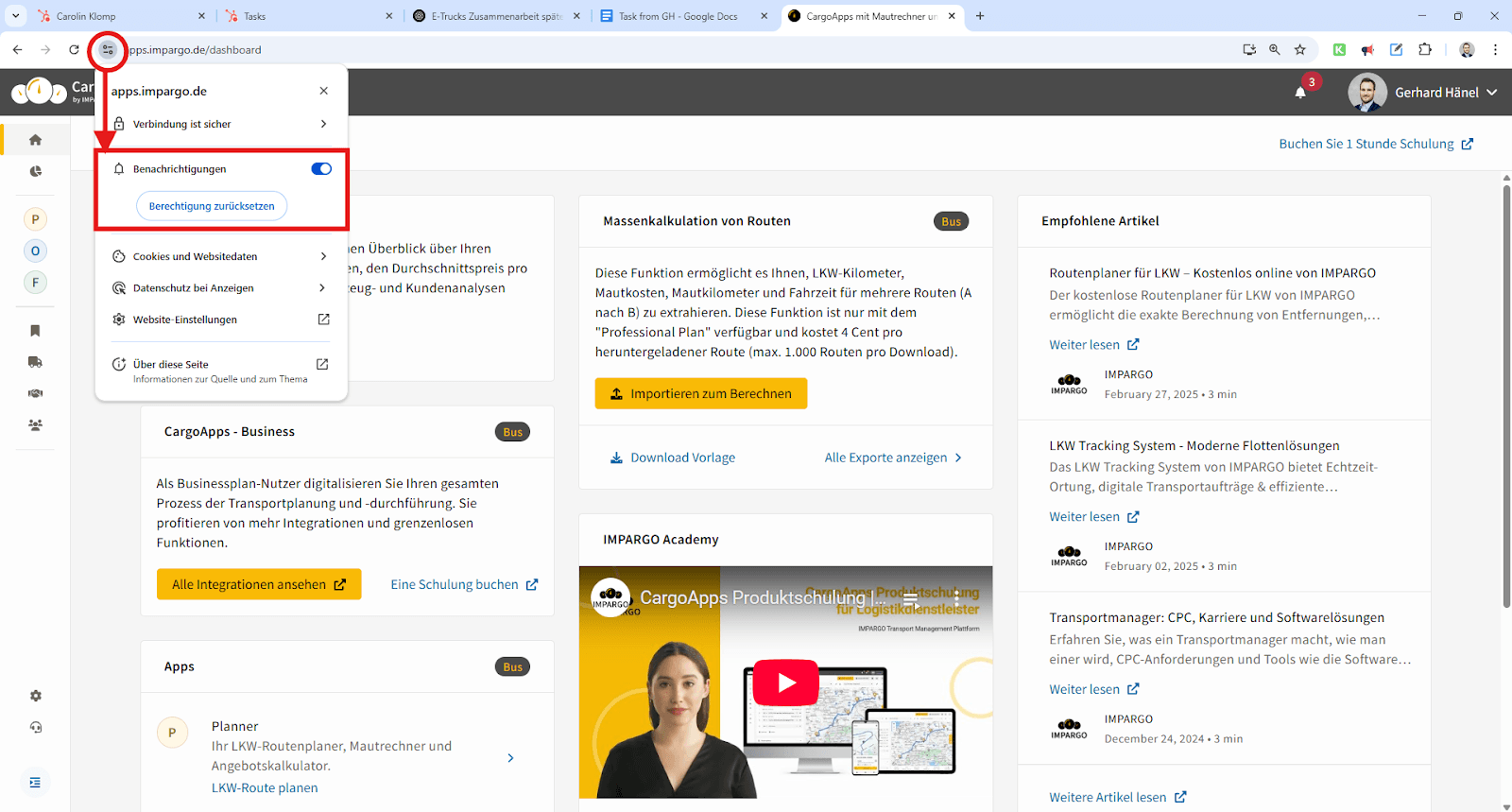
In Microsoft Edge
- When prompted, click Allow to enable notifications.
- If needed, click the icon next to the URL and update Permissions for this site.
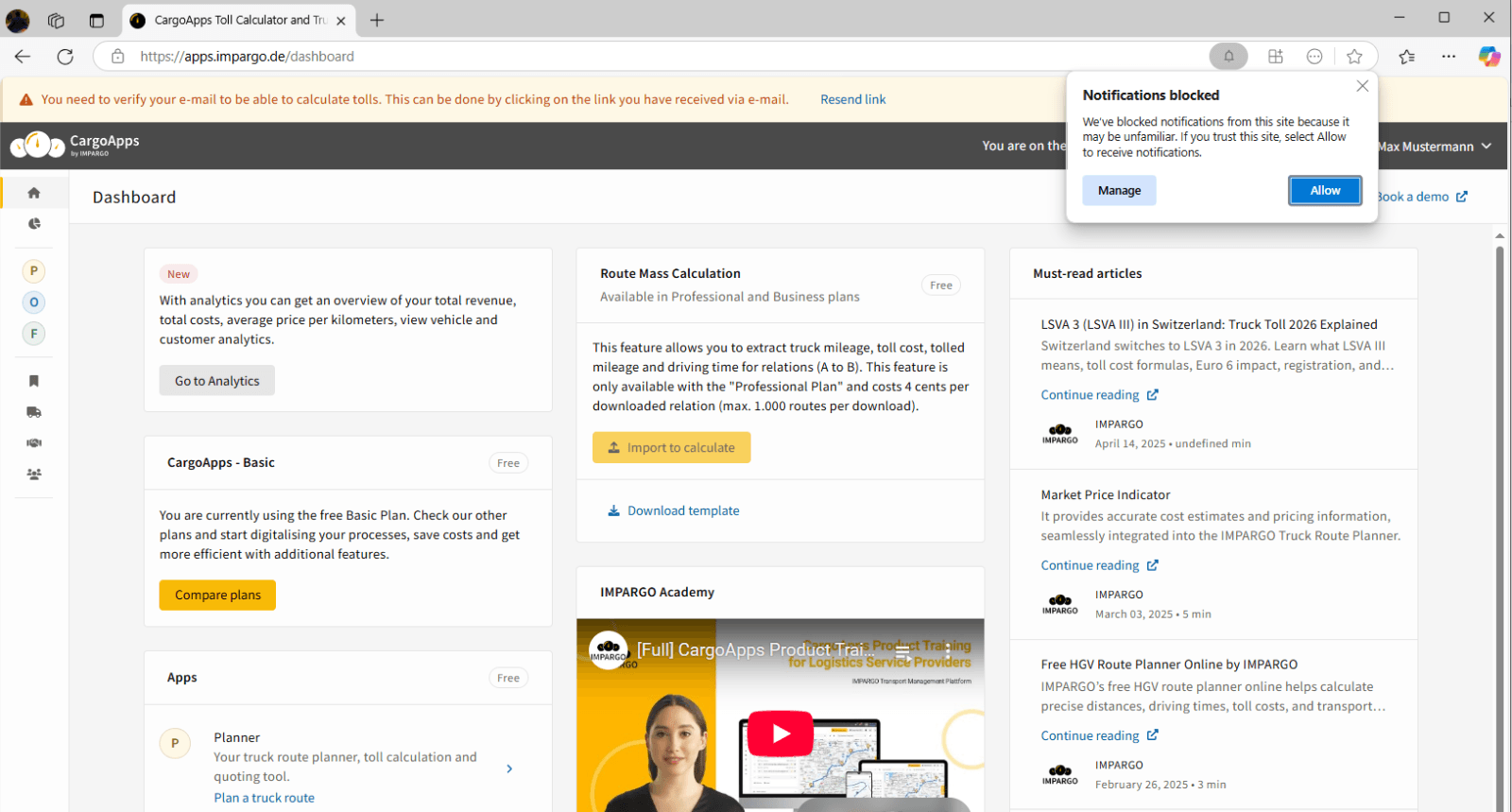
In Safari (Mac)
- If Safari does not show an automatic prompt, enable notifications manually:
- Open Safari > Settings > Websites > Notifications
- Find apps.impargo.de and set it to Allow.
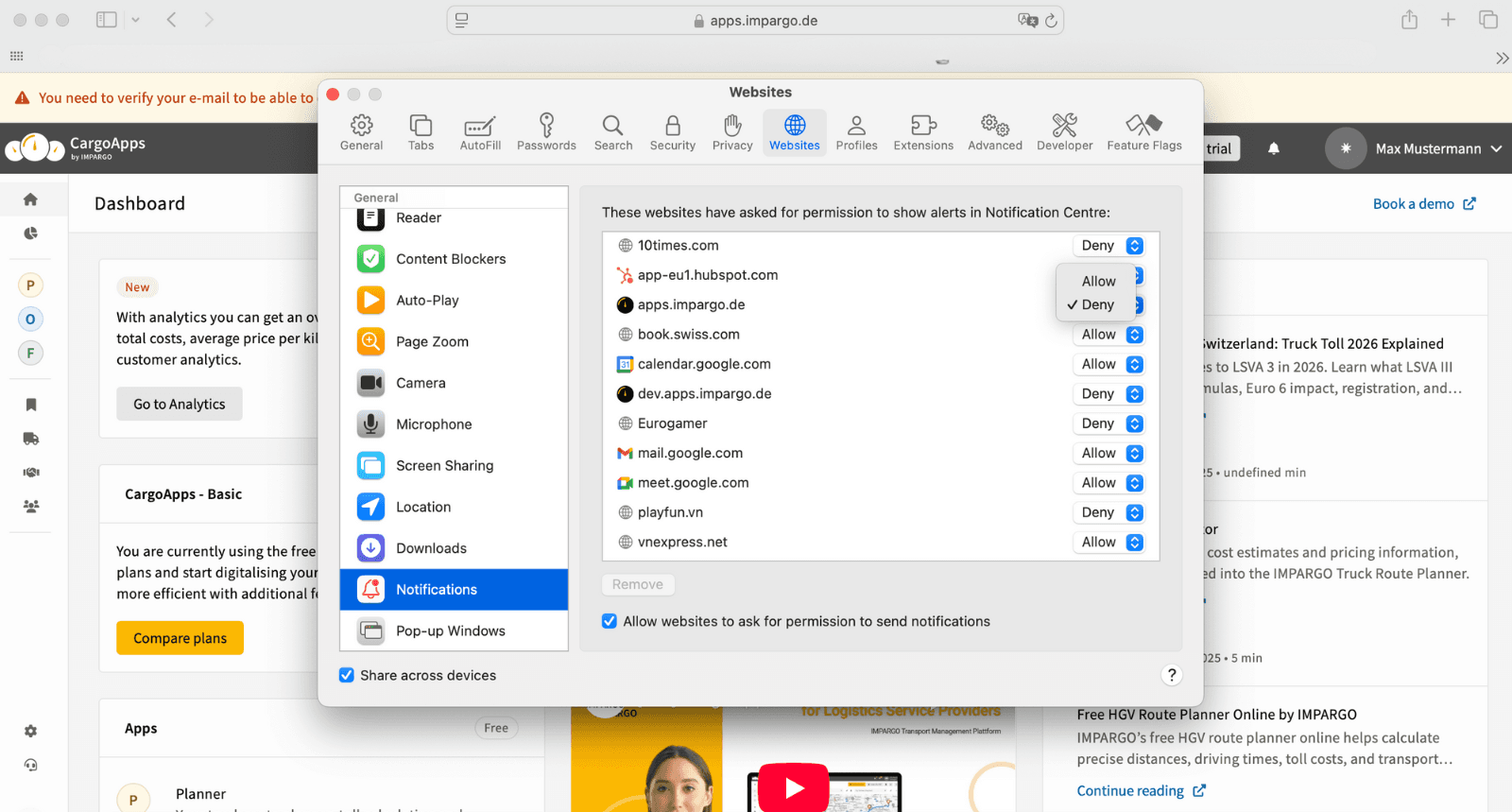
In Mozilla Firefox
- When prompted, click Allow to enable notifications.
- If needed, click the lock icon next to the URL and adjust notification permissions.
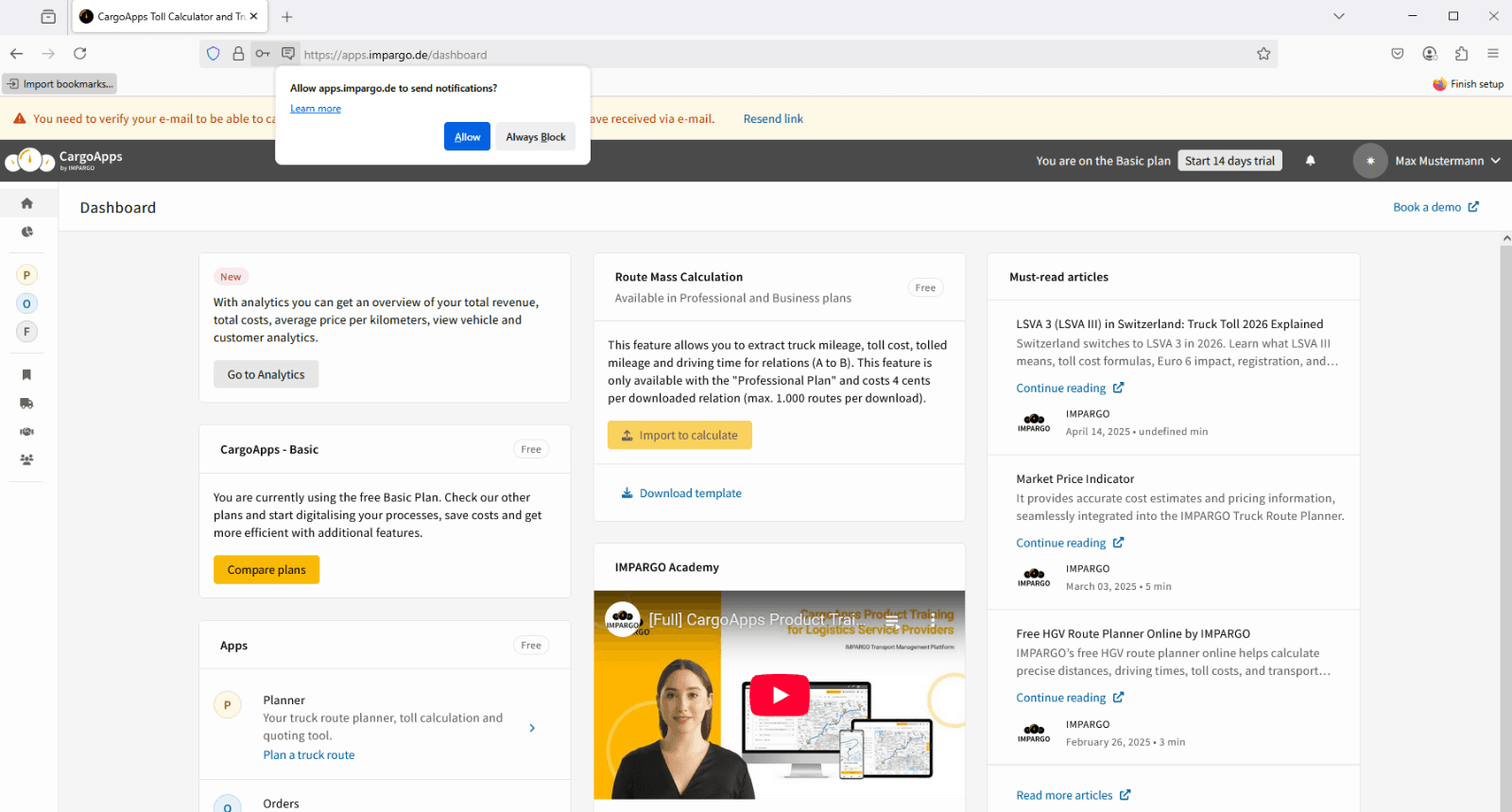
While the interface may vary slightly depending on the browser, the process is similar: simply allow notifications for [https://apps.impargo.de/].
Need help? [Contact our support team]
On this page
© IMPARGO 2026, All rights reserved.